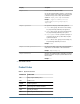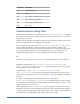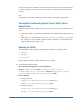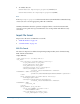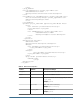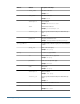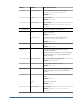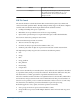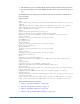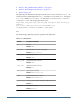User Guide
● To validate data, run
CSSValidate.bat importexport.properties (Windows) or
CSSvalidatealidate.sh importexport.properties(UNIX)
Note:
If the importexport.properties file is not in the directory from which the command is being
executed, be sure to use the appropriate path in the commands.
Summary information about the operations is displayed in the console. If transactions fail,
review the error log and trace log to determine the cause of the problem and make necessary
corrections.
Import File format
Import source file can be an XML file or a CSV file.
● “XML File Format” on page 114
● “CSV File Format” on page 118
XML File Format
The data to be imported or validated using the Import/Export utility can be formatted using
XML elements and attributes.
Sample XML file:
<?xml version="1.0" encoding="UTF-8"?>
<css_data>
<user id="Test1" provider="Native Directory">
<login_name>Test1</login_name>
<first_name>Test</first_name>
<last_name>User1</last_name>
<description>Test user 1</description>
<email>jch@example.com</email>
<internal_id>39e706a46ad531be:-49fd959f:
112005bb52e:-8000</internal_id>
<password>{SHA}D1E0sCEVJhyNL3ukAwldcwRJCG4=</password>>
</user>
<group id="mygroup01" provider="Native Directory">
<name>mygroup01</name>
<description>mygroupDescr</description>
<internal_id>39e706a46ad531be:-48fd959f:
112005bb52e:-8000
</internal_id>
</group>
<group_members group_id="G1">
<group id="CONNECT" provider="orcl">
<name>CONNECT</name>
<user id=”myUser” provider="orcl">
<login_name>myUser</login_name">
114
Managing Provisioning