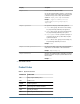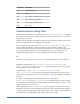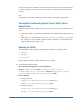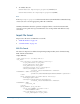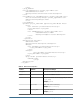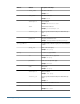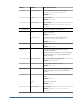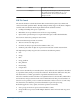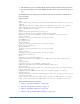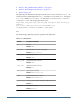User Guide
The trace log file can be voluminous. Generate a trace file only if you need to debug the import
or export operation. Use the information in the error log to identify failed transactions in the
trace file.
Note:
Generating trace information will impact the performance of the Import/Export utility
Prerequisites for Running Import/Export Utility from a
Remote Host
If the Import/Export utility is being run from a remote host that does not host Shared Services
server:
● Verify that Sun JDK 1.5 is installed on the machine from which the Import/Export utility is
run.
● Update the JAVA_HOME declaration in CSSExport, CSSImport, and CSSValidate batch
files (Windows) or scripts (UNIX) with the location of Sun JDK 1.5 on the machine from
which the Import/Export utility is run.
Running the Utility
The Import/Export utility comprises three batch files (Windows) or scripts (UNIX).
● CSSExport
● CSSImport
● CSSValidate
Before running the utility verify that Shared Services is running.
➤ To run the Import/Export utility:
1 Open a command prompt (Windows) or console (UNIX) window.
2 Navigate to
<ImpEx_home>
, for example, C:\hyperion\common\utilities
\CSSImportExportUtility\importexport
(Windows) or apps/Hyperion/common/
utilities/CSSImportExportUtility/importexport
(UNIX).
3 Execute a command:
● To export data, run
CSSExport.bat importexport.properties (Windows) or
CSSExport.sh importexport.properties (UNIX)
● To import data, run
CSSImport.bat importexport.properties (Windows) or
CSSImport.sh importexport.properties(UNIX)
Importing and Exporting Native Directory Data
113