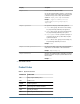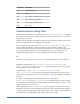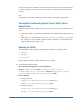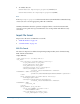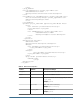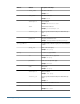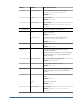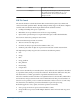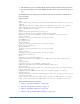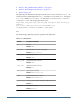User Guide
Product Code Product Name
HFM Financial Management
HP Planning
HPS Oracle's Hyperion® Performance Scorecard – System 9
HSF Oracle's Hyperion® Strategic Finance
HTM Oracle's Hyperion® Translation Manager
HUB Shared Services
Considerations for Setting Filters
The Import/Export utility uses the settings specified in importexport.properties to identify
the components (Shared Services, Native Directory, and other user directories) to use for the
import or export operation.
During an export operation, Import/Export utility exports users, groups, and roles based on the
filters set for each. The filters are independent of each other.
If a user directory is not specified in the
export.user.filter or export.group.filter
value, the filter is applicable to only the user directory where the filter condition is first
encountered; other user directories are ignored. User directories are searched (encountered) in
the order specified in the Shared Services configuration file (
CSS.xml). Because roles are
available only in Native Directory, directory specification is irrelevant to role filters.
Note:
If a filter is not specified, data is not exported. *, which is the default filter, exports all data.
Examples: Setting the value of
export.user.filter, export.group.filter, and
export.role.filter to
k*@Native Directory
exports all Native Directory users, groups,
and roles that have names starting with
k.
Setting the value of
export.user.filter, export.group.filter, and
export.role.filter to
*
exports all users and groups from the first user directory in the
search order (see “Managing User Directory Search Order” on page 54) and all roles from Native
Directory.
To export users and groups from a specific user directory, set the value of
export.user.filter and export.group.filter to specify the user directory. For example,
to export all users and groups from an LDAP-enabled user directory called
LDAP-West, set the
value of these filters to
*@LDAP-West.
While updating
importexport.properties, you can specify how you want to access trace
information. You can view trace information in the console where the Import/Export utility is
executed or store the information in a trace log file, or choose not to generate trace information.
You can also view trace information in the console and record it in a file.
112
Managing Provisioning