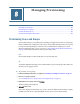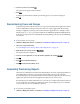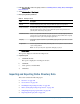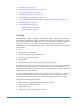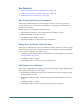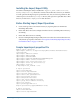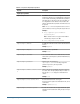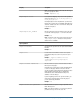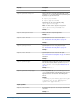User Guide
2 In the Object Palette, select a user, group, or role. See “Searching for Users, Groups, Roles, and Delegated
Lists” on page 34.
3 Select Administration > View Report.
4 Enter report generation parameters.
Table 15 View Report Screen
Label
Description
Find All Select the object type (user, group, or role) for which the report is to be generated.
For User or For Role The label of this changes depending on what is selected in Find All.
Enter the name of the user, group, or role for which the report is to be generated. Use *
(asterisk) as the wildcard to specify a pattern.
Show Effective Roles Select Yes to report on all effective roles (inherited as well as directly assigned). Inherited
roles (as opposed to directly assigned roles) are assigned to groups to which the user or group
belongs. Select No to report on only directly assigned roles.
Group By Select how to group the data in the report. Available grouping criteria depend on the selection
in Find All.
In Application Select the applications from which provisioning data is to be reported or select Select All to
report on all applications.
Note: You can report only on the applications belonging to a project.
5 Click Create Report.
The report is displayed on the Provision Report tab.
6 To print the report:
a. Click Print Preview.
The report is displayed in View Report window.
b. Click Print.
c. Select a printer, and click Print.
d. Click Close.
Importing and Exporting Native Directory Data
This section contains the following topics:
● “Overview” on page 104
● “Use Scenarios” on page 105
● “Installing the Import/Export Utility” on page 106
● “Before Starting Import/Export Operations” on page 106
● “Sample importexport.properties File” on page 106
● “Preparing the Property File” on page 107
Importing and Exporting Native Directory Data
103