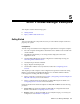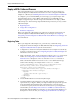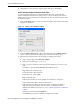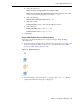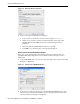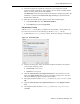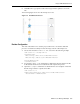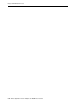User's Manual
Deploy a BPEL Outbound Process
BPEL Process Manager Examples 5-5
d.
Step 4, File Directories
Directory Names are Specified as: Select Physical Path
Directory for Incoming Files (physical path): Enter the full path to the folder
where you want the incoming files, for example C:\temp.
e. Step 5, File Filtering:
Includes Files with Name Pattern: Enter *xml
f. Step 6, File Polling:
Polling Frequency: enter 1 then select seconds from the list.
g. Step 7, Messages:
Schema File URL: Enter findDoctor.xsd
Schema Element: Enter FindDoctorData
4. Click Finish.
Design a BPEL Outbound Process to Read the String
In this step, you design the BPEL process. Do the following to design the BPEL
outbound process:
1. From the Component Palette-Process Activities pane, drag a Receive, Assign, and
Invoke activity into the editor for the process you created in the Create a BPEL
Project for a BPEL Outbound Process step.
Figure 5–3 Outbound Process
2.
In the Visual Editor, connect the Recieve_1 activity to the findDoctor database
adapter. The Edit Receive dialog box is displayed.