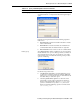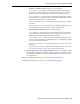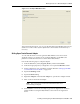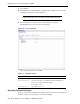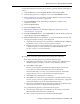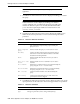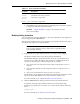User's Manual
Modeling Interactions for OracleAS Adapter for IMS/DB
Installing and Configuring the OracleAS Adapter for IMS/DB 2-41
Figure 2–19 The Import Metadata screen
After performing the import, you can view the metadata in the Metadata tab in Oracle
Studio. You can also make any fine adjustments to the metadata and maintain it, as
necessary.
Setting Up an Oracle Connect Adapter
To work with the Oracle Connect against the IMS/DB data source from Oracle
Application Server, you need to set up an adapter definition on the IBM z/OS
platform to handle the interactions to and from the IMS/DB data.
Perform the following steps to setup the adapter:
1. From the Start menu, select, Programs, Oracle, and then select Studio.
2. From the Design perspective, Configuration view expand the Machines folder.
3. In the Configuration view, expand the computer defined in "Setting Up the IBM
z/OS Platform in Oracle Studio" on page 2-14.
4. Expand the Bindings folder.
5. Expand the NAV binding.
6. Right-click Adapters and select New Adapter to open the New Adapter wizard.
7. Enter a name for the back-end adapter.
8. Select Database as the back-end adapter type from the Type list. The Database
adapter enables accessing the IMS/DB data source from Oracle Application
Server.
Note: The word event is a reserved word and cannot be used
when naming an adapter.