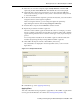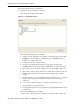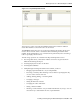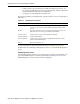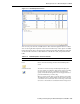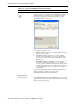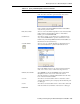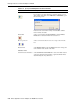User's Manual
Modeling Interactions for OracleAS Adapter for IMS/DB
Installing and Configuring the OracleAS Adapter for IMS/DB 2-35
Create array This command allows you to add an array dimension to the
field. Select this command to open the Create Array screen.
Enter a number in the Array Dimension field and click OK to
create the array for the column.
Hide/Reveal field Select a row from the Field manipulation screen and select Hide
field to hide the selected field from that row. If the field is
hidden, you can select Reveal field.
Set dimension Select this to change or set a dimension for a field that has an
array. Select Set dimension to open the Set Dimension screen.
Edit the entry in the Array Dimension field and click OK to set
the dimension for the selected array.
Set field attribute Select a row to set or edit the attributes for the field in the row.
Select Set field attribute to open the Field Attribute screen.
Click in the Va l ue column for any of the properties listed and
enter a new value or select a value from a drop-down list.
Nullable/Not nullable Select Nullable to activate the Nullable column in the Field
Manipulation screen. You can also click in the column.
Select the check box to make the field Nullable. Clear the check
box to make the field Not Nullable.
Set scale Select this to activate the Scale column or click in the column
and enter the number of places to display after the decimal point
in a data type.
Set size Select this to activate the Size column or click in the column and
enter the number of total number of characters for a data type.
Field menu
Table 2–14 (Cont.) Field Manipulation Screen Commands
Command Description