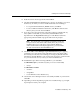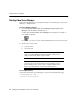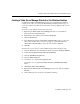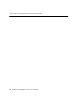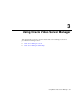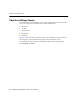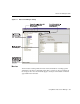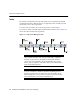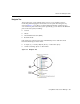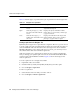Corporation Security Camera User Manual
Video Server Manager Console
3-6 Getting Started with Oracle Video Server Manager
Table 3–1 lists the types of operations that you can perform from the navigator tree:
Creating a Split View in the Navigator Tree
By default, the navigator tree is presented as a single tree. However, you can choose
to create a split view from any folder in the navigator tree. Each split view that you
create is identified with a tab. The tab for the root navigator tree view is labeled
Navigator. Regardless of how many split views you create, you can always access
the contents of the entire tree from the navigator tree.
Split views enable you to organize the navigator tree in a way that complements
how you manage your system. Split views are also useful when individual folders
contain several nested subfolders and files. Figure 3–4 shows the navigator tree
with one split view.
To create a split view for a navigator tree folder:
1.
Expand the video server folder.
2.
Click the folder (Content, Clients, MDS, Feeds) that you want to split.
3.
Choose Navigator |Split View.
To remove a split view:
1.
Select the tab for the view that you want to remove.
2.
Choose Navigator | Remove Split View.
Table 3–1 Navigator tree operations
Operation Action Description
Select Click folder or object with the
mouse
Displays information about the folder or
object in the detail pane
Open Click the plus sign (+), or dou-
ble-click on the folder with the
mouse
Displays the objects and folders within a
folder. After you open a folder, a minus sign
(-) appears next to it.
Close Click the minus sign (-), or
double-click on the folder with
the mouse
Displays the folder but not the objects and
folders within it. After you close a folder, a
plus sign (+) appears next to it again.