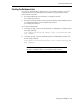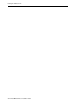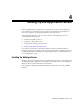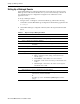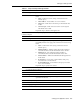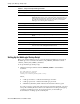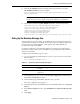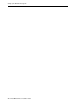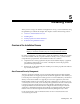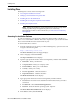Server User Manual
Installing Place
5-2 Oracle® Retail Place Installation Guide
Installing Place
Installing Place consists of the following tasks:
■ Accessing the Installation Software
■ Setting Up Your Installation Properties File
■ Installing Place in the Silent Mode
■ Installing Place Using the Graphical Oracle Installer
■ Installing the Sample Dataset
Accessing the Installation Software
In order to install Place, you first need to obtain the software media, available on a
DVD or on a secure URL in a ZIP file. This section explains how you can download the
Place software ZIP file from the Oracle E-Delivery site.
To download the Place software:
1. From the application server where you will be installing Place, open a browser and
navigate to the following URL:
http://edelivery.oracle.com/
The Oracle E-Delivery download page displays.
2. Select a language and click Continue.
The Export Validation screen displays.
3. Type the appropriate information in the following fields, and then click Continue.
■ Full Name - Enter your full name.
■ Company Name - Enter your company name.
■ E-mail Address - Enter your e-mail address.
■ Country - Select your country.
■ License Agreement - Click the check box.
■ Export Restrictions - Click the check box.
The Media Pack Search screen displays.
4. Type appropriate information in the following fields, and then click Go.
■ License List - Review the list to determine which Product Packs you need to
download.
■ Product Pack - Select Oracle Retail Applications.
■ Platform - Select the desired operating system. Optional.
The Oracle Retail Place Media Pack screen displays.
5. In the Select column, click Download.
Note: During the installation, passwords entered on screen or set up in the
install.properties file get encrypted using the Password Security
Management module. For more information, see About Password Security
Management.