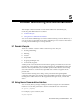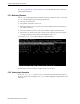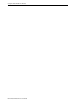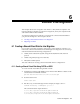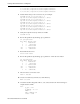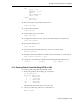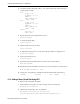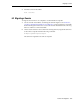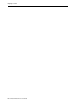Server User Manual
Creating a Shared Virtual Disk for Live Migration
6-4 Oracle VM Server User’s Guide
3.
Create the OCSF2 configuration file as /etc/ocfs2/cluster.conf. The following is a
sample cluster.conf file:
node:
ip_port = 7777
ip_address = 10.1.1.1
number = 0
name = example1.com
cluster = ocfs2
node:
ip_port = 7777
ip_address = 10.1.1.2
number = 1
name = example2.com
cluster = ocfs2
cluster:
node_count = 2
name = ocfs2
4. Review the status of the OCFS2 cluster service:
service o2cb status
5. Load the OCFS2 module:
service o2cb load
6. Set the OCFS2 service to be online:
service o2cb online
7. Configure the OCFS2 service to start automatically when the computer boots:
service o2cb configure
8. Start up the OCFS2 service.
service o2cb start
9. Format the shared virtual disk from any of the servers in the cluster:
mkfs.ocfs2 /dev/sdh1
10. Mount the shared virtual disk from all the servers in the cluster on /OVS/remote:
mount /dev/sdh1 /OVS/remote/ -t ocfs2
11. Change the /etc/fstab file to include the shared virtual disk mounted at boot:
/dev/sdh /OVS/remote ocfs2 defaults 1 0
6.1.3 Adding a Shared Virtual Disk Using NFS
To add a shared virtual disk using NFS:
1. Find an NFS mount point to use. This example uses the mount point:
mycomputer:/vol/vol1/data/ovs
2. Add the following entry to the /etc/fstab file:
myfileserver:/vol/vol1/data/ovs /OVS/remote nfs
rw,bg,intr,hard,timeo=600,wsize=32768,rsize=32768,nfsvers=3,tcp 0 0