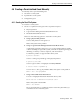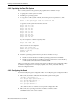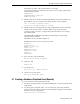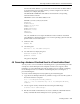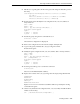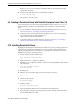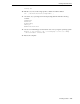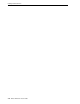Server User Manual
Creating a Hardware Virtualized Guest Manually
Creating a Guest 4-9
Hostname is the name of the virtual machine, for example,
mycomputer.example.com. Make sure the name you use is unique and not being
used by another machine.
NETWORKING=yes
HOSTNAME=mycomputer.example.com
GATEWAY=139.185.48.1
3. Edit the /mnt/etc/hosts file to include the IP address and hostname. Make sure
the IP address you use is unique and not being used by another computer.
127.0.0.1 localhost.localdomain localhost
139.185.48.212 mycomputer.example.com hostname
4. Edit the /mnt/etc/sysconfig/network-scripts/ifcfg-eth0 file. Use the same MAC
address as the vif. If more than one MAC address is exported to the guest
operating system, you must to configure more network interfaces, for example,
eth1, eth2 in dom0.
The NETMASK and BROADCAST address must match the corresponding
network interface in dom0.
HWADDR is same as the MAC address vif.
IPADDR is the same as in the /mnt/etc/hosts file.
DEVICE=eth0
BOOTPROTO=static
HWADDR=00:50:56:02:ff:d3
IPADDR=10.1.1.1
NETMASK=255.255.254.0
BROADCAST=10.1.1.255
ONBOOT=yes
TYPE=Ethernet
5. Move /lib/tls to /lib/tls.disabled.
#mv /mnt/lib/tls /mnt/lib/tls.disabled
6. Unmount /mnt.
#unmount /mnt
7. Create the guest.
#xm create -c /etc //domain-config-file
8. Get the console of the guest.
#xm console <Domainname>/<Domid>
4.7 Creating a Hardware Virtualized Guest Manually
To create a hardware virtualized guest manually:
1. Install the operating system on a disk by CD-ROM pack or network install method
(PXE install).
2. Create the guest configuration file, /etc/xen/domain.cfg. This is the minimum
(without advanced options) hardware virtualized guest configuration file. Modify
this file to suit your configuration.
#Config File for Full virtualization