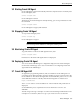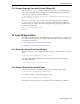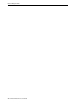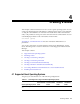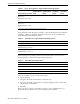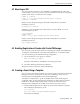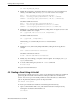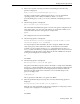Server User Manual
Creating a Guest Using virt-install
4-4 Oracle VM Server User’s Guide
tar -xzvf OVM_EL4U5_X86_HVM.tgz
2. Modify the vm.cfg file to change the directories to that of your environment. The
entries you should modify are image, kernel and ramdisk. For example
disk = [ 'file:/OVS/seed_pool/para_seed/system.img,hda,w', ]
kernel = '/OVS/seed_pool/para_seed/vmlinuz-2.6.9-42.32.0.0.1.ELxenU'
ramdisk = '/OVS/seed_pool/para_seed/initrd-2.6.9-42.32.0.0.1.ELxenU.img'
Should be modified as follows:
disk = [ 'file:/OVS/local/para_seed/system.img,hda,w', ]
kernel = '/OVS/local/para_seed/vmlinuz-2.6.9-42.32.0.0.1.ELxenU'
ramdisk = '/OVS/local/para_seed/initrd-2.6.9-42.32.0.0.1.ELxenU.img'
3. Modify the vif (Virtual Network Interface) setting in the vm.cfg file to remove the
fixed MAC address. For example
vif = ['type=ioemu, mac=00:16:3e:73:a3:27, bridge=xenbr0']
Should be modified as follows:
vif = ['type=ioemu, , bridge=xenbr0']
Alternatively, you could modify it to have no virtual interface:
vif = ['']
4. Modify the uuid (Universally Unique Identifier) setting in the vm.cfg file. For
example
uuid = "8a87a97c-65ad-f243-b373-20185c83053e"
Should be commented as follows:
# uuid = "8a87a97c-65ad-f243-b373-20185c83053e"
5. Modify any other settings you require in the vm.cfg file. For example, memory or
vcpus (virtual CPUs).
6. To create and start the guest, use the xm create command:
xm create vm.cgf
The guest is created and started.
4.5 Creating a Guest Using virt-install
The following example shows how to create a paravirtualized or hardware virtualized
guest using the virt-install command-line tool. This procedure uses an interactive
session. You can also pass virt-install parameters at the same time as command-line
options. In particular, kickstart options can be passed with:
virt-install -x ks=options
To create a paravirtualized or hardware virtualized guest interactively:
1. Open a command-line shell as root, and start the interactive install process by
running the virt-install command-line tool:
virt-install