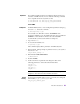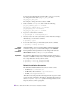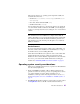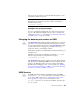Carrying Case Owner's Manual
42 Oracle TimesTen In-Memory Database Installation Guide
Verifying installation
To verify that TimesTen has been properly installed, check that the
driver files are available and that the services are running:
1. Check that the TimesTen 7.0 Start menu shortcut has been added to the
Windows Desktop Start > Programs menu.
2. On the Windows Desktop, choose Start > Settings > Control Panel >
Administrative Tools > Data Sources (ODBC). This opens the ODBC
Data Source Administrator.
3. Click Drivers. Check to see that the correct drivers are installed. You
should see the TimesTen Data Manager driver. If you installed
TimesTen Client, you should see the TimesTen Client 7.0 driver. Click
OK.
4. On the Windows Desktop, choose Start > Settings > Control Panel >
Administrative Tools > Services and check that the TimesTen Data
Manager 7.0 service has the word “Started” in the Status field. At this
time, you can also set Recovery options to attempt to restart the service
after a failure.
These steps verify that the system has been installed properly.
Verifying TimesTen Client and Server installation
To verify that the Client and Server have been properly installed:
1. On the Windows Desktop, choose Start > Settings > Control Panel >
Administrative Tools > Data Sources (ODBC).
This opens the ODBC Data Source Administrator.
2. Click System DSN.
3. Select the RunDataCStt70 or ShmRunDataCStt70 sample data source
and click Configure.
Note: The RunDataCStt70 DSN is used for client applications that use
TCP/IP communications with the TimesTen Server. The
ShmRunDataCStt70 DSN is used for client applications that use
shared memory to communicate with a TimesTen Server on the same
machine.
This opens the TimesTen Client Data Source Setup dialog.
4. Click Test TimesTen Server Connection to attempt a connection to the
server.