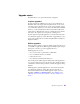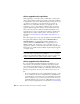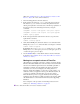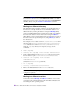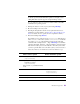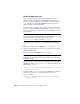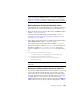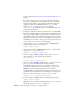Carrying Case Owner's Manual
Data Store Upgrades 97
Performing an offline upgrade
You can do an offline upgrade by exporting the data store into an
external file using either the ttMigrate or ttBackup utility, then
restoring the data store with the desired changes. These update
procedures require that all applications be disconnected from the data
store and that the data store be unloaded from shared memory. For
applications that require continuous availability, see “Performing an
online upgrade with replication” on page 104.
Note: If the data store to be upgraded is replicated, you must use
ttMigrate to move the data store between versions. In addition if you
rename table owners using the ttMigrate
-r -rename option, you need
to also rename the table owners in every other data store involved in the
replication scheme.
When exporting a TimesTen data store, you can use either the ttMigrate
or ttBackup utility. The ttMigrate utility exports the data store in a
release-neutral format that is more flexible, while the ttBackup utility
exports an image copy of the data store and is faster. The ttBackup
utility may be used if you wish to move the data store to a different
machine or directory. The ttMigrate utility must be used if you wish to:
• move to a new major or patch release of TimesTen.
• reduce data store size.
• move between 32-bit and 64-bit data stores.
The general steps in an offline upgrade include:
• Disconnect all applications from the data store and unload the data
store from memory. (See “Unloading a data store” on page 95.)
• Use either ttMigrate with the
-c and -noRepUpgrade options or
ttBackup to back up the data store.
• Install the new release of TimesTen. (See Chapter 2, “TimesTen
Installation.”)
• Use either ttMigrate with the
-r and -noRepUpgrade options or
ttRestore to restore the backed up data store to the new TimesTen
release.
• Reconnect applications to the upgraded data store.