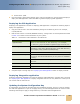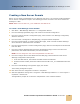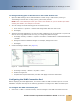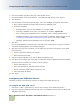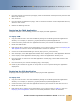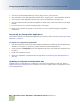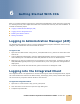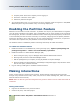Computer Accessories User Manual
Configuring the Web Server ■ Deploying CCA Web Applications on WebLogic 8.1 SP5
Contact Center Anywhere Installation Guide Version 8.1 41
Creating a New Server Domain
Before you can deploy web applications on a WebLogic web server, you must first create a WebLogic
Server domain. Complete the steps in the following procedure to create a new server domain on
WebLogic 8.1 SP5.
NOTE: Make sure Sun JDK 1.4.2_13 is installed on the Web server.
To create a new WebLogic server domain
1
Click Start > BEA WebLogic Platform 8.1 > Configuration Wizard.
2 From the WebLogic QuickStart page, click Create a new domain configuration.
3 From the Create or Extend a Configuration page, select Create a new WebLogic configuration,
and then click Next.
4 From the Select a Configuration Template page, accept the default templates.
5 From the Choose Express or Custom Configuration page, make sure that the Basic WebLogic
Server Domain is selected and then click Next.
6 From the Choose Express or Custom Configuration page, make sure that Express is selected and
then click Next.
7 From the Configure Administration Username and Password page, set the user name and
password for the domain administrator, and then click Next.
NOTE: You can change the user name and password at a later time.
8 From the Configure Server Start Mode and Java SDK page, select Production mode as the
WebLogic configuration startup mode.
a In the Java SDK section, select Other Java SDK and then click Browse.
b From the browser window, choose the location where the JDK 1.4.2_13 is installed and then click
Next.
9 From the Create WebLogic Configuration page, click Create.
The Creating Configuration opens.
10 Click Done when the configuration creation is completed.
11 Start the application clicking Start > Programs > BEA WebLogic Platform 8.1 > User Projects >
mydomain > Start Server.
The application prompts for a username and password in the command window.