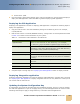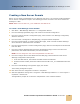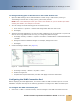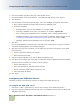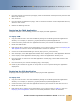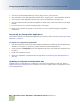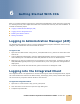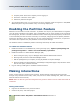Computer Accessories User Manual
Contact Center Anywhere Installation Guide Version 8.1
Configuring the Web Server
■ Deploying CCA Web Applications on WebLogic 8.1 SP5
40
To update the system configuration key
1
Open the Key Configuration page in a web browser by URL: http://server_name/TAW/
configuration.jsp.
2 At the Configuration page, edit the following options:
■ Remote DB enabled - Disable this option by removing the checkmark.
■ Source - Select Sql Server if your are using Ms SQL Server or select Oracle if your database
server is Oracle 9i.
■ Hostname - Set this option to the name of the DB server or IP address.
■ Schema: This field is only displayed if you select Oracle option in previous Source field. Put
the name of the database schema.
■ Username: name of the DB user.
■ Password: password of the DB user.
■ Bus IP address: IP Address of the server where TCPIPBus is running.
■ Bus Backup IP address: IP Address of the server where secondary TCPIPBus is running. You
can leave it blank if you have only one TCPIPBus running.
■ Application Storage URL: http://server_name/TAW/Storage
■ Log level, Number of Logs, Log Files Maximum Size: Leave these fields as default values.
■ Application Password and Application Key: The password and application key are provided
with the CCA product.
3 Click OK to apply the configuration key.
4 Restart OAS 10g instance.
Deploying CCA Web Applications on
WebLogic 8.1 SP5
This section describes how to deploy CCA web applications on a WebLogic 8.1 web server. It covers
the following topics:
■ Creating a New Server Domain
■ Installing WebLogic as a Windows Service
■ Deploying CCA web applications on WebLogic
■ Configuring listening port of WebLogic domain server and creating domain login user
■ Configuring the JDBC Connection Pool
■ Deploying the TAW Application
■ Deploying the CCA Application
■ Deploying the Integration Application
■ Updating the System Configuration Key