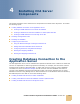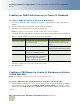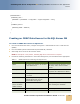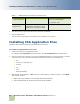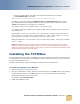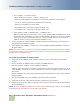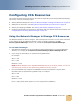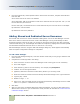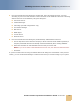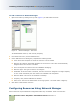Computer Accessories User Manual
Contact Center Anywhere Installation Guide Version 8.1
Installing CCA Server Components
■ Installing CCA Application Files
22
5 Click Next until you get to the last screen, and then click Finish.
6 Test the Data Source.
The test must verify that the connection is correct before you continue.
Installing CCA Application Files
Complete these steps to install the CCA application server files:
To install CCA application server files
1
Create a directory for CCA application files.
For example: C:\ccanywhere (on Ms Windows) or /usr/ccanywhere (on Solaris/Linux).
2 Copy the CCA servers directory in the CCA installation package to the directory that is created
in previous step. Verify that the following sub directories exist in the CCA directory:
❏ bin
❏ lib (only on Solaris/Linux)
❏ prompt
❏ log
❏ tmp
❏ Network Manager
3 Add the path to the location of bin directory in CCA directory created in step 1 to your PATH
environment variable.
a Right click on My Computer on the desktop and select Properties.
b Select the Advanced tab, and then click Environment Variables.
- Default database Select The CCA database.
For example: cc81
Client
Configuration
Confirm that the Client
Configuration selection is set for
TCP/IP and not for Named Pipes.
Table 5. ODBC Data Source Settings for SQL Server
Field Description Comments