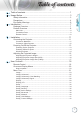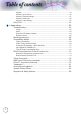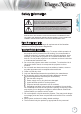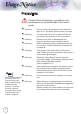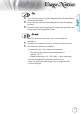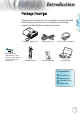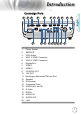Table of contents Table of contents..................................................................................... 1 Usage Notice........................................................................................... 3 English Safety Information..........................................................................................3 Precautions....................................................................................................4 Eye Safety Warnings...............................
Table of contents Options.................................................................................................................. 43 Options | Input Source.......................................................................................... 46 Options | Remote Settings.................................................................................... 47 Options | Advanced............................................................................................... 48 Options | Lamp Setting.
Usage Notice English Safety Information The lightning flash with arrow head within an equilateral triangle is intended to alert the user to the presence of uninsulated “dangerous voltage” within the product’s enclosure that may be of sufficient magnitude to constitute a risk of electric shock to persons.
Usage Notice Precautions Please follow all warnings, precautions and maintenance as recommended in this user’s guide. Note ote When the lamp reaches the end of its life, the projector will not turn back on until the lamp module has been replaced. To replace the lamp, follow the procedures listed under "Replacing the Lamp" section on page 66. 4 ▀■ Warning- Do not look into the projector's lens when the lamp is on. The bright light may hurt your eyes.
Usage Notice ▀■ T urn off and unplug the power plug from the AC outlet before cleaning the product. ▀■ U se a soft dry cloth with mild detergent to clean the display housing. ▀■ Disconnect the power plug from AC outlet if the product is not being used for a long period of time. Do not: ▀■ B lock the slots and openings on the unit provided for ventilation. ▀■ U se abrasive cleaners, waxes or solvents to clean the unit.
Usage Notice Eye Safety Warnings 6 ▀■ Avoid staring/facing directly into the projector beam at all times. Keep your back to the beam as much as possible. ▀■ When projector is used in a classroom, adequately supervise students when they are asked to point out something on the screen. ▀■ In order to minimize the lamp power, use room blinds to reduce ambient light levels.
Introduction Package Overview Projector with lens cap Power Cord 1.8m 15 pin D-sub VGA Cable Remote Control 2 x AAA Batteries Carrying Case English Unpack and inspect the box contents to ensure all parts listed below are in the box. If something is missing, please contact Optoma customer service. Note ote Due to different applications in each Country, some regions may have different accessories.
Introduction Product Overview Main Unit 4 5 6 7 8 1 9 2 10 3 11 1. 2. 3. 4. 5. 6. 7. 8. 9. 10. 11.
Introduction Connection Ports 2 3 4 5 6 7 8 9 10 11 English 1 20 1. 2. 3. 4. 5. 6. 7. 8. 9. 10. 11. 12. 13. 14. 15. 16. 17. 18. 19. 20.
Introduction Remote Control 1. 2. 3. 4. 5. 6. 7. CAUTION 8. Use of controls, 9. adjustments or 10. performance of 11. procedures other than those specified 12. herein may result in hazardous laser light exposure. Complies with FDA performance standards for laser products except for deviations pursuant to Laser Notice No. 50, dated June 24, 2007. Note ote DVI-D function is model dependent. 10 13. 14. 15. 16. 17. 18. 19. 20. 21. 22. 23. 24. 25. 26. 27. 28. 29. 30. 31. 32.
Installation Connecting the Projector English Connect to Notebook VGA, DVI, HDMI 1 2 3 4 Note ote Due to the difference in applications for each country, some regions may have different accessories. E62405SP R 6 5 1. ������������������������������������������������������������������������������������������VGA Input Cable 2. ���������������������������������������������������������������Audio Cable (Optional Accessory) 3.
Installation Connect to Video Sources DVD player, Set−top Box HDTV receiver DVD player, Set−top Box HDTV receiver 1 2 Note ote Due to the difference in applications for each country, some regions may have different accessories. E62405SP Note ote 12V OUT is a programmable trigger. 3 R 4 5 S−Video Output Video Output 1 �����������������������������������SCART RGB/S-Video Adapter (Optional Accessory) 2. ���������������������������������������������������������������HDMI Cable (Optional Accessory) 3.
Installation Powering On/Off the Projector English Powering On the Projector 1. Remove the lens cover. 2. Connect the power cord to the projector. Note ote Turn on the projector first and then select the signal sources. 3. Turn On the connected devices. 4. Ensure the Power LED is flashing and then press the power button to turn On the projector. The projector’s startup logo screen displays and connected devices are detected.
Installation Powering Off the Projector 1. Press the " " button on the remote control or " " button on the panel of the projector to turn off the projector. First push of button will display the following message on the screen. Press the button again to confirm the shut down. If the button is not pressed, the message will disappear in 5 seconds. 2. The Power LED flashes green (1 sec on, 1sec off) and the fans will speed up during shut down cooling cycle.
Installation Adjusting the Projector’s Height Note ote pp The projector table or stand should be level and sturdy. pp Position the projector so that it is perpendicular to the screen. pp For personal safety, please secure the cables properly. The projector is equipped with elevator feet for adjusting the image height. To raise the image: Lift the projector and press the height-adjuster button The height adjuster drops down . .
Installation ,PDJH +HLJKW Adjusting Projection Image Size (XGA) .H\VWRQH &RUUHFWLRQ $QJOH 3URMHFWLRQ 'LVWDQFH Diagonal length (inch) size of 4:3 Screen Note ote 300" (overdrive) for Asia. 16 Screen Size W X H (4:3) (m) (feet) Width Height Width Height Projection distance (D) (m) (feet) wide tele wide tele Offset (A) (m) (feet) 30” 0.61 0.46 2.00 1.50 1.10 1.28 3.60 4.20 0.06 0.19 40” 0.81 0.61 2.67 2.00 1.46 1.71 4.80 5.60 0.08 0.25 60” 1.22 0.91 4.00 3.00 2.19 2.
Installation ,PDJH +HLJKW English Adjusting Projection Image Size (1080p) .H\VWRQH &RUUHFWLRQ $QJOH 3URMHFWLRQ 'LVWDQFH Diagonal length (inch) size of 16:9 Screen Screen Size W X H (16:9) (m) (feet) Width Height Width Height Projection distance (D) (m) (feet) wide tele wide tele Offset (A) (m) (feet) 30” 0.66 0.37 2.18 1.23 - 1.28 - 4.18 0.06 0.18 40” 0.89 0.50 2.90 1.63 1.40 1.70 4.59 5.58 0.07 0.25 60” 1.33 0.75 4.36 2.45 2.10 2.55 6.88 8.36 0.11 0.37 80” 1.
User Controls Remote Control Using the Remote Control Power On/Off Test Pattern Refer to the “Powering Off the Projector” on page 14. Refer to the “Powering On the Projector” on page 13. Refer to the “Test Pattern” on page 44. When connecting your PC to the projector through Mouse Switch USB, press “Mouse Switch” to activate/ inactivate the mouse mode and control your PC using the remote. Function 1 (F1) Refer to the “Function 1” on page 47. Function 2 (F2) Refer to the “Function 2” on page 47.
User Controls Using the Remote Control Note ote Press “Volume +/-” to adjust volume. V Keystone +/- Adjusts image distortion caused by tilting the projector. (±30 degrees) Format Refer to the “Format” on page 29. Zoom Press “Zoom” to zoom out images. Remote ID Press until Power LED is flashing then press 01~99 to set the particular remote code. Remote All Press to set remote code to all. VGA1 Press “VGA1” to choose source from VGA- IN connector.
User Controls On-screen Display Menus The Projector has multilingual On-screen Display menus that allow you to make image adjustments and change a variety of settings. The projector will automatically detect the source. How to operate 1. To open the OSD menu, press “Menu” on the Remote Control or Control Panel. 2. When OSD is displayed, use ◄► keys to select any item in the main menu.
User Controls Menu Tree IMAGE Presentation/Bright/Movie/sRGB/Blackboard/DICOM SIM./User/3D Display Mode English Brightness Contrast Sharpness #Color #Tint Advanced Reset Noise Reduction IMAGE | Advanced BrilliantColorTM Gamma Film/Video/Graphic/Standard Color Temp. Warm/Standard/Cool/Cold Auto/RGB/YUV Color Space Color Space *HDMI only Color Matching (saved by signal) Signal Auto/RGB(0-255)/RGB(16-235)/YUV Red/Green/Blue/Cyan/Magenta/Yellow/White/Reset/Exit Automatic/Frequency/Phase/H.
User Controls Input Source OPTIONS VGA 1/VGA 2/Video/S-Video/HDMI 1/HDMI 2/Display Port/Exit Source Lock On/Off High Altitude On/Off Information Hide On/Off Keypad Lock On/Off Test Pattern None/Grid/White Background Color Blue/Black/Red/Green/White Remote Setting 12V Trigger On/Off/Auto 3D Advanced Lamp Settings Information OPTIONS | Remote Setting Reset Current/All Function 1 Brightness/Contrast/Color/Color Temp.
English User Controls Image Display Mode There are many factory presets optimized for various types of images. Presentation: Good color and brightness from PC input. Bright: Maximum brightness from PC input. Movie: For home theater. sRGB: Standardised accurate color. Blackboard: This mode should be selected to achieve optimum color settings when projecting onto a blackboard (green).
User Controls Contrast The contrast controls the degree of difference between the lightest and darkest parts of the picture. Press ◄ to decrease the contrast. Press ► to increase the contrast. Sharpness Adjusts the sharpness of the image. Press ◄ to decrease the sharpness. Press ► to increase the sharpness. Color Adjusts a video image from black and white to full color saturation. Press ◄ to decrease the amount of color in the image. Press ► to increase the amount of color in the image.
English User Controls Image | Advanced Noise Reduction The motion Adaptive Noise Reduction reduces the amount of visible noise in interlaced signals. The range is from “0” to “10”. (0=Off) BrilliantColor™ This adjustable item utilizes a new color-processing algorithm and system level enhancements to enable higher brightness while providing true, more vibrant colors in picture. The range is from 1 to 10. If you prefer a stronger enhanced image, adjust toward the maximum setting.
User Controls Color Matching Enter the Color Matching menu. See page 27 for more details. Signal Enter the Signal menu. Set projector signal properties. The function is available when input source is support VGA 1/VGA 2. See page 28 for more information.
English User Controls Image | Advanced | Color Matching Colors (Except White) Press ▲▼ to select a color and press “ENTER” to adjust the hue, saturation, and gain settings. Note ote pp Green, Blue, Cyan,Yellow, Magenta can be separate adjust by each color HSG. pp White can be adjust Red, Green, Blue color by each. Press ▲▼ to select Hue, Saturation, or Gain and press ◄► to adjust the settings. White Press ▲▼ to select White and press “ENTER”.
User Controls Image | Advanced | Signal Automatic Set Automatic to On or Off to lock or unlock the Phase and Frequency features. Disable—Off auto lock. Enable—On auto lock. Frequency Change the display data frequency to match the frequency of your computer’s graphics card. If you experience a vertical flickering bar, use this function to make an adjustment. Phase Phase synchronizes the signal timing of the display with the graphics card.
English User Controls Display Format Use this function to choose your desired aspect ratio. 4:3: This format is for 4x3 input sources not enhanced for Wide screen TV. 16:9: This format is for 16x9 input sources, like HDTV and DVD enhanced for Wide screen TV. LBX: This format is for non-16x9, letterbox source and for users who use an external 16x9 lens to display 2.35:1 aspect ratio using full resolution. Native: Depends on the resolution of the input source – No scaling is performed.
User Controls Zoom Press ◄ to reduce the size of the image. Press ► to magnify an image on the projected screen. Edge Mask Edge Mask function removes the noise in a video image. Edge Mask the image to remove video encoding noise on the edge of video source. H Image Shift Shifts the projected image position horizontally. Press ◄ to move the image left on the projected screen. Press ► to move the image right on the projected screen. V Image Shift Shifts the projected image position vertically.
English User Controls Display | 3D 3D Mode DLP Link: Select DLP Link to use optimized settings for DLP Link 3D Glasses. VESA 3D: Select VESA 3D to use optimized settings for IRbased 3D images. 3D2D Press ◄ or ► to select projector display 3D content in 2D (Left) or 2D(Right) without using 3D glasses to enjoy 3D content. This setting can also be used for dual projector passive 3D installations. 3D Format Auto: When a 3D identification signal is detected, the 3D format is selected automatically.
User Controls Setup Language Enter the Language menu. Select the multilingual OSD menu. See page 34 for more information. Projection Select projection method: Front Desktop The factory default setting. Rear Desktop When you select this function, the projector reverses the image so you can project from behind a translucent screen. Front Ceiling When you select this function, the projector turns the image upside down for ceiling-mounted projection.
User Controls Projector ID Select a two digit projector ID from 00 through 99. English Audio Settings Enter the Audio menu. Set audio level properties. See page 38 for more information. Advanced Enter the Advanced menu. Select the screen display during startup. See page 39 for more information. Network Allows access to controls for web, PJ-Link, and IP commands. See page 40 for more information.
User Controls Setup | Language Language Choose the multilingual OSD menu. Press “ENTER” into the sub menu and then use the Left (◄) or Right (►) key to select your preferred language.
English User Controls Setup | Security Security Setting Enable or disable the security password. On—the current password is required to power on the projector and access the Security menu. Off—no password is required after system power up. Note ote When security is enabled, the following screen displays at startup and before access to the Security menu is allowed: The default password: 1, 2, 3, 4, 5.
User Controls Security Timer Enter the Security Timer sub menu. Enter the Months, Days, and hours that the projector can be used without entering the password. Exiting to the Setup menu activates the Security Timer. Once activated, the projector requires a password on the specified dates and times to allow power on and access to the security menu. If the projector is in use and the Security Timer is active, the following screen displays 60 seconds before the password is required.
User Controls Change Password English Use this submenu to change the security password for the projector. 1. Select Change Password from the Security submenu. The Confirm Change Password dialog box displays. 2. Select Yes. Note ote If the incorrect password is entered three times, the device auto shutdowns after 10 seconds. 3. Enter the default password <1> <2> <3> <4> <5>. A second password screen displays. 4. Enter the new password twice for verification.
User Controls Setup | Audio Settings Internal Speaker Off—turn off the internal speaker. On–turn on the internal speaker. Mute Toggle the audio on or off. Off—the speaker volume and audio out are turned on. On–the speaker volume and audio out are turned off. Volume Press ◄ to decrease the volume. Press ► to increase the volume. Audio Input Press ◄► to select audio source input.
English User Controls Setup | Advanced Logo Select the screen to display during startup. Optoma—the supplied default startup screen. Neutral— is Background Color. User—customized screen capture using the Logo Capture function. Logo Capture Capture a displayed screen to use as the startup screen. Note ote Only one startup screen can be saved at once. Subsequent captures overwrite previous files limited in 1920 x 1200 (Refer Appendices Timing Table) 1. Display the desired screen on the projector. 2.
User Controls Setup | Network LAN Settings Enter the LAN Settings menu. See page 41 for more information. Control Settings Enter the Control Settings menu. See page 42 for more information.
Setup | LAN Settings If the connection is successful, the OSD display will show the following dialogue box. Network State—to display network information. DHCP: Note ote Network sub-menu can only be accessed if a network cable is connected. On: Assign an IP address to the projector from the DHCP server automatically. Off: Assign an IP address manually. IP Address—Select an IP address Subnet Mask—Select subnet mask number. Gateway—Select the default gateway of the network connected to the projector.
User Controls Setup | Control Settings Crestron Press ◄► to check to enable/disable Crestron. Extron Press ◄► to check to enable/disable Extron. PJ Link Press ◄► to check to enable/disable PJ Link. AMX Device Discovery Press ◄► to check to enable/disable AMX Device Discovery. Telent Press ◄► to check to enable/disable Telnet.
English User Controls Options Input Source Enter the Input Source submenu. Select the sources to scan for at startup. See page 46 for more information. Source Lock Lock the current source as the only available source, even if the cable is unplugged. On—only the current source is recognized as an input source. Off—all sources selected in Options | Input Source are recognized as an input source. High Altitude Adjust the fan speed to reflect the environment.
User Controls Keypad Lock Lock the buttons on the projector top panel. On—a warning message displays to confirm keypad lock. Note ote Hold "ENTER" key on keypad for 5 seconds to unlock keypad Off—projector keypad functions as normal. Test Pattern Display a test pattern. There are Grid, White and None. Background Color Select the desired background color for the projected image when no source is detected. Remote Settings Enter the Remote settings. See page 47 for more information.
English User Controls Advanced Enter the Advanced menu. See pages 48-49 for more details. Lamp Setting Enter the Lamp Setting menu. See pages 50-51 for more details. Information Show the projector information. Reset Reset all Options to default factory settings.
User Controls Options | Input Source Input Source Note ote If all sources are deselected, the projector cannot display any images. Always leave at least one source selected. 46 Use this option to enable / disable input sources. Press ▲ or ▼ to select a source, then press ◄ or ► to enable / disable it. Press “ENTER” to finalize the selection. The projector will not search inputs that are de-selected.
English User Controls Options | Remote Settings Function 1 Set F1 key as a hotkey for Brightness, Contrast, Color, Color Temp. or Gamma function. Function 2 Set F2 key as a hotkey for Source Lock, Projection, Lamp Settings, Mute, Digital Zoom or Volume function. IR Function Enable or Disable projector’s IR function. Remote Code Press ◄► to set Remote custom code and press “ENTER” to change to the setting.
User Controls Options | Advanced Direct Power On Enable or disable Direct Power On. On—the projector powers on automatically when AC power is supplied. Off— the projector must be powered on as normal. Signal Power On Enable or disable Signal Power On. On—the projector powers on automatically when an active signal is detected. Off— disable the power on trigger by active signal is detected. Note ote 1. Only available on Standby Mode is Active. 2.
User Controls Set the Auto Power Off interval. The projector powers off the lamp after 30 minutes of no signal by default. The following warning is displayed 60 seconds before power off. Sleep Timer (min) Set the Sleep Timer interval. The projector powers off after the specified time period of inactivity (regardless of signal). The following warning is displayed 60 seconds before power off.
User Controls Options | Lamp Setting Lamp Hour Displays the number of hours the lamp has been active. This item is for display only. Lamp Reminder Enable or disable the lamp life span reminder. On—a warning message displays when remaining lamp life is less than 30 hours. Off—no warning message displays. Brightness Mode Select the lamp brightness mode. Bright—the default setting. Dynamic—allow the projector to sens dark and bright projected image by automatically control lamp power 100%~30%.
User Controls Lamp Reset English After replacing the lamp, reset the lamp counter to accurately reflect the new lamp’s life span. 1. Select Lamp Reset. A confirmation screen displays. 2. Select Yes to reset the lamp counter to zero.
User Controls LAN_RJ45 Note ote pp Projector connects to LAN, please use Ethernet Normal Cable. pp Peer-to-peer (PC connects to Projector directly), please use Ethernet Crossover Cable. For simplicity and ease of operation, the Optoma projector provides diverse networking and remote management features. The LAN/RJ45 function of the projector through a network, such as remotely manage: Power On/Off, Brightness and Contrast settings. Also, projector status information, such as: VideoSource, Sound-Mute, etc.
User Controls This projector supports all commands of PJLink Class1 (Version 1.00). For more detail of information about the diverse types of external devices which can be connected to the LAN/RJ45 port and remote/control the projector, as well as the related control commands supporting for each external device, kindly please get contact with the Support-Service directly. LAN_RJ45 1. Connect an RJ45 cable to RJ45 ports on the projector and the PC (Laptop). 2.
User Controls 3. Right Click on your Local Area Connection, and select Property. 4. In the Properties window, select the General tab, and select Internet Protocol (TCP/IP). 5. Click Properties.
User Controls English 6. Fill in the IP address and Subnet mask, then press OK. 7. Press the Menu button on the projector. 8. Select OSD-> SETUP-> Network Settings-> Lan Settings. 9. After getting into Network Status, input the following: DHCP: Off IP Address: 10.10.10.10 255.255.255.0 Subnet Mask: Gateway: 0.0.0.0 0.0.0.0 DNS: 10. Press “ENTER” / ► to confirm settings. 11. Open a web browser (ex, Microsoft Internet Explorer with Adobe Flash Player 9.0 or higher). 12.
User Controls 13. Press “ENTER” / ►. Note ote For more information, please visit http://www. crestron.com 56 The projector is setup for remote management. The LAN/RJ45 function displays as follows.
User Controls Item Input-Length IP Address 15 Crestron Control IP ID 3 Port 5 Projector Name 10 Projector Location 10 Assigned To 10 DHCP (Enabled) (N/A) IP Address 15 Network Configuration Subnet Mask 15 Default Gateway 15 DNS Server 15 Enabled (N/A) User Password New Password 10 Confirm 10 Enabled (N/A) Admin Password New Password 10 Confirm 10 For more information, please visit http://www.crestron.com. English Category Preparing Email Alerts 1.
User Controls 3. By default, these input boxes in Alert Settings are blank. Note ote Fill in all fields as specified. User can click Send Test Mail to test what setting is correct. For successful sending an email alert, you must select alert conditions and enter a correct email address. 58 4. For Sending alert mail, input the following: The SMTP field is the mail server for sending out email (SMTP protocol). This is a required field.
User Controls Besides projector connected to RS232 interface with “HyperTerminal” communication by dedicated RS232 command control, there is alternative RS232 command control way, so called “RS232 by TELNET” for LAN/RJ45 interface. Quick Start-Guide for “RS232 by TELNET” Check and get the IP-Address on OSD of the projector. Make sure that laptop/PC can access the web-page of the projector. Make sure that “Windows Firewall” setting to be disabled in case of “TELNET” function filtering out by laptop/PC. 1.
User Controls 2. Input the command format like the below: telnet ttt.xxx.yyy.zzz 23 (“Enter” key pressed) (ttt.xxx.yyy.zzz: IP-Address of the projector) 3. If Telnet-Connection ready, and user can have RS232 command input, then “Enter” key pressed, the RS232 command will be workable. How to have TELNET enabled in Windows VISTA / 7 By default installation for Windows VISTA, “TELNET” function is not included. But end-user can have it by way of “Turn Windows features On or Off” to be enabled. 1.
User Controls English 3. Select “Turn Windows features on or off” to open. 4. Have “Telnet Client” option checked, then press “OK” button. Specsheet for “RS232 by TELNET” : 1. Telnet: TCP. 2. Telnet port: 23 (for more detail, kindly please get contact with the service agent or team). 3. Telnet utility: Windows “TELNET.exe” (console mode). 4. Disconnection for RS232-by-Telnet control normally: Close Windows Telnet utility directly after TELNET connection ready.
Appendices Appendices Troubleshooting If you experience a problem with your projector, please refer to the following information. If a problem persists, please contact your local reseller or service center. Image No image appears on-screen Ensure all the cables and power connections are correctly and securely connected as described in the “Installation” section. Ensure the pins of connectors are not crooked or broken. Check if the projection lamp has been securely installed.
Appendices Image is too small or too large English Adjust the zoom lever from the lens. Move the projector closer to or further from the screen. Press [Menu] on the projector panel, go to “Display->Format”. Try the different settings. Image has slanted sides: If possible, reposition the projector so that it is centered on the screen and below the bottom of the screen and use PureShift to make adjustments to the image position. Use “Display->V Keystone” from the OSD to make an adjustment.
Appendices Projector LED Status Indicator Power LED Temp LED Lamp LED (Green) (Red) (Red) Message Standby State (Input power cord) Note ote Steady light => No light => Power on (Warming) Power on & Lamp lighting Power off (Cooling) Error (Lamp fail) Error (Fan fail) Error (Over Temp) 64 Slow Flashing 2 sec off 2 sec on Flashing 0.5 sec off 0.5 sec on Flashing 1 sec off 1 sec on < 10 sec to off Flashing 0.5 sec off 0.5 sec on Flashing 0.5 sec off 0.5 sec on Flashing 0.5 sec off 0.
Appendices LED states English On Screen Messages Fan failed: The projector will switch off automatically. Over temperature: The projector will switch off automatically. Replacing the lamp: Lamp is approaching the end of its rated life. Replacement suggested. Remote Control Warning: Only use genuine lamps. If the remote control does not work the operating angle of the remote control is within ±15° both Check horizontally and vertically of on of the IR receivers on the projector.
Appendices Replacing the Lamp The projector automatically detects the lamp life. When the lamp life is nearing the end of use, you will receive a warning message. When you see this message, please contact your local reseller or service center to change the lamp as soon as possible. Make sure the projector has been cooled down for at least 30 minutes before changing the lamp.
Appendices English 1 2 3 4 67
Appendices 5 Lamp Replacing Procedure: 1. Switch off the power to the projector by pressing the Power button. 2. Allow the projector to cool down at least 30 minutes. 3. Disconnect the power cord. 4. Open the screw cover. 5. Remove the single screw on the lamp compartment cover. 6. Remove the lamp compartment cover. 7. Remove the three screws from the lamp module. Lift the module handle up. 8. Pull firmly on the module handle to remove the lamp module.
Appendices Compatibility Modes NTSC PAL SECAM SDTV HDTV English Video Compatibility NTSC M/J, 3.58MHz, 4.43MHz PAL B/D/G/H/I/M/N, 4.43MHz SECAM B/D/G/K/K1/L, 4.25/4.
Appendices Computer Compatibility - VESA standards Computer Signal (Analog RGB Compatible Signal Resolution VGA SVGA 640 X 480 800 X 600 XGA 1024 X768 HDTV (720P) 1280 x 720 WXGA 1280 x 768 1280 x 800 1366 x 768 1440 x 900 1280 x 1024 1400 x 1050 1600 x 1200 1920 x 1080 1920 x 1200 (*1) WXGA+ SXGA SXGA+ UXGA HDTV (1080p) WUXGA Refresh Rate(Hz) 60/67/72/85 56/60 (*2)/72/ 85/120 (*2) 60 (*2)/70/75/ 85/120 (*2) 50/60 (*2)/ 120 (*2) 60/75/85 60 (*2)/120 (*2) 60 60 60/75/85 60 60 24/50/60 60 Notes M
Appendices Input Signal for HDMI/DVI-D Resolution VGA SVGA 640 x 480 800 x 600 XGA 1024 x 768 SDTV (480i) SDTV (480p) SDTV (576i) SDTV (576p) WSVGA (1024 x 600) HDTV (720p) 640 x 480 640 x 480 768 x 576 768 x 576 1024 x 600 WXGA WXGA+ SXGA SXGA+ UXGA HDTV (1080i) HDTV (1080p) WUXGA Refresh Rate(Hz) Notes 60 60(*2)/72/ 85/120(*2) 60(*2)/70/75/ 85/120(*2) 60 60 50 50 60 Mac 60/72/85 Mac 60/72/85 Mac 60 1280 x 768 50(*2)/60/ 120(*2) 60/75/85 1280 x 800 1366 x 768 1440 x 900 1280 x 1024 1400 x 1
Appendices True 3D Video Compatibility table Input Resolutions HDMI 1.4a 3D Input HDMI 1.
Appendices English RS232 Commands and Protocol Function List RS232 Pin Assignments (projector side) 1 3 6 Pin no.
Appendices RS232 Protocol Function List SEND to projector ----------------------------------------------------------------------------------------------------------------------------------------------------------------------------------------------------------------------------232 ASCII Code HEX Code Function Description --------------------------------------------------------------------------------------------------------------------------------------------------------------------------------------------
~XX36 1 ~XX36 2 ~XX37 1 ~XX37 2 ~XX37 3 ~XX37 4 ~XX73 n ~XX91 1 ~XX91 0 ~XX74 n ~XX75 n ~XX76 n 7E 30 30 33 36 20 32 0D 7E 30 30 33 36 20 33 0D 7E 30 30 33 37 20 31 0D Color Space 7E 30 30 33 37 20 32 0D 7E 30 30 33 37 20 33 0D 7E 30 30 33 37 20 34 0D 7E 30 30 37 33 20 a 0D Signal 7E 30 30 39 31 20 31 0D 7E 30 30 39 31 20 30 0D 7E 30 30 37 34 20 a 0D 7E 30 30 37 35 20 a 0D 7E 30 30 37 36 20 a 0D Cool Cold Auto RGB\ RGB(0-255) YUV Frequency RGB(16 - 235) n = -5 (a=2D 35) ~ 5 (a=35) By signal Automatic On
Appendices ----------------------------------------------------------------------------------------------------------------------------------------------------------------------------------------------------------------------------~XX80 1 7E 30 30 38 30 20 31 0D Mute On ~XX80 0 7E 30 30 38 30 20 30 0D Off (0/2 for backward compatible) ~XX310 0 7E 30 33 31 30 20 30 0D Internal Speaker Off ~XX310 1 7E 30 33 31 30 20 31 0D On ~XX81 n 7E 30 30 38 31 20 a 0D Volume(Audio) n = 0 (a=30) ~ 10 (a=31 30) ~XX89 0 7E 3
Appendices SEND to emulate Remote ~XX140 10 7E 30 30 31 34 30 20 31 30 0D ~XX140 11 7E 30 30 31 34 30 20 31 31 0D ~XX140 12 7E 30 30 31 34 30 20 31 32 0D ~XX140 13 7E 30 30 31 34 30 20 31 33 0D ~XX140 14 7E 30 30 31 34 30 20 31 34 0D ~XX140 15 7E 30 30 31 34 30 20 31 35 0D ~XX140 16 7E 30 30 31 34 30 20 31 36 0D ~XX140 17 7E 30 30 31 34 30 20 31 37 0D ~XX140 18 7E 30 30 31 34 30 20 31 38 0D ~XX140 19 7E 30 30 31 34 30 20 31 39 0D ~XX140 20 7E 30 30 31 34 30 20 32 30 0D ~XX140 21 7E 30 30 31 34 30 20 32 31 0
Appendices Telnet Commands Port: support 3 ports of 23/1023/2023 Multi-connections: Projector could receive commands from different ports at the same time Command Format: Follow RS232 command format (support both of ASCII and HEX) Command Response: Follow RS232 return message. Lead Code ~ Fix code One Digit~ Note ote Projector ID 00 Command ID Space Defined by Optoma 2 or 3 Digit.
Appendices Config-URL Description Remark (Parameter) Device’s IP address LAN IP address is shown up if LAN IP address is valid. Wireless LAN IP address is shown up if Wireless LAN IP address is valid. The revision must follow a major. 1.0.0 minor.micro scheme. The revision is only increased if the command protocol is modified. Revision Note ote http://xxx.xxx.xxx. xxx/index.html English Command pp For wide screen resolution (WXGA), the compatibility support is dependent on Notebook/PC models.
Appendices Command INPT? Description Inquiry about input switching Remark (Parameter) 12 = VGA2 13 = Component 14 = BNC 21 = VIDEO 22 = S-VIDEO 31 = HDMI 1 32 = HDMI 2 Note ote This projector is fully compliant to the specifications of JBMIA PJLink™ Class 1. It supports all the commands defined by PJLink™ Class 1, and the compliance has been verified with the PJLink™ standard specifications Version 1.0. This projector is fully compliant to the specifications of JBMIA PJLink™ Class 1.
Appendices INF2? INF0? CLSS? Description Inquiry about the model name Inquiry about other information Inquiry about the class information Remark (Parameter) “EH7700” is returned. English Command No other information is available. No parameter is returned. “1” is returned. Trademarks DLP is trademarks of Texas Instruments. IBM is a trademark or registered trademark of International Business Machines Corporation. Macintosh, Mac OS X, iMac, and PowerBook are trademarks of Apple Inc.
Appendices Other product and company names mentioned in this user’s manual may be the trademarks or registered trademarks of their respective holders. About Crestron RoomView Connected™ Electronics, Inc. to facilitate configuration of the control system of Crestron and its target devices. For details, see the website of Crestron Electronics, Inc. URL http://www.crestron.com URL http://www.crestron.
Appendices Ceiling Mount Installation Note ote English 1. To prevent damage to your projector, please use the Optoma ceiling mount. 2. If you wish to use a third party ceiling mount kit, please ensure the screws used to attached a mount to the projector met the following specifications: Screw type: M4 Maximum screw length: 11mm Minimum screw length: 9mm Please note that damage resulting from incorrect installation will invalidate the warranty. Warning: 1.
Appendices Optoma Global Offices For service or support please contact your local office. USA 3178 Laurelview Ct., Fremont, CA 94538, USA www.optomausa.com Tel : 888-289-6786 2420 Meadowpine Blvd., Suite #105, Mississauga, ON, L5N 6S2, Canada www.optoma.ca Tel : 888-289-6786 Fax : 510-897-8601 Service : services@optoma.com Canada Europe Service : services@optoma.com 42 Caxton Way, The Watford Business Park Watford, Hertfordshire, WD18 8QZ, UK Tel : +44 (0) 1923 691 800 www.optoma.
Appendices 3178 Laurelview Ct. Fremont, CA 94538, USA www.optoma.com.br Taiwan Tel : 888-289-6786 Fax: 510-897-8601 www.optoma.com.mx English Latin America 231,新北市新店區北新路3段215號 12樓 12F 電話:+886-2-8911-8600 傳真:+886-2-8911-9770 服務處:services@optoma.com.tw www.optoma.com.tw asia.optoma.com Hong Kong Unit A, 27/F Dragon Centre, 79 Wing Hong Street, Cheung Sha Wan Kowloon, Hong Kong Tel : +852-2396-8968 Fax: +852-2370-1222 www.optoma.com.hk China 上海市长宁区凯旋路1205号5楼 邮编: 200052 www.optoma.com.
Appendices Regulation & Safety Notices This appendix lists the general notices of your Projector. FCC notice This device has been tested and found to comply with the limits for a Class B digital device pursuant to Part 15 of the FCC rules. These limits are designed to provide reasonable protection against harmful interference in a residential installation.
Appendices This device complies with Part 15 of the FCC Rules. Operation is subject to the following two conditions: 1. This device may not cause harmful interference and 2. This device must accept any interference received, including interference that may cause undesired operation. Notice: Canadian users This Class B digital apparatus complies with Canadian ICES-003. Remarque à l’intention des utilisateurs canadiens Cet appareil numerique de la classe B est conforme a la norme NMB-003 du Canada.