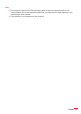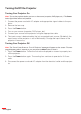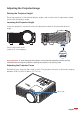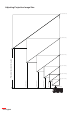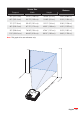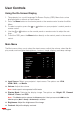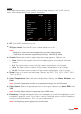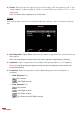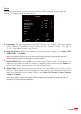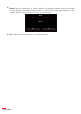Operation Manual
26
English
Using the On-Screen Display
The projector has a multi-language On-Screen Display (OSD) Menu that can be 1.
displayed with or without an input source.
Press the 2. Menu button on the control panel or the remote control to enter the Main
Menu.
To select an option, press the 3. or buttons on your projector’s control panel or
remote control.
Use the 4. or buttons on the control panel or remote control to adjust the set-
tings.
To exit the OSD, press the 5. Menu button directly on the control panel or the remote
control.
Main Menu
The Main menu allows you to select the input source, adjust the volume, select the dis-
play mode, and configure the brightness, contrast, image, display, and setup settings.
Input Source
Main
VGA
Volume
Display Mode
Brightness
Contrast
Image
Display
Setup
PC
Select Exit Enter
Input Source
:
Select your projector’s input source. The options are: VGA,
HDMI / MHL, and Media.
Volume
:
Adjust the volume.
Note: Audio output is not supported in VGA mode.
Display Mode
:
Optimize the display image. The options are: Bright, PC, Cinema/
iDevice*, Photo
, and
ECO.
Note: *The iDevice option replaces the Cinema option if the input source is HDMI and the
iDevice option (Main > Setup > Advanced) is enabled.
Brightness
: Adjust the brightness of the image.
Contrast
: Adjust the display contrast.
User Controls