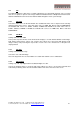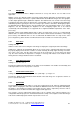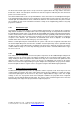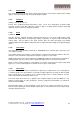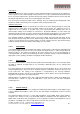Operation Manual
© Calibre UK Limited Issue 2.00 30 March 2012, W: www.calibreuk.com
T:+44 1274 394125 F: +44 1274 730960 E: techsupport@calibreuk..com 20
3.7.4. Picture Format
Settings: Standard, Full Screen, Crop, Anamorphic
Picture Format allows a user to select the displayed aspect ratio where the signal input is at variance
with the display panel’s natural aspect ratio. Note that some aspect ratios may not be applicable to all
signal types, in which case selecting a non-applicable aspect ratio conversion will have no effect on
the displayed image. E.g. when a 16:9 image is displayed on a 16:9 panel all settings give an identical
full screen image.
Standard preserves the aspect ratio of the incoming image and scales the image to fit into the size of
the panel. Dependant on the aspect ratio of the panel the image is either bordered by the right/left side
or bottom/top of the panel. Non-used areas of the panel are displayed black (letterboxed). Full Screen
scales the image to the size of the panel without preservation of the aspect ratio. Crop preserves the
aspect ratio and scales the image to fit the screen. Dependant on the aspect ratio of the panel either
the top/bottom or right/left areas of the image are cropped. Anamorphic scales the input image such
that it is displayed with a 16:9 aspect ratio when displayed on the screen. The image is further scaled
to fit into the size of the panel. Dependant on the aspect ratio of the panel the image is then either
bordered by the right/left side or bottom/top of the panel. Non-used areas of the panel are displayed
black (letterboxed).
3.7.5. Overscan
Settings: 0 to 10 in steps of 1
Overscan is used to slightly zoom into the image. Thus, the border area of an image is no longer
displayed on the screen. This cuts off unwanted features at the top or bottom from e.g. video images.
3.7.6. Pan Tilt Zoom
This menu provided settings to zoom and shrink the image, as well as panning within the image.
Pan Tilt Zoom (PTZ) can be switched on or off. When switching on the latency of the system is
increased by one frame. Thus, there is a difference of a PTZ setting off or on with no zoom. PTZ
settings can be saved per mode or globally, i.e. the same PTZ settings are applied when switching
input channels or changing the input mode.
The Zoom slider allows to zoom into the image or shrink it. When Aspect Lock is set to On the
separate slider for zooming vertically is greyed out and the horizontal zoom or shrink factor is used as
vertical factor as well. The aspect ratio is preserved. When Aspect Lock is Off horizontal and vertical
scaling factors can be chosen separately.
With the Pan and Tilt sliders panning within the image in horizontal and vertical direction is possible.
Off raster panning is allowed, i,e, the image can be shifted outside the active area of the display.
For convenience the PTZ settings can be reset with one button.