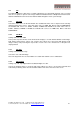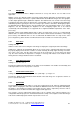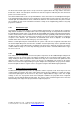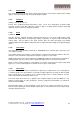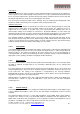Operation Manual
© Calibre UK Limited Issue 2.00 30 March 2012, W: www.calibreuk.com
T:+44 1274 394125 F: +44 1274 730960 E: techsupport@calibreuk..com 19
3.6.9. Input Gamma
Settings: Gamma 1.0, Gamma 1.5, Gamma 2.2, Gamma 2.8
Set this value to match the native gamma of the input signal. Input gamma and output gamma both
default to 2.2. If they are both set to the same value, there is no effect on the image.
3.7. Geometry
This menu contains adjustments associated with setting up position, aspect ratio and scale of the input
signal. Scale can be as simple as an overscan up to arbitrarily warping the image.
3.7.1. Horizontal/Vertical Position
Settings: in steps of 1 pixel/line
Change the positional values to match the display boarders.
3.7.2. Edge Control
Submenu for changing the position of the image edges, effectively scaling the image in horizontal and
vertical direction. If Pan Tilt Zoom is activated Edge Control is disabled. It does effectively the same,
but has greater range.
3.7.3. Warp
Note: Warp is only available for HQView-510/520/530.
Submenu for warping the image and defining projection condition. The projection condition can be
Front Tabletop, Front Ceiling, Rear Tabletop or Rear Ceiling. The corresponding image flip is applied
on top of the following warp applications.
The warp applications are Keystone, 4-Corner, Rotation, and PC (only HQView-520). Special portrait
warp applications for clockwise (90°) and counter-clockwise (270°) rotation with scaling are provided
as well.
Under the Keystone application the image can be adjusted to match a horizontally and vertically tilted
screen. Also, Pin/Barrel distortion of the lens or screen can be adjusted simultaneously.
Under the 4-Corner application all corners can be moved and the image is calculated to fit into the
given trapezoid.
The Rotation application let you rotate the image from -180 to 180 degree (one full circle). At the same
time Pin/Barrel distortion of the lens or screen can be adjusted again.
Predefined warp maps for portrait mode applications are provided. A 9:16 input image area is rotated
and scaled such that is fills a 16:9 screen.
With PC application activated the HQView-520 communicates with the PC tool Warp Generator. Warp
Generator allows you to define an arbitrary screen in live operation by projecting a grid on the surface
and move the grid points to get a rectangular output. This grid information can then be downloaded in
one of eight slots used for real-time processing of image data which make the image appear
rectangular on a curved screen.
For convenience all settings can be reset with one button provided in the submenus.