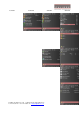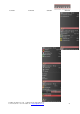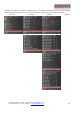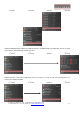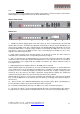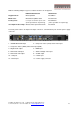Operation Manual
© Calibre UK Limited Issue 2.00 30 March 2012, W: www.calibreuk.com
T:+44 1274 394125 F: +44 1274 730960 E: techsupport@calibreuk..com 12
3.2.
Introduction
The front panel has keys for OSD menu navigation, input channel selection and often used functions.
OSD navigation is through two direction keys and a Menu/Enter key
.
HQView-500S/510/520
HQView-530
1 – Standby key: When applying power to the unit it starts up. This is indicated by the green On LED
flashing. Once the unit is operational, the On LED is permanently on. By pressing the Standby Key, the
unit is put into standby mode. This is indicated by the red Standby LED being permanently on. The red
Keylocked LED indicates a keypad locking condition issued through the OSD menu. If a key on the
front panel is now pressed an OSD message comes up and displays the multiple key press to be
applied to unlock the front panel keys.
2 – Input channel selection keys: All input channels can be directly selected. The active channel is
indicated by the red LED above the corresponding channel key being on.
3 – PiP or Test Pattern key: A HQView-500S has a key to directly activate the PiP mode. The LED is
switched on when in PiP mode. HQView-510/520/530 have a key to directly activate a Test Pattern.
Use the up/down keys to toggle trough the available test patterns. The LED is switched on when in
Test Pattern mode.
4 – OSD navigational keys: With the Menu key the OSD menu is activated.
HQView-500S/510/520: The up/down keys are used for OSD menu navigation. To exit the OSD menu
or any submenu press the up and down key simultaneously or navigate to the Exit item and press the
menu key. To access a submenu navigate to it and press the menu key. To apply a change go to the
menu item, press the menu key and make a parameter change with the up/down key. Confirm the
change by pressing the Menu key. This will also bring you back to the submenu.
HQView-530: A jog wheel is used for menu navigation and changing values instead of the up/down
keys. To exit the OSD menu or any submenu press the Back key or navigate to the Exit item and press
the menu key.
5a – Direct function keys (HQView-500S/510/520 only): Contrast (gain), Black (offset/brightness),
Colour (saturation) and Hue can be altered directly from the front panel.
5b – Front Panel LCD (HQView-530 only): The OSD is also shown on the LCD front panel.
6 – Jog wheel: The wheel is used for navigating through the menu system and making value changes.
The jog wheel has a push function. Pushing the knob has the same effect as pushing the Menu key.
1
2
3
4
5a
1
2
3
4
5b
6