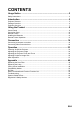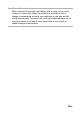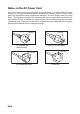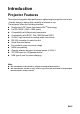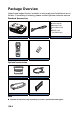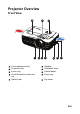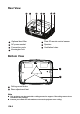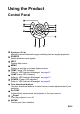CONTENTS Usage Notice .....................................................................................2 Safety Instructions ................................................................................................................. 2 Introduction .......................................................................................5 Projector Features ................................................................................................................. 5 Package Overview ............
Usage Notice Safety Instructions Read all of these instructions before you operate your projector and save for future reference. 1. Read instructions All the safety and operating instructions should be read before the appliance is operated. 2. Notes and warnings All notes and warnings in the operating instructions should be adhered to. 3. Cleaning Unplug the projector from the wall socket before cleaning. Use a damp cloth for cleaning the projector housing. Do not use liquid or aerosol cleaners. 4.
9. Moisture Condensation Never operate this projector immediately after moving it from a cold location to a warm one. When the projector is exposed to such a change in temperature, moisture may condense on the lens and the crucial internal parts. To prevent the unit from possible damage, do not use the projector for at least 2 hours when there is an extreme or sudden change in temperature.
Notes on the AC Power Cord AC Power Cord must meet the requirement of countries where you use this projector. Please confirm your AC plug type with the graphics below and ensure that the proper AC Power Cord is used. If the supplied AC Power Cord does not match your AC outlet, please contact your sales dealer. This projector is equipped with a grounding type AC line plug. Please ensure that your outlet fits the plug. Do not defeat the safety purpose of this grounding type plug.
Introduction Projector Features The projector integrates high-performance optical engine projection and a user - friendly design to deliver high reliability and ease of use. The projector offers the following features: Single chip 0.
Package Overview Unpack and inspect the box contents to ensure all parts listed below are in the box. If something is missing, please contact Optoma customer service. Standard Accessories 5 User's Manual 5 Warranty Card 5 Quick Start Card 5 WEEE Card (for EMEA only) Projector AC Power Cord Remote 2 x AAA Batteries Documentation Optional accessories ViewSonic Carry Bag HDMI cable VGA Cable Dust filter Note Optional accessories vary depending on model, specification and region.
Projector Overview Front View 10 9 1 1 2 3 4 5 Front adjustment foot Projection lens Focus ring Front IR remote control sensor Security bar 2 3 8 4 5 6 9 Speaker Ventilation holes Control panel Zoom ring 10 Top cover 6 7 8 7 EN-7
Rear View 1 1 2 3 4 Optional dust filter AC power socket Connection ports Kensington lock 2 3 4 5 5 6 7 6 7 Rear IR remote control sensor Speaker Ventilation holes Bottom View 1 2 1 2 2 Ceiling mount holes Rear adjustment feet Note This projector can be used with a ceiling mount for support. The ceiling mount is not included in the package. Contact your dealer for information to mount the projector on a ceiling.
Using the Product Control Panel 1 2 3 11 10 9 8 4 1 5 1 2 3 4 5 6 7 8 9 10 11 6 7 Keystone ( / ) Manually correct distorted images resulting from an angled projection. SOURCE Switch between input signals. HELP Display Help menu. MENU Display or exit the on-screen display menus. TEMP (Temp LED indicator) Refer to “LED Indicator Messages” on page 61. LAMP (Lamp LED indicator) Refer to “LED Indicator Messages” on page 61.
Connection Ports 1 2 3 4 5 6 7 HDMI 1 L (S-VIDEO/VIDEO) R AUDIO3-IN 16 15 14 13 12 11 10 9 8 1 RS-232C When operating the projector via a computer, connect this to the controlling computer's RS-232C port. 2 VGA-OUT Connect to an external monitor. In Eco mode (Standby), VGA-OUT is disabled. In Active mode (Standby), VGA-OUT is enabled. 3 S-VIDEO Connect S-Video output from video equipment to this jack. 4 MOUSE/SERVICE This connector supports firmware update, remote mouse and page up/ down.
7 Power Out (5V DC 1A) Power charging (5V DC 1A). Do not connect devices that require or draw more power than 5v 1A. Over drawing can cause damage and create safety concerns. 8 9 10 12V OUT 12V DC out MIC Microphone input jack. AUDIO OUT Connect to a speaker or other audio input equipment. 11 AUDIO1-IN (VGA1/DVI-D)/AUDIO2-IN (VGA2) Connect an audio output from a computer to this jack.
Remote Control 14 1 15 2 3 16 17 18 4 5 6 19 20 21 7 8 9 22 23 10 7 11 12 13 1 2 3 4 5 6 7 8 9 24 ON Turn the projector on. User1 User definable key for customized functions including DVI-D/S-VIDEO/ Color Settings/Color Temp./Gamma/Test Pattern/AV Mute. Default is Color Settings. Brightness Display the setting bar for adjustment of brightness. Aspect Ratio Toggle to switch the display aspect ratio. Keystone (+/-) Manually correct distorted images resulting from an angled projection.
10 11 12 13 14 15 16 17 18 19 20 21 22 23 24 Menu Display or exit the on-screen display menus. HDMI1 Switch between HDMI and DVI-D signal. VGA1 Display input signal (analog RGB or component) from VGA1-IN / YPbPr port. VGA2 Display input signal (analog RGB or component) from VGA2-IN / YPbPr port. OFF Turn the projector off. User2 User definable key for customized functions including DVI-D/S-VIDEO/ Color Settings/Color Temp./Gamma/Test Pattern/AV Mute. Default is Color Temp.
Installing the Batteries 1. Open the battery cover in the direction shown. 2. Install batteries as indicated by the diagram inside the compartment. 3. Close the battery cover into position. Caution Risk of explosion if battery is replaced by an incorrect type. Dispose of used batteries according to the instructions. Make sure the plus and minus terminals are correctly aligned when loading a battery. Note Keep the batteries out of the reach of children.
Remote Control Operation Point the remote control at the infrared remote sensor and press a button. Operating the projector from the front 60 40 5m m 10 7m Operating the projector from the rear 60 40 5m m 10 7m Note The remote control may not operate when there is sunlight or other strong light such as a fluorescent lamp shining on the remote sensor. Operate the remote control from a position where the remote sensor is visible. Do not drop the remote control or jolt it.
Connection When connecting a signal source to the projector, be sure to: 1. Turn all equipment off before making any connections. 2. Use the correct signal cables for each source. 3. Ensure the cables are firmly inserted. 1 2 3 4 1 5 6 7 8 9 10 11 HDMI 1 L (S-VIDEO/VIDEO) R AUDIO3-IN 13 12 3 1. .................................................................. *VGA cable (D-Sub to D-Sub) 2. 3. 4. 5. 6. 7. 8. ..................................................................
9. 10. 11. 12. 13. ......................................................................................*Audio L/R cable .......................................................................... *Composite video cable .................................................................... USB port for power charging .............................................................. *Microphone 3.5 mini jack cable .................................................................................
Connecting a computer or monitor Connecting a computer The projector provides two VGA input sockets that allow you to connect them to both IBM® compatible and Macintosh® computers. A Mac adapter is needed if you are connecting legacy version Macintosh computers. To connect the projector to a notebook or desktop computer: 1. Take the supplied VGA cable and connect one end to the D-Sub output socket of the computer. 2.
Connecting a monitor If you want to view your presentation close-up on a monitor as well as on the screen, you can connect the VGA-OUT signal output socket on the projector to an external monitor with a VGA cable following the instructions below: To connect the projector to a monitor: 1. Connect the projector to a computer as described in “Connecting a computer” on page 18. 2. Take a suitable VGA cable (only one supplied) and connect one end of the cable to the D-Sub input socket of the video monitor.
Connecting Video source devices You can connect your projector to various Video source devices that provide any one of the following output sockets: HDMI Component Video S-Video Video (composite) You need only connect the projector to a Video source device using just one of the above connecting methods, however each provides a different level of video quality.
Connecting an HDMI source device Examine your Video source device to determine if it has a set of unused HDMI output jacks available: If so, you can continue with this procedure. If not, you will need to reassess which method you can use to connect to the device. To connect the projector to an HDMI source device: 1. Take an HDMI cable and connect one end to the HDMI output of the HDMI source device. 2. Connect the other end of the HDMI cable to the HDMI input on the projector.
Connecting an S-Video source device Examine your Video source device to determine if it has an unused S-Video output socket available: If so, you can continue with this procedure. If not, you will need to reassess which method you can use to connect to the device. To connect the projector to an S-Video source device: 1. Take an S-Video cable and connect one end to the S-Video output socket of the Video source device. 2. Connect the other end of the S-Video cable to the S-VIDEO socket on the projector.
Operation Powering On/Off the Projector Powering On the Projector: 1. Connect the AC power cord and relevant peripheral signal cable(s) to the projector. 2. Press to turn on the projector. The projector takes a minute or so to warm up. 3. Turn on your source (computer, notebook, DVD, etc.). The projector automatically detects your source.
Adjusting the Projector Height Adjustment feet The projector is equipped with three adjustment feet to adjust the image height. 1. To raise or lower the image, turn the front adjustment foot. 2. To level the image on the screen, turn the rear adjustment feet to finetune the height. Note To avoid damaging the projector, make sure that the adjustment feet are fully retracted before placing the projector in its carrying case. Adjusting the Projector Zoom and Focus Zoom ring Focus ring 1.
Adjusting Projection Image Size Refer to the graphic and table below to determine the screen size and projection distance. Maximum zoom Minimum zoom Screen Center of lens Vertical offset Screen size Diagonal [inch (cm)] 30 (76) 40 (102) 60 (152) 80 (203) 100 (254) 120 (305) 150 (381) 200 (508) 250 (635) 300 (762) Projection distance 16:9 Screen Projection distance [feet (m)] Image height [inch (cm)] (min. zoom) (max. zoom) 3.0 (0.9) 4.0 (1.2) 6.0 (1.8) 8.0 (2.4) 10.0 (3.1) 12.0 (3.7) 15.0 (4.6) 20.
Adjusting the position using the vertical lens shift function If the projector is not positioned right in front of the center of the screen, you can adjust the vertical position of projected image by moving the vertical lens ring within the shift range of the lens. The display position can be shifted upward up to 17% elevation of the display. (When turn the vertical lens shift ring to the right (left), the display moves up (down)). Lens shift adjustable range Shift to top 17% 0.17V 1V 0.
Menu Operation The projector has multilingual on-screen display menus that allow you to make image adjustments and change a variety of settings. How to operate 1. To open the OSD menu, press “Menu” on the Remote Control or Projector Keypad. 2. When OSD is displayed, use / key to select to select any item in the main menu. While making a selection on a particular page, press or “Enter key to enter sub menu. 3. Use / key to select the desired item and press / /”Enter” key to enter the Single-Item-Menu. 4.
Menu tree Main Menu Single-Item Menu Cinema / Reference / Vivid / Bright / Game / 3D / User /ISF Day / ISF Night Sub-Menu Display Mode Brightness Contrast Sharpness Color Tint Noise Reduction 0~10 Film / Video / Graphics / 2.2 / 1.8 / 2.0 / 2.6 Gamma BrilliantColor™ DynamicBlack Color Temp.
IMAGE Advanced Signal Automatic Phase (VGA) Frequency (VGA) H. Position (VGA) V.
Language Projection Menu Location Security SETUP Security On / Off Month / Day / Hour Security Timer Change Password Exit Projector ID Internal Speaker Mute Audio Settings Volume Audio Input Logo Advanced EN-30 Logo Capture Closed Captioning Exit On / Off On / Off Audio Mic Default / Audio 1 / Audio 2 / Audio 3 Default / Neutral / User Off / CC1 / CC2
Input Source Source Lock High Altitude Information Hide Keypad Lock Test Pattern 12V Trigger IR Function Background Color OPTIONS User1 Remote Settings User2 User3 VGA1 / VGA2 / Video / S-video / HDMI / DVI On / Off On / Off On / Off On / Off None / Grid / White On / Off / Auto 3D On / Front / Back / Off Black / Red / Blue / Green / White DVI-D/SVIDEO/Color Settings/Color Temp./Gamma/ Test Pattern/AV Mute DVI-D/SVIDEO/Color Settings/Color Temp.
Advanced OPTIONS Lamp Settings Optional Filter Settings Direct Power On Signal Power On Auto Power Off (min.) Sleep Timer (min.
IMAGE Display Mode There are many factory presets optimized for various types of images. Cinema: For home theater. Reference: This mode is intended to reproduce, as close as possible, the image the way the movie director intended. Color, color temperature, brightness, contrast and gamma settings are all configured to standard reference levels. Vivid: Optimized to produce strikingly bright colorful images. Bright: Maximum brightness from PC input. Game: For game content.
Sharpness Sharpen or soften the image. Color Adjust a video image from black and white to fully saturated color. Tint Shift colors toward red or green. Note “Color” and “Tint” functions are only supported under Video mode. Advanced Noise Reduction The Noise Reduction reduces the amount of visible noise interlaced signals. Gamma This allows you to choose a degamma table that has been fine-tuned to bring out the best image quality for the input. Film: for home theater. Video: for video or TV source.
DynamicBlack Dynamic Black enables the projector to automatically optimize the brightness of the display during dark/light movie scenes to be shown in incredible detail. Color Temp. If set to cold temperature, the image looks more blue. (cold image) If set to standard temperature, the image maintains normal colorings for white. If set to warm temperature, the image looks more red. (warm image) Color Settings Press / /“Enter” key to enter the next menu as below and then use / key to select color.
H. Position: Adjust the image left or right within the projection area. V. Position: Adjust the image up or down within the projection area. Reset Return the display parameters on IMAGE menu to the factory default settings.
DISPLAY Format Use this function to choose your desired aspect ratio. 16 : 9 screen 4:3 16:9 LBX Native Auto (Default) Superwide 480i/p 576i/p 1080i/p 720p PC 1440x1080 center 1920x1080 center 1920x1440 center, then get the central 1920x1080 image to display. 1:1 mapping centered If this format is select, Screen type will auto become 16:9 (1920 x 1080). If source is 4:3, auto resize to 1440 x 1080. If source is 16:9 auto resize to 1920 x 1080.
Image Shift Shift the projected image position horizontally and vertically. V Keystone Adjust image distortion vertically. If the image looks trapezoidal, this option can help make the image rectangular. Note Keystone adjustment might affect the complete presentation of the OSD menu. When adjusting the V Keystone, Auto Keystone will be set at "Off" automatically. Auto Keystone Automatically correct distorted images resulting from an angled projection.
SETUP Language Select the language used by the on-screen menu. Press / /“Enter” key to enter the sub menu and then use the / / / key to select your preferred language. Press “Enter” to finalize the selection. Projection Adjust the picture to match the orientation of the projector: upright or upsidedown, in front of or behind the screen. Invert or reverse the image accordingly. Menu Location Choose the menu location on the display screen.
Change Password First time: 1. Press “Enter” to set the password. 2. The password has to be 4 digits. 3. Use arrows buttons on the remote to choose number icons in OSD for password entering and then press "Enter" key to confirm your password. Change Password: 1. Press “Enter” to input old password. 2. Use arrow buttons to choose current password and then press "Enter" to confirm. 3. Enter new password (4 digits in length) by using the arrow buttons on the remote, then press "Enter" to confirm. 4.
Advanced Logo Use this function to set the desired startup screen. If changes are made they will take effect the next time the projector is powered on. Default: The default startup screen. Neutral: Neutral startup screen. User: "User" is the screen that you captured. Logo Capture Capture the current projection screen as a start up screen. Closed Captioning Use this function to set the desired startup screen. If changes are made they will take effect the next time the projector is powered on.
OPTIONS Input Source Use this option to enable / disable input sources. Press / /“Enter” key to enter the sub menu and select which sources you require. Press “Enter” to finalize the selection. The projector will not search for inputs that are not selected. Source Lock On: The projector will only search current input connection. Off: The projector will search for other signals if the current input signal is lost. High Altitude When “On” is selected, the fans will spin faster.
Keypad Lock When the keypad lock function is “On”, the control panel will be locked however, the projector can be operated by the remote control. By selecting “Off”, you will be able to reuse the control panel. Note To turn off the keypad lock, press and hold “Enter” key on top of the projector for 5 seconds. Test Pattern Display a test pattern. There are Grid, White pattern and None. 12V Trigger Choose the setting from On / Off to Auto 3D to set 12V Trigger.
Auto Power Off (min) Sets the countdown timer interval. The countdown timer will start, when there is no signal being sent to the projector. The projector will automatically power off when the countdown has finished (in minutes). Sleep Timer (min) Sets the countdown timer interval. The countdown timer will start, with or without a signal being sent to the projector. The projector will automatically power off when the countdown has finished (in minutes).
Filter Reminder Sets a filter reminder if timer is up. Filter Reset Reset the dust filter hour counter after replacing the dust filter. Reset Choose “Yes” to return the display parameters on all menus to the factory default settings.
Appendix Replacing the Dust Filter Be sure to follow the steps to replace the dust filter. The dust filter should be cleaned or replaced periodically (suggest after every 500 hours or 3 months of use). If it is not cleaned periodically, it can become clogged with dust and prevent the projector from being ventilated properly. This can cause over heating and damage the projector. If the projector is used in a dusty environment, be sure to cleaned or replaced the dust filter more frequently. 1.
Replacing the Lamp As the projector operates over time, the brightness of the projector lamp gradually decreases and the lamp becomes more susceptible to breakage. We recommend replacing the lamp if a warning message is displayed. Do not attempt to replace the lamp yourself. Contact the qualified service personnel for replacement. Note The lamp is extremely hot right after turning off the projector. If you touch the lamp, you may scald your finger.
1. Turn off the projector. 2. Unplug the power cord. 3. Open the top cover, by sliding the top cover forward, and lifting the top cover off.1 4. Remove the screw on the lamp cover and then open it up. 2 & 3 5. Loosen the screws from the lamp module. 4 6. Raise the handle and pull out the lamp module slowly and carefully. 5 7. Insert the new lamp module into the projector and tighten the screws. 8. Replace the lamp cover and tighten the screw. 9.
Ceiling mount installation 1. To prevent damage to your projector, please use the Optoma ceiling mount. 2. If you wish to use a third party ceiling mount kit, please ensure the screws used to attach a mount to the projector meet the following specifications: Screw type: M4*3 Maximum screw length: 10mm Minimum screw length: 8mm 110 82.3 55 Lens 80.89 Unit: mm 65.04 Note Please note that damage resulting from incorrect installation will void the warranty. Warning 1.
Compatibility Modes Computer Compatibility Signal VGA SVGA XGA HDTV(720P) WXGA WXGA+ SXGA SXGA+ UXGA HDTV(1080p) WUXGA Resolution 640 X 480 800 X 600 1024 X768 1280 X 720 1280 X768 1280 X800 1366 X 768 1440 X 900 1280 X1024 1400 X1050 1600 X 1200 1920 X1080 1920 X1200(*) Refresh Rate(Hz) 60/67/72/85 60(**)/72/85/120(**) 60(**)/70/75/85/ 120(**) 50/60(**)/120(**) 60/75/85 60(**)/120(**) 60 60 60 60 60 60 60 (*)1920 x 1200 @60hz only support reduced blanking (**) 3D timing for True 3D projector EN-50 No
Input Signal for HDMI Signal VGA SVGA XGA SDTV(480I) SDTV(480P) SDTV(576I) SDTV(576P) WSVGA(1024X600) HDTV(720p) WXGA WXGA+ SXGA SXGA+ UXGA HDTV(1080I) HDTV(1080p) WUXGA Resolution 640 X 480 800 X 600 1024 X 768 640 X 480 640 X 480 720 X 576 720 X 576 1024 X 600 1280 X 720 1280 X768 1280 X800 1366 x 768 1440 x 900 1280 X1024 1400 X1050 1600 X 1200 1920 X1080 1920 X1080 1920 X1200(*) Refresh Rate(Hz) 60 60(**)/72/85/120(**) 60(**)/70/75/85/ 120(**) 60 60 50 50 60 50(**)/60/120(**) 60/75/85 60(**)/120(**)
True 3D Video Compatibility table HDMI 1.4a 3D Input Input Resolutions HDMI 1.
IR Code Customer code Key code Key NEC position format Byte 1 Byte 2 Byte 3 Byte 4 ON (Power) 1 Format 1 32 CD 02 FD -- 2 -- -- -- -- -- -- 3 -- -- -- -- -- OFF(Power) 4 Format 1 32 CD 2E D1 User1 5 Format 1 32 CD 36 C9 User2 6 Format 1 32 CD 65 9A User3 7 Format 1 32 CD 66 99 Brightness 8 Format 1 32 CD 41 BE Contrast 9 Format 1 32 CD 42 BD Mode 10 Format 1 32 CD 05 FA Keystone 11 Format 1 32 CD 07 F8 Aspect ratio 12 F
RS232 Commands and Protocol Function List RS232 Pin Assignments D-Sub 9 pin (from the projector side) 1 2 3 4 5 6 7 8 9 EN-54 1 CD RXD TXD DTR GND DSR RTS CTS RI (from the cable side) C1 1 2 3 4 5 6 7 8 9 SHELL COLOR Black Brown Red Orange Yellow Green Blue Purple White DW C2 1 3 2 6 5 4 8 7 9 SHELL
RS232 Protocol Function List Baud Rate Data Bits 9600 8 Parity Stop Bits Flow Control UART16550 FIFO Projector Return (Pass) Projector Return (Fail) None 1 None Disable P F Lead Code Projector ID ~ X X Set in OSD Fix code One Digit 00~99 Two Digit Command ID X X space X n Defined by Optoma 2 or 3 Digit See the Follow content variable One Digit carriage return CR Fix code Per item One digit Definition Note To also include AMX beacon signal in RS232 protocol In basic terms, AMX controll
-------------------------------------------------------------------------------------------------------------------------------------------------------------------------------------------------------------SEND to projector ------------------------------------------------------------------------------------------------------------------------------------------------------------------------------------------------------------232 ASCII Code HEX Code Function Description ----------------------------------------
~XX69 0 7E 30 30 36 39 20 30 0D Auto Keystone Off ~XX230 0 7E 30 30 32 33 30 20 30 0D 3D Mode Off ~XX230 1 7E 30 30 32 33 30 20 31 0D 3D Mode DLP-Link ~XX230 2 7E 30 30 32 33 30 20 32 0D 3D Mode VESA 3D ~XX400 0 7E 30 30 34 30 30 20 30 0D 3DШ2D 3D ~XX400 1 7E 30 30 34 30 30 20 31 0D L ~XX400 2 7E 30 30 34 30 30 20 32 0D R ~XX405 0 7E 30 30 34 30 35 20 30 0D 3D Format Auto ~XX405 1 7E 30 30 34 30 35 20 31 0D SBS ~XX405 2 7E 30 30 34 30 35 20 32 0D Top and Bottom ~XX405 3 7E 30 30 34 30 35 20 33 0D Frame sequ
~XX195 0 ~XX195 1 ~XX195 2 ~XX192 0 ~XX192 1 ~XX192 3 ~XX11 0 ~XX11 1 ~XX11 2 ~XX11 3 7E 30 30 31 39 35 20 30 0D Test Pattern 7E 30 30 31 39 35 20 31 0D 7E 30 30 31 39 35 20 32 0D 7E 30 30 31 39 32 20 30 0D 12V Trigger 7E 30 30 31 39 32 20 31 0D 7E 30 30 31 39 32 20 33 0D 7E 30 30 31 31 20 30 0D IR Function 7E 30 30 31 31 20 31 0D 7E 30 30 31 31 20 32 0D 7E 30 30 31 31 20 33 0D None Grid White Pattern Off On Auto 3D Off On Front Back -----------------------------------------------------------------------
~XX140 18 7E 30 30 31 34 30 20 31 38 0D Volume + ~XX140 19 7E 30 30 31 34 30 20 31 39 0D Brightness ~XX140 20 7E 30 30 31 34 30 20 32 30 0D Menu ~XX140 47 7E 30 30 31 34 30 20 34 37 0D Source ------------------------------------------------------------------------------------------------------------------------------------------------------------------------------------------------------SEND from projector automatically ----------------------------------------------------------------------------------------
Troubleshooting Refer to the symptoms and measures listed below before sending the projector for repairs. If the problem persists, contact your local reseller or service center. Please refer to "LED Indicator Messages" as well. Start-up If no lights turn on: Be sure that the power cord is securely connected to the projector and the other end is plugged into an outlet with power. Press the power button again.
LED Indicator Messages Message Standby State (Input power cord) Power on (Warming) Power LED (Red) Steady light Temp LED (Red) Lamp LED (Red) Flashing 0.5 sec off 0.5 sec light Steady light Power on & Lamp lighting Power off (Cooling) Flashing 0.5 sec off 0.5 sec light Back to Red steady light when cooling fan turns off Flashing 0.25 sec off 0.
Optoma Global Offices For service or support please contact your local office. USA 3178 Laurelview Ct. Fremont, CA 94538, USA 888-289-6786 www.optomausa.com services@optoma.com Canada 3178 Laurelview Ct. Fremont, CA 94538, USA www.optomausa.com 888-289-6786 services@optoma.com Europe 42 Caxton Way, The Watford Business Park Watford, Hertfordshire, WD18 8QZ, UK www.optoma.eu Service Tel : +44 (0)1923 691865 +44 (0) 1923 691 800 +44 (0) 1923 691 888 service@tsc-europe.
Scandinavia Lerpeveien 25 3040 Drammen Norway PO.BOX 9515 3038 Drammen Norway Latin America 3178 Laurelview Ct. Fremont, CA 94538, USA www.optoma.com.br Korea WOOMI TECH.CO.,LTD. 4F,Minu Bldg.33-14, Kangnam-Ku, seoul,135-815, KOREA +47 32 98 89 90 +47 32 98 89 99 info@optoma.no 888-289-6786 www.optoma.com.mx +82+2+34430004 +82+2+34430005 Japan 東京都足立区綾瀬 3-25-18 株式会社オーエス コンタクトセンター:0120-380-495 info@os-worldwide.com www.os-worldwide.com Taiwan 12F., No.213, Sec. 3, Beixin Rd., Xindian Dist.
中国 上海市长宁区 凯旋路 1205 号 5 楼 琉璃奥图码 EN-64 +86-21-62947376 +86-21-62947375 www.optoma.com.
Regulation & Safety Notices This appendix lists the general notices of your projector. FCC Notice This equipment has been tested and found to comply with the limits for a Class B digital device, pursuant to part 15 of the FCC Rules. These limits are designed to provide reasonable protection against harmful interference in residential installation.
Operation conditions This device complies with Part 15 of the FCC Rules. Operation is subject to the following two conditions: 1. This device may not cause harmful interference and 2. This device must accept any interference received, including interference that may cause undesired operation. Notice: Canadian users This Class B digital apparatus complies with Canadian ICES-003.