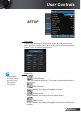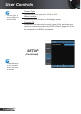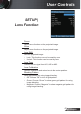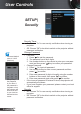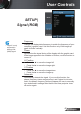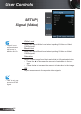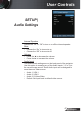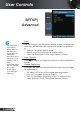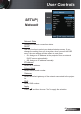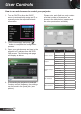Operation Manual
English
50
User Controls
How to use web browser to control your projector
Turn on DHCP to allow the DHCP
server to automatically assign an IP, or
manually enter the required network
information.
Then choose apply and press “
” button to complete the con guration
process.
Open your web browser and type in the
projector’s IP address from the OSD
LAN screen. The following web page
will display as below:
If connecting the projector to external
Crestron control hardware, the settings
can be found in the [tools] tab. (see
picture).
1.
2.
3.
4.
Please note, each eld can only contain
a limited number of characters, as
shown in the table below. (spaces and
the other punctuation included):
Category Item
Input-Length
(characters)
Crestron Control
IP Address 15
IP ID 2
Port 5
Projector
Projector Name 10
Location 9
Assigned To 9
Network Con gu-
ration
DHCP (Enabled) (N/A)
IP Address 15
Subnet Mask 15
Default Gateway 15
DNS Server 15
User Password
Enabled (N/A)
New Password 15
Con rm 15
Admin Password
Enabled (N/A)
New Password 15
Con rm 15