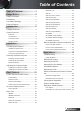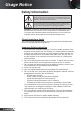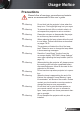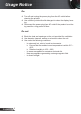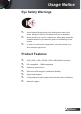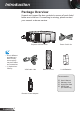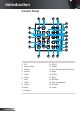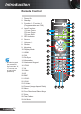Table of Contents Table of Contents.........................1 Usage Notice................................2 Safety Information........................................2 Precautions..................................................3 DISPLAY | 3D.................................................40 SETUP............................................................41 SETUP | Lens Function..................................43 SETUP | Security............................................44 SETUP | Signal (RGB).......
Usage Notice Safety Information The lightning flash with arrow head within an equilateral triangle is intended to alert the user to the presence of uninsulated “dangerous voltage” within the product’s enclosure that may be of sufficient magnitude to constitute a risk of electric shock to persons. The exclamation point within an equilateral triangle is intended to alert the user to the presence of important operating and maintenance (servicing) instructions in the literature accompanying the appliance.
Usage Notice Precautions Please follow all warnings, precautions and maintenance as recommended in this user’s guide. ▀■ Warning- Do not look into the projector’s lens when the lamp is on. The bright light may hurt your eyes. ▀■ Warning- To reduce the risk of fire or electric shock, do not expose this projector to rain or moisture. ▀■ Warning- Please do not open or disassemble the projector as this may cause electric shock. ▀■ Warning- When replacing the lamp, please allow the unit to cool down.
Usage Notice Do: Turn off and unplug the power plug from the AC outlet before cleaning the product. Use a soft dry cloth with mild detergent to clean the display housing. Disconnect the power plug from AC outlet if the product is not being used for a long period of time. Do not: Block the slots and openings on the unit provided for ventilation. Use abrasive cleaners, waxes or solvents to clean the unit. Use under the following conditions: - In extremely hot, cold or humid environments.
Usage Notice Eye Safety Warnings ▀■ Avoid staring/facing directly into the projector beam at all times. Keep your back to the beam as much as possible. ▀■ When projector is used in a classroom, adequately supervise students when they are asked to point out something on the screen. ▀■ In order to minimize the lamp power, use room blinds to reduce ambient light levels.
Introduction Package Overview Unpack and inspect the box contents to ensure all parts listed below are in the box. If something is missing, please contact your nearest customer service. Projector with lens cover Power Cord 3.0m NOTE AA Due to different applications in each Country, some regions may have different accessories. (*) Optional accessory VGA Cable .
Introduction Product Overview Main Unit 4 1 5 4 2 6 3 7 8 12 9 10 11 13 NOTE Do not block projector in/out air vents and keep 30cm clearance around vents for air flow concern. . Ventilation (inlet) 8. Ventilation (outlet) 2. Projection Lens 9. Control Panel 3. Lens Ring Cover 0. Input / Output Connection Ports 4. IR Receivers 5. LED Indicators 6. Lamp Door 7. Tilt-Adjustment Feet . Power Switch 2. AFCM Door 3.
Introduction Control Panel 1 2 3 4 7 8 5 6 9 11 10 12 14 13 16 15 17 18 8 20 21 . Off 2. DVI-D 2. Power button 3. HDMI 3. Shutter 4. Four Directional Select Keys 4. Source 5. Enter 5. Zoom 6. YPbPr 6. Focus 7. BNC 7. Shift 8. AV Mute 8. VGA 9. Info. (Information) 9. VGA 2 20. S-Video 0. Menu 2 . Video .
Introduction Connection Ports 1 2 3 4 5 6 22 7 21 8 20 9 19 10 11 12 13 14 15 16 17 18 NOTE (*) It does not support for basic model. . VGA-Out Connector (Monitor Loop-through Output) 2. RS-232 Connector (9-pin DIN Type) 3. VGA -In/SCART Connector (PC Analog Signal/Component Video Input/HDTV/YPbPr) 4. VGA2-In Connector (PC Analog Signal/Component Video Input/HDTV/YPbPr) 5. DVI-D Connector 6. HDMI Connector 7. Composite Video Input Connector 8. S-Video Input Connector 9.
Introduction Remote Control . Power On 2. Standby 3. Function / Function 2 (Programmable see P.58) 4. Lens Function: ( ) Lens Focus (2) Lens Zoom (3) Lens Shift 1 2 29 3 28 4 5. LED Indicator 6. Source 7. Volume +/8. Shutter 9. Keystone 0. Display Mode . HDMI 2. DVI 3. Re-Sync NOTE Number keypad (for password input exclude “0”, “0” can not use as part of the password) 7 25 8 9 24 4. Information 5. Numbered Keypad 22 7. All 6 26 23 6. YPbPr 5 27 10 11 12 21 8.
Installation Connecting the Projector NOTE Before installing or replacing the lens, switch off the power of the projector. Avoid using the remote control or projector keypad button to adjust the lens shift or zoom/focus while the lens attachment process is carried out. Install the Projector Lens Warning: Do not transport the projector with any lens installed. 1 2 3 4 5 6 . 2. 3. 4. Lens Installing Procedure: Remove the lens ring cover. Remove the lens cap counterclockwise.
Installation Connect to Computer/Notebook Computer/Notebook 1 Audio Output 2 3 MOLEX Monitor 4 3 molex 9 7 6 Computer/Notebook NOTE Due to the difference in applications for each country, some regions may have different accessories. (*) Optional accessory English 12 R 5 10 8 +12V Output . HDMI Cable * 6. Audio Cable * 2. DVI-D Cable* 7. Network Cable * 3. VGA Cable 8. 12V DC Jack * 4. USB Cable * 9. Audio Cable Jack/RCA * 5. RS232 Cable * 0.
Installation Connect to Video Sources DVD Player, Set-top Box, HDTV receiver Audio Output 1 2 Composite Video Output 3 4 S-Video Output 5 6 9 NOTE 2 R 10 2V 3.5mm Jack 7 Power N.C. N.C. NOTE Due to the difference in applications for each country, some regions may have different accessories. (*) Optional accessory 8 DVD Player, Set-top Box, HDTV receiver . HDMI Cable * 2. RCA Component Cable for YPbPr * + 2V Output 6. 5-Pin to 3 RCA Component/ HDTV Adaptor * 7. BNC Cable * 3.
Installation Powering On/Off the Projector Powering On the Projector NOTE When Power mode (Standby) is set to Eco, the VGA and RJ45 will be deactivated when the projector is in standby. . Securely connect the power cord. Power on the switch and the Power LED flashes Red. 2. Turn on the lamp by pressing “ ” button either on the rear of the projector or on the remote control. The Power LED will now turn blue. 2 The startup screen will display in approximately 0 seconds.
Installation Powering Off the Projector . Press the “Standby” button on the remote control or “Off” on the control panel to turn off the projector. The following message will be displayed on the screen. Press the “ Standby ” button on the remote control or “Off” on the control panel again to confirm otherwise the message will disappear after 5 seconds. When you pressing for the second time, the projector will shut down. 2.
Installation Warning Indicator NOTE Contact the nearest service center if the projector displays these symptoms. See pages 92-93 for more information. When the warning indicators (see below) come on, the projector will automatically shutdown: “LAMP” LED indicator is lit orange and if “POWER” LED indicator flashes red. “TEMP” LED indicator is lit red and if “POWER” LED indicator flashes red. This indicates the projector has overheated. Under normal conditions, the projector can be switched back on.
Installation Adjusting the Projected Image Adjusting the Projector’s Height The projector is equipped with elevator feet for adjusting the image height. . Locate the adjustable foot you wish to modify on the underside of the projector. 2. Rotate the adjustable ring clockwise to raise the projector or counter clockwise to lower it. Repeat with the remaining feet as needed.
Installation Adjusting the Projector’s Position To determine where to position the projector, consider the size and shape of your screen, the location of your power outlets, and the distance between the projector and the rest of your equipment. XGA WXGA 60%H Width(W) 60%H Height (H) Width(W) Height (H) 50%H 50%H 18%W 18%W 10%W 10%W NOTE These tables are for user’s reference only. Lens Optoma Model Name Focal Length (f) (mm) F number Zoom Range (Ratio) English 8 A02 A0 A03 8.
User Controls A02 NOTE Projection distance: From screen to lens.
User Controls A03 Projection Distance (mm) Screen size English 20 XGA WXGA (inch) Wide Tele Wide Tele 40 1590 3090 1340 2610 50 2005 3875 1690 3275 60 2420 4665 2040 3945 70 2830 5450 2390 4610 80 3245 6235 2740 5275 90 3660 7025 3090 5945 100 4070 7810 3440 6610 150 6140 11740 5185 9945 200 8205 15675 6935 13275 250 10270 19605 8685 16610 300 12335 23540 10435 19940 350 14400 27470 12185 23275 400 16470 31405 13935 26610 450 18535
User Controls Control Panel & Remote Control Control Panel Using the Control Panel Off Turn off the projector. Power On Turn on the projector. Shutter Open/close the built-in shutter. Source Press “SOURCE” to select an input signal. Zoom Adjust lens zoom function. Focus Adjust lens focus function. Shift Adjust Lens shift up/down/left/right. VGA Press “VGA ” to choose source from VGA -IN connector. VGA 2 Press “VGA 2” to choose source from VGA2-IN connector.
User Controls Using the Control Panel English 22 Re-Sync Automatically synchronize the projector to the input source. DVI-D Press “DVI-D” to choose source from DVI-D connector. HDMI Press “HDMI” to choose source from HDMI connector. Four Directional Select Keys Use to ▲▼◄► select items or make adjustments to your selection. Enter Confirm your item selection. YPbPr Press “YPbPr” to choose component video source. BNC Press “BNC” to choose source from BNC (YPbPr/RGBHV) connector.
User Controls Remote Control Using the Remote Control Power On Turn on the projector. Standby Turn off the projector. Function 1 Adjust Function 1 settings. Function 2 Adjust Function 2 settings. Lens Focus Adjust lens focus function. Lens Zoom Adjust lens zoom function. Lens Shift Adjust Lens shift up/down/left/right. LED Indicator Indicate Lens function status. LED indicator light that is in use. Source Press “SOURCE” to select an input signal.
User Controls Using the Remote Control English 24 All Restore the default remote code. Video Press “Video” to choose composite video source. ID Set the remote code. BNC Press “BNC” to choose source from BNC (YPbPr/RGBHV) connector. VGA 2 Press “VGA 2” to choose source from VGA2-IN connector. VGA 1 Press “VGA 1” to choose source from VGA1-IN connector. S-Video Press “S-Video” to choose source from S-Video connector. Format Select the desired aspect ratio.
User Controls Remote Code Setting Default code setting (common code): 00 The default code of remote control can be set by pressing "All" key continuously until LED indicator quickly blinking 3 times. (around 3 seconds) Regardless of projector’s remote code, the remote control can operate each projector simultaneously if the remote code of remote control is set at default code.
User Controls Cable Connection for Wired Control As remote control connects with projector by cable IR emitter signal will be cut off. No extra setting need. Projector (I) Projector (II) 1 2 1 NOTE (*) Optional accessory Use cable length of 20m or less, if the length of cable exceeds 20m, the remote control may not work normally. . Audio Cable Jack/Jack * 2. Remote Control Adapter (3.5mm to 2.
User Controls On-screen Display Menus The Projector has multilingual On-screen Display menus that allow you to make image adjustments and change a variety of settings. The projector will automatically detect the source. How to operate . To open the OSD menu, press “Menu” on the Remote Control or Control Panel. 2 When OSD is displayed, use ▲▼ keys to select any item in the main menu. While making a selection on a particular page, press ► or “Enter” key to enter sub menu. 3.
User Controls Menu Tree NOTE Main Menu Sub Menu Settings IMAGE Display Mode Presentation / Bright / Movie / sRGB / Blackboard / Classroom / DICOM SIM. / ISF Day / ISF Night / 3D / User Brightness -50~50 Contrast -50~50 Sharpness 1~15 Color -50~50 Please note that the on-screen display (OSD) menus vary according to the signal type selected and the projector model you are using.
User Controls NOTE Main Menu Sub Menu SETUP Signal (RGB) (*) Optional function Settings Frequency 0~100 Phase -50~50 H. Position -50~50 V. Position -50~50 Automatic Enable / Disable Exit Signal (Video) White Level -50~50 Black Level -50~50 Saturation -50~50 IRE 0 / 7.
User Controls IMAGE Display Mode There are many factory presets optimized for various types of images. Presentation: Good color and brightness from PC input. Bright: Maximum brightness from PC input. Movie: For home theater. sRGB: Standardised accurate color. Blackboard: This mode should be selected to achieve optimum color settings when projecting onto a blackboard (green). Classroom: This mode is recommended for projecting in a classroom. DICOM SIM.
User Controls Contrast The contrast controls the degree of difference between the lightest and darkest parts of the picture. Press the ◄ to decrease the contrast. Press the ► to increase the contrast. Sharpness NOTE “Color” and “Tint” are only supported for composite and component sources. Adjust the sharpness of the image. Press the ◄ to decrease the sharpness. Press the ► to increase the sharpness. Color Adjust a video image from black and white to fully saturated color.
User Controls IMAGE | Advanced Noise Reduction The motion Adaptive Noise Reduction reduces the amount of visible noise interlaced signals. The range is from “0” to “10”. (0: Off) BrilliantColor™ This adjustable item utilizes a new color-processing algorithm and system level enhancements to enable higher brightness while providing true, more vibrant colors in picture. The range is from “0” to “10”. If you prefer a stronger enhanced image, adjust toward the maximum setting.
User Controls NOTE “RGB(0-255)” and “RGB( 6235)” are only supported for HDMI source. Color Space Select an appropriate color matrix type from AUTO, RGB, RGB(0255), RGB( 6-235) or YUV. Color Settings Press into the next menu and then use ▲ or ▼ to select item. Red Gain/Green Gain/Blue Gain/Red Bias/Green Bias/Blue Bias: Use ◄ or ► to Red, Green, or Blue for brightness (Gain) and contrast (Bias). Reset: Choose “Yes” to return the factory default settings for color adjustments.
User Controls DISPLAY Format Use this function to choose your desired aspect ratio. XGA 4:3: This format is for 4x3 input sources. 16:9-I: This format is for 16x9 input sources, like HDTV and DVD enhanced for Wide screen TV. (576i/p) 16:9-II: This format is for 16x9 input sources, like HDTV and DVD enhanced for Wide screen TV. (480i/p) Native: This format displays the original image without any scaling. AUTO: Automatically selects the appropriate display format.
User Controls WXGA 4:3: This format is for 4x3 input sources. 16:9: This format is for 16x9 input sources, like HDTV and DVD enhanced for Wide screen TV. 16:10: This format is for 16x10 input sources, like wide screen laptop. LBX: This format is for non-16x9, letterbox source and for users who use external 16x9 lens to display 2.35:1 aspect ratio using full resolution. Native: This format displays the original image without any scaling.
User Controls Zoom NOTE Each I/O has different settings of “Edge Mask”. “Edge Mask” and “Zoom” can’t work at same time. Press the ◄ to reduce the size of an image. Press the ► to magnify an image on the projection screen. Edge Mask Edge mask function removes the noise in a video image. Edge mask the image to remove video encoding noise on the edge of video source. H Image Shift Shift the projected image position horizontally. V Image Shift Shift the projected image position vertically.
User Controls DISPLAY | Geometry * NOTE (*) Optional function Off Choose the “Off” to disable the geometry function. Keystone This allows you to correct the keystone distortion. Horizontal: Press the ◄ or ► to adjust the keystone horizontally and make a squarer image. Vertical: Press the ◄ or ► to adjust the keystone vertically and make a squarer image.
User Controls 4-Corner This allows you to correct the trapezoidal distortion. 4 Corner position adjustments: Top Left, Bottom Left, Top Right, Bottom Right and All. Maximum is 5%. Press the ◄ or ► to adjust x/y offset of each corner image. Curve This allows you to adjust the curve of point 1~9. The screen is separated into 4 (2x2) grids and you can adjust every point of grids. PC Mode Enable RJ45 control with PC software that allows user to control geometry.
User Controls DISPLAY | PIP Screen Single: Projection single screen. PIP Window: Main Screen is large screen; PIP Screen is small and displays in the corner of the main screen. Split Screen: Main Screen and PIP Screen are equal sizes and side by side. PIP Location Choose the PIP screen position on the display screen. PIP Size Choose the PIP size from / 6, /25 or /36 on the display screen. PIP Source Choose the PIP source to switch PIP screen source.
User Controls DISPLAY | 3D 3D Mode NOTE “3D Sync Invert” is only available when “3D Mode” is enabled. Compatible 3D source, 3D content and active shutter glasses are required for 3D viewing. English 40 Off: Select “Off” to turn 3D settings off for 3D images. DLP Link: Select “DLP Link” to use optimized settings for DLP Link 3D images. VESA 3D: Select “VESA 3D” to use optimized setting for VESA 3D images. 3D Sync. Invert Press the “On” to invert left and right frame contents.
User Controls SETUP Language Choose the multilingual OSD menu. Press ◄ or ► into the sub menu and then use the ▲ or ▼ to select your preferred language. Press “Enter” to finalize the selection. NOTE Rear-Desktop and Rear-Ceiling are to be used with a translucent screen. Projection Front-Desktop This is the default selection. The image is projected straight on the screen. Rear-Desktop When selected, the image will appear reversed.
User Controls Screen Type NOTE “Screen Type” is only available for WXGA model. Choose the screen type from 16:10 or 16:9. Menu Location Choose the menu location on the display screen. Projector ID ID definition can be set up by menu (range 0-99), and allow user control an individual projector by RS232. Refer to pages 87-90 for the complete list of RS232 commands. SETUP (Continued) NOTE “Image Blending” is only available when “Geometry” is enabled.
User Controls SETUP | Lens Function Focus Adjust focus function on the projected image. Zoom Adjust zoom function on the projected image. Lens Shift Shift the projected image. Lock: This function can not be used by user. Unlock: This function can be used by user. Lens Type Choose the lens type from A01, A02 or A03. Lens Calibration Perform calibration and return lens to the center position. Blending Pattern Show grid pattern for using image blending. Off: Choose “Off” to turn off grid pattern.
User Controls SETUP | Security Security Timer Change Password NOTE Password default value is “1234” (first time). Always keep the password in your files. If the password is forgotten or lost, the projector will have to be sent to your local authorized service center. English On: Choose “On” to use security verification when turning on projector. Off: Choose “Off” to be able to switch on the projector without password verification. 44 First time: . Press “ ” to set the password.
User Controls SETUP | Signal (RGB) NOTE “Signal” is only supported in Analog VGA (RGB) signal. Frequency Change the display data frequency to match the frequency of your computer’s graphic card. Use this function only if the image appears to flicker vertically. Phase Synchronize the signal timing of the display with the graphic card. If the image appears to be unstable or flickers, use this function to correct it. H. Position Press the ◄ to move the image left.
User Controls SETUP | Signal (Video) White Level NOTE “Signal” is not supported when the source is HDMI or DVI-D. Allow user adjust White Level when inputting S-Video or Video/ CVBS signals. Black Level Allow user adjust Black Level when inputting S-Video or Video/ CVBS signals. Saturation Adjust a video image from black and white to fully saturated color. Press the ◄ to decrease the amount of saturation in the image. Press the ► to increase the amount of saturation in the image.
User Controls SETUP | Audio Settings Internal Speaker Choose the “On” or “Off” to turn on or off the internal speaker. Mute Choose the “On” to turn mute on. Choose the “Off” to turn mute off. Volume Press the ◄ to decrease the volume. Press the ► to increase the volume. Audio Input The default audio settings are on the back panel of the projector. Use this option to reassign any of the Audio Inputs (1 ,2 or 3) to the current image source.
User Controls SETUP | Advanced Logo NOTE For successful logo capture, please ensure that the input signal does not exceed the projector’s native resolution. ( 280 x 800 or 280 x 720). Do not use signal with de-interlace. Do not turn off the projector during logo capturing. English 48 Use this function to set the desired startup screen. If changes are made they will take effect the next time the projector is powered on. Optoma: The default startup screen.
User Controls SETUP | Network Network State Display the network connection status. DHCP Use this function to select your desired startup screen. If you change the setting from one to another, when you exit the OSD menu, the new setting will take effect on next open. On: Assign an IP address to the projector from an external DHCP server automatically. Off: Assign an IP address manually. IP Address Select an IP address. Subnet Mask Select subnet mask number.
User Controls How to use web browser to control your projector . Turn on DHCP to allow the DHCP server to automatically assign an IP, or manually enter the required network information. Please note, each field can only contain a limited number of characters, as shown in the table below. (spaces and the other punctuation included): 2. Then choose apply and press “ ” button to complete the configuration process. 3. Open your web browser and type in the projector’s IP address from the OSD LAN screen.
User Controls When making a direct connection from your computer to the projector Step : Find an IP Address ( 92. 68.0. 00) from LAN function of projector. 192.168.0.100 Step 2: Select “Apply” and push the “Enter” button. Once the setting is saved, exit the OSD by pushing “Menu” button.
User Controls Crestron RoomView Control Tool NOTE Crestron RoomView function support is dependent on models. Crestron RoomView™ provides a central monitoring station for 250+ control systems on a single Ethernet network (more are possible, the number depends on the combination of IP ID and IP address). Crestron RoomView monitors each projector, including projector’s online status, system power, lamp life, network setting and hardware faults, plus any custom attribute as defined by the Administrator.
User Controls 3. Edit Attribute 4. Edit Event For more information, please visit http://www.crestron.com & www.crestron.com/getroomview.
User Controls SETUP | Image Blending * Blending NOTE (*) Optional function Choose the “On” to turn blending on. Choose the “Off” to turn blending off. Crop Choose the “On” to turn crop on. Choose the “Off” to turn crop off. Overlap This allows you to set the overlap edge of blending area. Bright Adj. This allows you to adjust the brightness of the blending area. Gamma This allows you to select the gamma mode.
User Controls OPTIONS NOTE Press direct source key on remote controller, it will change source directly and automatically set the Source Lock to “ON”. To turn off the keypad lock, press and hold “Enter” key on top of the projector for 5 seconds. Source Lock On: The projector will only search current input connection. Off: The projector will search for other signals if the current input signal is lost. High Altitude When “On” is selected, the fans will spin faster.
User Controls OPTIONS (Continued) Information NOTE Remote code: show the remote code of the projector. Remote code(Active): show the remote code of the remote control. Display the projector information for source, resolution, and software version on the screen. Reset Choose “Yes” to return the display parameters on all menus to the factory default settings.
User Controls OPTIONS | Lamp Settings Lamp Hours Display the projection time. Lamp Reminder Choose this function to show or to hide the warning message when the changing lamp message is displayed. NOTE When ambient temperature is over 35°C, the projector will switch to “Eco Mode” automatically. The message will appear 30 hours before suggested replacement of lamp. Brightness Mode Bright: Choose “Bright” to increase the brightness.
User Controls OPTIONS | Remote Settings Function 1 Choose your desired function from “Brightness” , “PIP” or “Projection”. Function 2 Choose your desired function from “Contrast” , “PIP Source”, “PIP Swap” or “Color”. Top IR Sensor When this function is “On”, the projector can be operated by the remote control from top IR receiver. By selecting “Off”, you will be able to use the control panel keys or operate by the remote control from front IR receiver.
User Controls OPTIONS | Advanced Direct Power On Choose “On” to activate Direct Power mode. The projector will automatically power on when AC power is supplied, without pressing the “ ” key on the projector control panel or on the remote control. Signal Power On The projector will power on when it receives a signal. This eliminates the need to use the “Power” button on the remote control or the projector keypad. Auto Power Off (min) Sets the countdown timer interval.
User Controls NOTE (*) This function does not support for basic model. Network Application System Introduction * Network application system include Optoma Presenter System, Web Control System and Multi-media Card Reader. Application which can bring the high performance in network projection. Base on network protocol, user can configure the projector remotely. It supports to connect the PC with Projector by USB, Ethernet, and Wireless. This project makes full use of the network capability.
User Controls 2 There are 3 options in this page. Click “Download”, it displays the interface to download the software of “Optoma Presenter”. Click “Crestron”, to enter the control page of Flash UI. Click “Admin”, the log-in page shows up. 3. Enter the password and click [Login] button, and then main page is displayed. The default password is “admin” when target system is brand new. The maximum password is 8 characters with any characters except “space”. 4.
User Controls Projector Control All items in this page is the detail options about how to control the projector more smoothly. Example: Power On/OFF, Source change, Brightness, ….This page will refresh the status currently of all the items in few seconds. Alert Setup This page is to set up the alert notification for kinds of error types by sending mail. Alert type is multi-options. SMTP Mail Setup This page is to set up the details of mail sending, ex.
User Controls IP Setup: Click “Obtain an IP address automatically” as auto mode; click “Use the following IP Address” as static mode, IP Address/Subnet Mask/Default Gateway/ DNS Server are required to be filled and then click “Apply” button. DHCP Server Setup: Enable/Disable, Start IP, End IP, Subnet Mask, Default Gateway, DNS server. Wireless Setup: Connect with wireless dongle, and then setup WLAN mode, SSID, KEY, Channel etc.
User Controls Click the following icons under “Play Control” : Click to disconnect host PC. : Click to switch session to background. : Click to change display region. Crestron RoomView This is the control page of Flash UI. Click “Power” to control power on/off of projector. Click “Vol-, Mute, Vol+” to control volume. In the SourceList, it includes all sources that the projector can process.
User Controls Click “Tools”, the following items are included: Crestron Control: the basic network information of the control system device. Projector: the ID of each projector in a building for Administrator to control. User Password: change user’s password. Default Language: set the default language. DHCP: enable/disable DHCP and the details of network card. Admin Password: change administrator’s password. After change each items, click “Send” button to make it effect.
User Controls Click “Help” to inform administrator to do related protection or operation. Reset to Default Click “Apply” to reset system to the default settings. Click “Flash Upgrade” to upgrade the Firmware from USB disk, which has been inserted in projector. Reboot System Click “Reboot” to reboot system.
User Controls How to use the Card Reader The Card Reader application can display packaged images in a USB flash device. 1. Plugging the USB device into USB port of projector, source of Flash Drive is detected, and then USB Flash Devices Detection Screen is displayed. It supports 3 USB devices at the same time. 2. Press “Enter” to enter Thumbnail mode, different photos in dif- ferent folders can be chosen; press “Menu” to open menu.
User Controls File Name On/OFF: Enable/Disable file name display in Thumbnail Display Mode. Press Up/Down/Left/Right key to choose different functions. 3. In the menu of Thumbnail mode, choose Display function, or choose file and press “Enter” to enter Display mode. The following buttons are supported in the user interface: Display: Enter the Image Display Mode. Thumbnail: Enter the Thumbnail Display Mode. Slide Show: Enter the Slide Show Mode.
User Controls Slide Effect: Following modes are supported. (Slide Right/Slide Down/Slide Up/Slide Auto) Repeat ON/OFF: Enable/Disable Slide Show Repeat Mode. Press Up/Down/Left/Right key to choose different functions. When the image can NOT be displayed due to memory limitation or can NOT support image format, the specific image is displayed on the center of the screen.
User Controls How to use the Optoma Presenter Optoma Presenter application allows remote desktop from a host PC to be displayed on the network display through Ethernet, USB, or Wireless transports. It can adapt to different network settings (DHCP, fixed IP, and direct link by USB/Ethernet cable). This software can be downloaded from web page. Before using this function, a USB cable is needed to connect the Projector and PC Host directly. When the connection is OK, the PC will show a USB device disk.
User Controls Click the button to enter Connect and Search Menu. 1. Enter IP address of projector, select the option “Directly”, and then click “Connect” button to enter log-in interface; or Click “Search” button to search the projectors on network and select projectors to connect. 2. Input “User type” and “Password” in log-in interface. Display port can be selected, default is “Full screen”. 3.
User Controls Click the button to enter Setting interface, including Basic Setting and Advanced Setting. Basic Setting: Select Language, Region size of fixed size capture mode and allow notification message popup. Advanced Setting: select JPEG image quality, YUV sample format and network port. Click the button to control all the users and all the projectors connected to the same projector. : For Administrator user login. : For Normal user login. : Status of the connection for connected.
User Controls : Click this unlock icon, the password can be changed. (Password change to target network display, only a connection with an Administrator user logged in can change the password.) : Click this lock icon will result in no response. : Disconnect with target network display. : Connect the target network display via a webpage front end. User of Admin type is able to view a menu page with a list of PCs connected to the target network display. : For the other PCs.
Appendices Troubleshooting If you experience a problem with your projector, please refer to the following information. If a problem persists, please contact your local reseller or service center. Image Problems No image appears on-screen Ensure all the cables and power connections are correctly and securely connected as described in the “Installation” section. Ensure the pins of connectors are not crooked or broken. Check if the projection lamp has been securely installed.
Appendices If you are using a Notebook: 1. F irst, follow the steps above to adjust resolution of the computer. 2. P ress the appropriate keys listed below for your notebook manufacturer to send signal out from notebook to projector.
Appendices The image is stretched when displaying 16:9 DVD title When you play anamorphic DVD or 16:9 DVD, the projector will show the best image when the projector display mode is set to 16:9 in the OSD. If you play 4:3 format DVD titles, please change the format to 4:3 in the projector OSD. If the image is still stretched, you will also need to adjust the aspect ratio by referring to the following: Please setup the display format as 16:9 (wide) aspect ratio type on your DVD player.
Appendices NOTE LED Lighting Messages Steady light No light Message Power LED (Red) Standby State (Input power cord) (Blue) Temp LED Lamp LED Shutter LED (Red) (Orange) (Orange) Flashing Power on (Warming) Flashing Power on & Lamp lighting Power off (Cooling) Flashing Error (Lamp fail) Flashing Error (Fan fail) Flashing Error (Over Temp.
Appendices Replacing the Lamp A warning message will be displayed once the lamp has surpassed life expectancy. At this point, it is recommended to change the lamp as soon as possible. Please contact your local reseller or Optoma to acquire a lamp. Warning: If ceiling mounted, please use caution when opening the lamp access panel. It is recommended to wear safety glasses if changing the bulb when ceiling mounted. “Caution must be used to prevent any loose parts from falling out of projector.
Appendices NOTE The screws on the lamp door and the lamp are not detachable. The projector cannot be turned on if the lamp cover is open. Do not touch the glass area of the lamp. Hand oil can cause the lamp to shatter. Use a dry cloth to clean the lamp module if it was accidentally touched. 1 2 3 4 Lamp Replacing Procedure: 1. Switch off the power to the projector by pressing the “ ” button. 2. Allow the projector to cool down for at least 30 minutes. 3. Disconnect the power cord. 4.
Appendices Replacing the AFCM NOTE AFCM is an acronym for Auto Filter Cleaning Module. A warning message will be displayed once the AFCM has surpassed life expectancy. At this point, it is recommended to change the AFCM as soon as possible. Please contact your local reseller or Optoma to acquire a AFCM. If the prior message is ignored for a period of time, a warning message will be displayed and then the projector will be shut down automatically.
Appendices 1 2 3 4 AFCM Replacing Procedure: 1. Gently push down the AFCM door. 1 2. Lift the AFCM door. 2 3. Turn the latch clockwise. 3 4. Gently pull out the AFCM module. 4 To install the AFCM, reverse the previous steps.
Appendices Replacing the Geo Module 2 1 3 4 Geo Module Replacing Procedure: 1. Remove the 2 screws on Geo cover and then raise the Geo cover. 1 2. Remove the 2 screws and slide Geo shielding cover to the right. 2 3. Remove 4 remaining screws and dummy board. 3 4. Replace the Geo module and reassemble. 4 To install the Geo module, reverse the previous steps.
Appendices Compatibility Modes Computer Compatibility (PC) Signal Resolution Frequency H. (KHz) Refresh Rate (Hz) Video Digital Analog NTSC - 15.734 60 V - - PAL/SECAM - 15.625 50 V - - 640 x 350 31.5 70.1 X V V 640 x 400 37.9 85.1 X V V 720 x 400 31.5 70 X V V 720 x 400 37.9 85 X V V 50 X V V 60 X V V 67 X V V 720 x 576 VGA 640 x 480 31.5 640 x 480 SVGA 640 x 480 37.9 72.8 X V V 640 x 480 37.5 75 X V V 640 x 480 43.
Appendices Signal Resolution Frequency H. (KHz) Refresh Rate (Hz) Video Digital Analog HDTV 1920 x 1080 33.8 30 V - - 1920 x 1080 28.
Appendices Remote Key Code Default custom code => 32CD Mode 01 ~ 99 => 3201 ~ 3299 Key name Custom code Data Key name Byte 1 Byte 2 Byte 3 Power On 32 CD 02 Menu Standby 32 CD 33 Keystone Test Pattern 32 CD 34 AV Mute 32 CD Fun1 32 CD Fun2 32 Shift Custom code Byte 1 Data Byte 2 Byte 3 32 CD 0E 32 CD 07 Format 32 CD 15 03 Shutter 32 CD 32 26 DVI 32 CD 31 CD 27 Info.
Appendices RS232 Commands and Protocol Function List RS232 Pin Assignments 9 5 NOTE Pin No. RS232 shell is grounded. RS232 interface need use swap pin for RS232 communication.
Appendices RS232 Protocol Function List Optoma RS232 Command Table Baud Rate : 9600 Data Bits: 8 Parity: None Stop Bits: 1 Flow Control : None UART16550 FIFO: Disable Projector Return (Pass): P Projector Return (Fail): F SEND to projector 232 ASCII Code HEX Code ~XX00 1 7E 30 30 30 30 20 31 0D ~XX00 0 7E 30 30 30 30 20 30 0D ~XX00 1 ~nnnn 7E 30 30 30 30 20 31 20 a 0D ~XX01 1 7E 30 30 30 31 20 31 0D ~XX02 1 7E 30 30 30 32 20 31 0D ~XX02 0 7E 30 30 30 32 20 30 0D ~XX03 1 7E 30 30 30 33 20 31 0D ~XX03 0 7E 30
Appendices ~XX191 1 ~XX191 0 ~XX39 1 ~XX39 2 ~XX39 4 ~XX39 5 ~XX39 6 ~XX39 8 ~XX39 9 ~XX39 10 ~XX39 12 ~XX39 13 ~XX39 14 ~XX60 1 ~XX60 2 ~XX60 3 ~XX60 5 ~XX60 6 ~XX60 7 ~XX61 n ~XX62 n ~XX63 n ~XX64 n ~XX66 n ~XX230 0 ~XX230 1 ~XX230 3 ~XX231 1 ~XX231 0 ~XX302 0 ~XX302 1 ~XX302 2 ~XX303 1 ~XX303 2 ~XX303 3 ~XX303 4 ~XX304 1 ~XX304 2 ~XX304 3 ~XX305 1 ~XX305 2 ~XX305 3 ~XX305 5 ~XX305 6 ~XX305 7 ~XX305 8 ~XX306 1 ~XX70 1 ~XX70 2 ~XX70 3 ~XX70 4 ~XX70 5 ~XX70 6 ~XX70 7 ~XX70 8 ~XX70 9 ~XX70 10 ~XX70 11 ~XX70
Appendices ~XX204 0 ~XX77 n 7E 30 30 32 30 34 20 30 0D 7E 30 30 37 37 20 aabbcc 0D ~XX78 1 ~XX78 0 ~nnnn ~XX79 n ~XX310 1 ~XX310 0 ~XX80 1 ~XX80 0 ~XX81 n ~XX89 0 ~XX89 1 ~XX89 2 ~XX89 3 ~XX82 1 ~XX82 2 ~XX82 3 ~XX83 1 ~XX88 1 ~XX88 2 ~XX88 0 ~XX84 1 ~XX84 2 ~XX84 3 ~XX84 4 ~XX84 5 ~XX84 6 ~XX85 1 ~XX85 2 ~XX307 1 ~XX307 2 ~XX308 1 ~XX308 2 ~XX90 1 ~XX90 0 ~XX100 1 ~XX100 0 ~XX101 1 ~XX101 0 ~XX102 1 ~XX102 0 ~XX103 1 ~XX103 0 ~XX192 1 ~XX192 0 ~XX195 0 ~XX195 1 ~XX195 2 ~XX104 1 ~XX104 2 ~XX104 3 ~XX104
Appendices SEND from projector automatically 232 ASCII Code HEX Code Function System Status Projector Return INFOa Description a : 0 / 1 / 2 / 3 / 4 / 5 / 6 / 7 / 8 = Standby / Warming up / Cooling Down / Out of Range / Lamp Fail / Thermal Switch Error / Fan Lock / Over Temperature / Lamp Hours Running Out Description a : 0 / 1 = Disconnected / Connect READ from projector 232 ASCII Code ~XX87 1 ~XX87 3 ~XX121 1 HEX Code 7E 30 30 38 37 20 31 0D 7E 30 30 38 37 20 33 0D 7E 30 30 31 32 31 20 31 0D Func
Appendices Ceiling Mount Installation . To prevent damage to your projector, please use the Optoma ceiling mount. 2. If you wish to use a third party ceiling mount kit, please ensure the screws used to attached a mount to the projector met the following specifications: Screw type: M8*4 Recommended screw length: 0mm 235.00 182.00 .79 29 171.50 235.50 0 .0 35 38.43 235.00 182.00 70.71 Please note that damage resulting from incorrect installation will invalidate the warranty. Warning: .
Appendices Optoma Global Offices For service or support please contact your local office. USA 3 78 Laurelview Ct. Fremont, CA 94538, USA www.optomausa.com Canada 2420 Meadowpine Blvd., Suite # 05 Mississauga, ON, L5N 6S2, Canada www.optoma.ca Latin America 3 78 Laurelview Ct. Fremont, CA 94538, USA www.optomausa.com Europe 42 Caxton Way, The Watford Business Park Watford, Hertfordshire, WD 8 8QZ, UK www.optoma.
Appendices Deutschland Wiesenstrasse 2 W D40549 Düsseldorf, Germany Scandinavia Lerpeveien 25 3040 Drammen Norway +49 (0) 2 506 6670 +49 (0) 2 506 66799 info@optoma.de +47 32 98 89 90 +47 32 98 89 99 info@optoma.no PO.BOX 95 5 3038 Drammen Norway Korea WOOMI TECH.CO.,LTD. 4F, Minu Bldg. 33- 4, Kangnam-Ku, seoul, 35-8 5, KOREA Japan 東京都足立区綾瀬3-25- 8 株式会社オーエス コンタクトセンター: 0 20-380-495 Taiwan 5F., No. 08, Minchiuan Rd. Shindian City, Taipei Taiwan 23 , R.O.C. www.optoma.com.
Appendices Regulation & Safety Notices This appendix lists the general notices of your projector. FCC Notice This device has been tested and found to comply with the limits for a Class A digital device pursuant to Part 15 of the FCC rules. These limits are designed to provide reasonable protection against harmful interference in a residential installation.
Appendices Declaration of Conformity for EU countries EMC Directive 2004/108/EC (including amendments) Low Voltage Directive 2006/95/EC R & TTE Directive 1999/5/EC (if product has RF function) Disposal instructions Do not throw this electronic device into the trash when discarding. To minimize pollution and ensure utmost protection of the global environment, please recycle it.