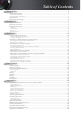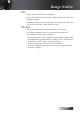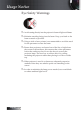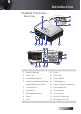Table of Contents Usage Notice....................................................................................................................... 2 Safety Information.........................................................................................................................2 Class B emissions limits.................................................................................................................................................................2 Important Safety Instruction..
Usage Notice Safety Information The lightning flash with arrow head within an equilateral triangle is intended to alert the user to the presence of uninsulated “dangerous voltage” within the product’s enclosure that may be of sufficient magnitude to constitute a risk of electric shock to persons. The exclamation point within an equilateral triangle is intended to alert the user to the presence of import operating and maintenance (servicing) instructions in the literature accompanying the appliance.
Usage Notice Do not attempt to service this projector yourself. Opening or removing covers may expose you to dangerous voltages or other hazards. Please call Optoma to be referred to an authorized service center near you. 8. Do not let objects or liquids enter the projector as they may touch dangerous voltage points or short-out parts that could result in a fire or electric shock. 9. See projector enclosure for safety related markings. 10.
Usage Notice Precautions Please follow all warnings, precautions and maintenance as recommended in this user’s guide. ▀■ Warning - Do not look into the projector’s lens when the lamp is on. The bright light may damage your eyes. ▀■ Warning - To reduce the risk of fire or electric shock, do not expose this projector to rain or moisture. ▀■ Warning - Please do not open or disassemble the projector as this may cause electric shock.
Usage Notice Do: v Turn off the product before cleaning. v Use a soft cloth moistened with a mild detergent to clean the display housing. v Disconnect the power plug from the AC outlet if the product is not being used for a long period of time. Do not: v Block the ventilation slots and openings on the unit. v Use abrasive cleaners, waxes or solvents to clean the unit. v Use under the following conditions: - In extremely hot, cold or humid environments.
Usage Notice Eye Safety Warnings ▀■ Avoid staring directly into the projector’s beam of light at all times. ▀■ Minimize standing facing into the beam. Keep your back to the beam as much as possible. ▀■ Using a stick or laser pointer is recommended to avoid the need for the presenter to enter the beam. ▀■ Ensure that projectors are located out of the line of sight from the screen to the audience; this ensures that, when presenters look at the audience, they do not also have to stare at the projector lamp.
Introduction Product Features This product is a single chip 0.7” XGA and 0.65” WXGA series DLP® projector. Outstanding features include: u Texas Instruments Single chip DLP® Technology u Computer Compatibility: Apple Macintosh, iMac, and VESA Standards: UXGA, SXGA+, SXGA, WXGA, WUXGA, XGA, SVGA, VGA u Video Compatibility: ■ NTSC, NTSC4.
Introduction Package Overview This projector comes with all the items shown below. Check to make sure your unit is complete. Contact your dealer immediately if anything is missing. Display Pg Volume Pg 、、 、、 Enter/Help Menu Format 1 Brightness HDMI DVI Projector with lens cap v Due to the difference in applications for each country, some regions may have different accessories. Source VGA-1 VGA- 0 IR Remote Control (with 2 x AA Batteries) Composite Cable 1.
Introduction Product Overview Main Unit 3 2 4 5 1 11 10 9 8 7 6 12 13 14 15 19 18 17 16 1. Front IR Receiver 10. Focus 2. Top Cover 11. Lens CAP 3. Lens Release Button 12. Power Button 4. Vertical and Horizontal Lens 13. LED Indicators Shift Adjustment Controls 14. Input/Output Connections 5. Control Panel 15. Back IR Receiver 6. Lens Cover 16. Power Switch 7. Tilt-Adjustment foot 17. Power Socket 8. Zoom 18. Security Chain Lock 9. Lens 19.
Introduction Control Panel 1 2 3 6 5 4 1. Source / ◄ 2. Keystone + / ▲ 3. Re-Sync / ► 4. Menu 5. Enter / Help (See page 58 Appendices for help function.) 6.
Introduction Rear View 2 3 1 4 5 6 7 8 9 10 26 25 24 23 11 22 12 13 21 14 20 19 18 17 16 15 1. Temp LED 14. 12V OUT A/B Connector 2. Lamp LED 15. AUDIO IN L/R RCA Connectors 3. DVI-D Connector 16. AUDIO IN L/R RCA Connectors 4. VGA 2/ YPbPr Connector 17. VIDEO Connector 5. HDMI Connector 18. S-VIDEO Connector 6. USB Connector 19. YPbPr Connectors 7. RJ-45 Connector 20. BNC Connectors 8. AUDIO IN Connector 21. Power Socket 9. VGA OUT 22. Power Switch 10.
Introduction Remote Control AV Mute 1 2. Power On/Off 2 3. Re-Sync 29 4. Freeze 28 5. Keystone 27 6. Page Up 26 7. Volume +/- 8. Page Down 9. PC/Mouse control 1. v Due to the difference in applications for each country, some regions may have different accessories. 6 Pg 7 9 11. Enter/Help 24 、、 、、 11 12 13. Format/1 (Number Button for password input) 23 14.
Installation Connecting the Projector Connect to Computer / Notebook 2 3 4 5 6 7 8 9 10 1 13 12 11 14 v Due to the difference in applications for each country, some regions may have different accessories. 1. Power Cord 2. VGA2 Cable 3. VGA1 Cable 4. Audio-in Cable 5. DVI-D Cable (Optional) 6. HDMI Cable (Optional) 7. USB Cable 8. VGA-out Cable (Available for VGA1 VGA signal loop through) 9. Audio-out (Optional RCA to 3.5mm jack cable) 10. RS-232 Cable (Optional) 11.
Installation Connect to Video Sources DVD Player, Set-top Box, HDTV receiver 4 2 v Due to the difference in applications for each country, some regions may have different accessories. 3 5 4 1 12 9 10 9 8 7 4 2 11 DVD Player, Set-top Box, HDTV receiver Video Output 1. Power Cord 2. Component Cable (Optional) 3. DVI-D Cable (Optional) 4. HDMI Cable (Optional) 5. BNC Cable (Optional) 6. Audio-in Cable 7. Audio-in Cable 8. Video Cable (Optional) 9. S-Video Cable (Optional) 10. VGA Cable 11.
Installation Installing or Removing the Optional Lens Caution • Do not shake or place excessive pressure on the projector or the lens components as the projector and lens components contain precision parts. • Before removing or installing the lens, be sure to turn off the projector, wait until the cooling fans stop, and turn off the main power switch. • Do not touch the lens surface when removing or installing the lens. • Keep fingerprints, dust or oil off the lens surface. Do not scratch the lens surface.
Installation 5. Pull out the existing lens slowly. Installing the New Lens 1. Align the notches and correctly position the electrical contact pad as shown in the picture. v Pin of IRIS should be in the direction as shown in the picture. Pin of IRIS 2. Rotate the lens clockwise until you feel it click into place.
Installation Powering On/Off the Projector Powering On the Projector 1. Remove the lens cover. 2. Connect the power cord to the projector. 3. Turn On the connected devices. 4. Ensure the Power LED turns amber and then press the power button to turn On the projector. The Power LED will now flash blue. v Turn on the projector first and then select the signal sources. First time to turn on the projector: Remember to select the type of lens you have installed. Detail see page 51.
Installation See Security Setting on page 43 if security lock is enabled. 5. If more than one input device is connected, press the “Source” button sequentially to switch between devices. For direct source selection, see page 28.
Installation Powering Off the Projector 1. Press POWER to turn off the projector lamp, a message displays on the projector’s screen. 2. Press POWER again to confirm, otherwise the message disappears after 15 seconds. 3. The cooling fans continue to operate for about 10 seconds for cooling cycle and the Power Led will turn blue. When the light is solid amber, the projector has entered standby mode.
Installation Adjusting the Projected Image Adjusting the Projector’s Height The projector is equipped with elevator foot for adjusting the image height. To raise the image: Use screw in foot u to rise the image to the desired height angle and fine-tune the display angle. To lower the image: Use screw in foot u to lower the image to the desired height angle and to fine-tune the display angle.
Installation The PureShift feature provides a lens shift function that can be used to adjust the position of the projected image either horizontally or vertically within the range detailed below. PureShift is a unique system that provides lens shift while maintaining a much higher ANSI contrast ratio than traditional lens shift systems. Adjusting the vertical image position The vertical image height can be adjusted between 100% and -10% for XGA, 105% and -15% for WXGA of image height.
Installation Adjusting the horizontal image position With the lens in the center position the horizontal image position can be adjusted to the left or right by up to a maximum of 5% of the image width. Note that the maximum horizontal image height adjustment can be limited by the vertical image position. For example it is not possible to achieve the maximum horizontal image position if the vertical image position is at maximum. Please consult the PureShift Range diagram below for further clarification.
Installation Adjusting the Zoom / Focus You may turn the zoom ring to zoom in or out. To focus the image, rotate the focus ring until the image is clear. The projector will focus at distances. See pages 24-25. Use the keystone buttons to correct image distortion. They can be found on the remote control and on the projector’s control panel.
Installation Adjusting Projection Image Size (XGA) 65.6' (20.00m) Di ag on al Height 53.8' (16.40m) Width 30.2' (9.20m) 18.4' (5.60m) 6.6' (2.00m) 4.9' (1.50m) 32.0' (9.76m) 42.0' (12.80m) 26.2' (8.00m) 20.2' (6.16m) 9.8' (3.00m) 14.4' (4.40m) 8.9' (2.72m) 8.2' (2.50m) 6.6' (2.00m) 4.9' (1.50m) 3.3' (1.00m) Hd 1.6' (0.50m) STD lens: offset=100% Screen (Diagonal) Screen size Max. 46.1’’ (117.2cm) 83.7’’ (212.5cm) 135.3’’ (343.8cm) 189.5’’ (481.3cm) 246.1’’ (625.0cm) 300.2’’ (762.
Installation Adjusting Projection Image Size (WXGA) 65.6' (20.00m) Di ag on al Height 53.8' (16.40m) Width 18.4' (5.60m) 6.6' (2.00m) 4.9' (1.50m) 34.4' (10.47m) 42.0' (12.80m) 30.2' (9.20m) 9.6' (2.92m) 28.2' (8.59m) 21.7' (6.61m) 15.5' (4.72m) 9.8' (3.00m) 8.2' (2.50m) 6.6' (2.00m) 4.9' (1.50m) 3.3' (1.00m) 1.6' (0.50m) Hd STD lens: offset=110% Max. 43.0’’ (109.2cm) 83.7’’ (212.6cm) 135.3’’ (343.6cm) 189.4’’ (481.2cm) 246.2’’ (625.3cm) 300.1’’ (762.1cm) Min. 34.3’’ (87.1cm) 66.
User Controls Control Panel Using the Control Panel English 26 ▲/Keystone+ (Up arrow) •Adjust the image Keystone positively. •Navigates and changes settings in the OSD. ◄/Source (Left arrow) •Press Source to select an input signal. •Navigates and changes settings in the OSD. Enter / Help Confirm your item selection./ Press to activate Help function (disabled in OSD menus). See page 58 Appendices for help function.
User Controls Remote Control Using the Remote Control Display Power Refer to the “Power On/Off the Projector” section on page 17. Laser Aim the remote at the viewing screen, press and hold this button to activate the laser pointer. AV Mute Momentarily turns off/on the audio and video. Re-Sync Automatically synchronizes the projector to the input source. Display Press Display to selece a Display mode. Freeze Press Freeze to pause the screen image.
User Controls Using the Remote Control Display Pg Volume Pg ΕΕ ΕΕ Enter/Help Menu Format 1 Brightness HDMI Component Source 2 3 4 DVI BNC VGA-1 5 6 7 Video S-Video VGA-2 8 9 0 v Due to the difference in applications for each country, some regions may have different accessories. English 28 Four Directional Select Keys Use ▲▼◄► to select items or make adjustments to your selection. Brightness Adjust the brightness of the image. Format Press Format to select the image ratio.
User Controls On-screen Display Menus The Projector has multilingual On-screen Display menus that allow you to make image adjustments and change a variety of settings. The projector will automatically detect the source. How to operate 1. To open the OSD menu, press Menu on the Remote Control or Projector Keypad. 2. When OSD is displayed, use ◄► keys to select any item in the main menu. While making a selection on a particular page, press ▼ or Enter to enter sub menu. 3.
User Controls Menu Tree IMAGE Display Mode Presentation/Bright/Movie/sRGB/Blackboard/Classroom/User 1/User 2 Brightness Contrast Sharpness Saturation Tint Color Settings Red/Green/Blue/Cyan/Yellow/Magenta/Reset/Exit Advanced IMAGE | ADVANCED BrilliantColor TM Degamma Film/Video/Graphics/PC Color Temp.
User Controls Image Display Mode There are many factory presets optimized for various types of images. 4 Presentation: Good color and brightness from PC input. 4 Bright: Maximum brightness from PC input. 4 Movie: For home theater. 4 sRGB: Standardised accurate color. 4 Blackboard: Tuned for blackboard usage. 4 Classroom: Recommended settings for classroom. 4 User1: User’s own settings. 4 User2: User’s own settings. The initial default settings of this mode is from Movie mode.
User Controls Image Saturation Adjusts a video image from black and white to full color saturation. 4 Press ◄ to decrease the amount of saturation in the image. 4 Press ► to increase the amount of saturation in the image. Tint Adjusts the color balance of red and green. 4 Press ◄ to increase the amount of green in the image. 4 Press ► to increase the amount of red in the image. Color Setting Enter the Color Setting menu.
User Controls Image | Color Setting Red Increase or decrease the color value for red. Green Increase or decrease the color value for green. Blue Increase or decrease the color value for blue. Cyan Increase or decrease the color value for cyan. Yellow Increase or decrease the color value for yellow. Magenta Increase or decrease the color value for magenta. Reset Reset all Color Setting values to the factory default.
User Controls Image | Color Setting / HSG Hue Adjust the color balance of red and green. 4 Press ◄ to increase the amount of green in the image. 4 Press ► to increase the amount of red in the image. Saturation Adjusts a video image from black and white to full color saturation. 4 Press ◄ to decrease the amount of saturation in the image. 4 Press ► to increase the amount of saturation in the image. Gain Set Red Gain to adjust the Brightness: 4 Increase or decrease the gain value for red.
User Controls Image | Advanced BrilliantColorTM This adjustable item utilizes a new color-processing algorithm and system level enhancements to enable higher brightness while providing true, more vibrant colors in picture. The range is from 0 to 10. If you prefer a stronger enhanced image, adjust toward the maximum setting. For a smoother, more natural image, adjust toward the minimum setting.
User Controls Image | Advanced | Input Source Input Source v If all sources are deselected, the projector cannot display any images. Always leave at least one source selected. English 36 Use this option to enable / disable input sources. Press ▲ or ▼ to select a source, then press ◄ or ► to enable / disable it. Press Enter to finalize the selection. The projector will not search inputs that are de-selected.
User Controls Display Format Use this function to choose your desired aspect ratio. 4 4:3: This format is for 4x3 input sources not enhanced for Wide screen TV. 4 16:9 I (XGA) | 16:9 (WXGA): This format is for 16x9 input sources, like HDTV and DVD enhanced for Wide screen TV. 4 16:9 II (XGA) | 16:10 (WXGA): The non-standard wide-screen display format of the projector. Part of the original image will be cut if the image aspect ratio is less than 1.67:1.
User Controls Display Overscan Overscan function removes the noise in a video image. Overscan the image to remove video encoding noise on the edge of video source. Zoom 4 Press ◄ to reduce the size of the image. 4 Press ► to magnify an image on the projected screen. H Image Shift Shifts the projected image position horizontally. 4 Press ◄ to move the image left on the projected screen. 4 Press ► to move the image right on the projected screen.
User Controls Setup Language Enter the Language menu. Select the multilingual OSD menu. See page 41 for more information. Projection Select projection method: 4 4 4 4 Front Desktop The factory default setting. Rear Desktop When you select this function, the projector reverses the image so you can project from behind a translucent screen. Front Ceiling When you select this function, the projector turns the image upside down for ceiling-mounted projection.
User Controls Setup Signal Enter the Signal menu. Set projector signal properties. See page 42 for more information. Security Enter the Security menu. Access the projector’s security features. See page 43 for more information. Projector ID Select a two digit projector ID from 0 through 99. Audio Enter the Audio menu. Set audio level properties. See page 46 for more information. RS232 Allows RS232 control of an individual projector. Lens Type Used to set the lens type that has been fitted.
User Controls Setup | Language Language Choose the multilingual OSD menu. Press ENTER ( ) into the sub menu and then use the Left (◄) or Right (►) key to select your preferred language.
User Controls Setup | Signal Frequency Change the display data frequency to match the frequency of your computer’s graphics card. If you experience a vertical flickering bar, use this function to make an adjustment. Phase Phase synchronizes the signal timing of the display with the graphics card. If you experience an unstable or flickering image, use this function to correct it. H. Position 4 Press ◄ to move the image left. 4 Press ► to move the image right. V. Position 4 Press ◄ to move the image down.
User Controls Setup | Security Security Timer Enter the Security Timer sub menu. v No password is required to access Setup | Security unless the Security Timer or Security Setting are enabled. Enter the Months, Days, and hours that the projector can be used without entering the password. Exiting to the Setup menu activates the Security Timer. Once activated, the projector requires a password on the specified dates and times to allow power on and access to the security menu.
User Controls Setup | Security Change Password v If the incorrect password is entered three times, the device auto shutdowns after 10 seconds. Use this submenu to change the security password for the projector. 1. Select Change Password from the Security submenu. The Confirm Change Password dialog box displays. 2. Select Yes. 3. Enter the default password <1> <2> <3> <4> <5>. A second password screen displays. v If the new passwords do not match, the password screen redisplays. English 4.
User Controls Setup | Security Security Setting Enable or disable the security password. 4 Enabled—the current password is required to power on the projector and access the Security menu. 4 Disabled—no password is required for any function.
User Controls Setup | Audio Volume Press ◄ to decrease the volume of voice. Press ► to increase the volume of voice. Mute Toggle the audio on or off. 4 Off—the speaker volume is turned on. 4 On–the speaker volume is turned off.
User Controls Setup | Advanced Logo Select the screen to display during startup. 4 Optoma—the supplied default startup screen. 4 User—customized screen capture using the Logo Capture function. Logo Capture Capture a displayed screen to use as the startup screen. 1. Display the desired screen on the projector. 2. Select Logo Capture from the Advanced menu. A confirmation screen displays. v Only one startup screen can be saved at once. Subsequent captures overwrite previous files limited in 1.5MB. 3.
User Controls Setup | RS232 RS232 Press Enter to enter the RS232 sub menu and use the Left (◄) or Right (►) key to select your preferred RS232 control.
User Controls Setup | Network Network Press Enter to apply Network settings. If the connection is successful, the OSD display will show the following dialogue box. 4 Network State—to display network information. 4DHCP: On: Assign an IP address to the projector from the DHCP server automatically. Off: Assign an IP address manually. 4 IP Address—Select an IP address 4Subnet Mask—Select subnet mask number. 4Gateway—Select the default gateway of the network connected to the projector.
User Controls Options Source Lock Lock the current source as the only available source, even if the cable is unplugged. 4 On—only the current source is recognized as an input source. 4 Off—all sources selected in Image | Advanced | Input Source are recognized as an input source. High Altitude Adjust the fan speed to reflect the environment. 4 On—increases fan speed for high temperature, humidity, or altitude. 4 Off—regular fan speed for normal conditions.
User Controls Options Background Color Select the desired background color for the projected image when no source is detected. Advanced Enter the Advanced menu. See page 52 for more details. Lamp Setting Enter the Lamp Setting menu. See pages 53-54 for more details. Reset Reset all Options to default factory settings.
User Controls Options | Advanced Direct Power On Enable or disable Direct Power On. 4 On—the projector powers on automatically when AC power is supplied. 4 Off— the projector must be powered on as normal. Auto Power Off Set the Auto Power Off interval. The projector powers off the lamp after 30 minutes of no signal by default. The following warning is displayed 60 seconds before power off. Sleep Timer Set the Sleep Timer interval.
User Controls Options | Lamp Setting Lamp Hour Displays the number of hours the lamp has been active. This item is for display only. Lamp Reminder Enable or disable the lamp life span reminder. 4 On—a warning message displays when remaining lamp life is less than 30 hours. 4 Off—no warning message displays. Brightness Mode Select the lamp brightness mode. 4 Bright—the default setting. 4 STD—lower brightness setting to conserve lamp life.
User Controls Options | Lamp Setting Lamp Reset After replacing the lamp, reset the lamp counter to accurately reflect the new lamp’s life span. 1. Select Lamp Reset. A confirmation screen displays. 2. Select Yes to reset the lamp counter to zero.
User Controls LAN_RJ45 v Projector connects to LAN, please use Ethernet Normal Cable. v Peer-to-peer (PC connects to Projector directly), please use Ethernet Crossover Cable. For simplicity and ease of operation, the Optoma projector provides diverse networking and remote management features. The LAN/RJ45 function of the projector through a network, such as remotely manage: Power On/Off, Brightness and Contrast settings. Also, projector status information, such as: Video-Source, Sound-Mute, etc.
User Controls 3. Right Click on your Local Area Connection, and select Property. 4. In the Properties window, select the General tab, and select Internet Protocol (TCP/IP). 5. Click Properties. 6. Fill in the IP address and Subnet mask, then press OK.
User Controls 7. Press the Menu button on the projector. 8. Select OSD-> SETUP-> Network-> Enabled. 9. Input the following: 4 IP Address: 4 Subnet Mask: 4 Gateway: 4 DNS: 10.10.10.10 255.255.255.0 0.0.0.0 0.0.0.0 10. Press Apply (Enter) to confirm settings. 11. Open a web browser (ex, Microsoft Internet Explorer with Adobe Flash Player 9.0 or higher). 12. In the Address bar, input the IP address: 10.10.10.10. 13. Press Apply. The projector is setup for remote management.
Appendices Troubleshooting/ Help On-screen Display Menu If you experience a problem with your projector, please refer to the following information. If a problem persists, please contact your local reseller or service center. Image Problems No image appears on-screen 4 Ensure all the cables and power connections are correctly and securely connected as described in the Installation section. Ensure all the pins of connectors are not bent or broken.
Appendices 4 Check if the projection lamp has been securely installed. Please refer to the Replacing the lamp section. Make sure you have removed the lens cap and the projector is 4 switched on. Partial, scrolling or incorrectly displayed image 4 Press “Re-Sync” on the remote. 4 If you are using a PC: For Windows 95, 98, 2000, XP: 1. Open the My Computer icon, the Control Panel folder, and then double click on the Display icon. 2. Select the Settings tab. 3.
Appendices 4 If you are using a Notebook: 1. First, follow the steps above to adjust resolution of the computer. 2. Press the toggle output settings.
Appendices The screen of the Notebook or PowerBook computer is not displaying your presentation 4 If you are using a Notebook: Some Notebooks may deactivate their own screens when a second display device is in use. Each has a different way to be reactivated. Refer to your computer’s manual for detailed information. Image is unstable or flickering 4 Use Phase to correct it. See page 42 for more information. 4 Change the monitor color setting on your computer.
Appendices Image has vertical flickering bar 4 Use Frequency to make an adjustment. See page 42 for more information. Check and reconfigure the display mode of your graphic card 4 to make it compatible with the projector. Image is out of focus 4 Make sure the lens cap is removed. 4 Adjusts the Focus Ring on the projector lens. 4 Make sure the projection screen is between the required distances from the projector. See pages 24-25 for more information.
Appendices Image has slanted sides 4 If possible, reposition the projector so that it is centered on the 4 screen and below the bottom of the screen. Press [Keystone +/-] on the remote control until the sides are vertical. Image is reversed 4 Select Setup | Projection from the OSD and adjust the projection direction.
Appendices HDMI Q & A What is the difference between a “Standard” HDMI cable and a “High-Speed” HDMI cable? Recently, HDMI Licensing, LLC announced that cables would be tested as Standard or High-Speed cables. 4 Standard (or “category 1”) HDMI cables have been tested to perform at speeds of 75Mhz or up to 2.25Gbps, which is the equivalent of a 720p/1080i signal. High Speed (or “category 2”) HDMI cables have been tested 4 to perform at speeds of 340Mhz or up to 10.
Appendices Projector Status Indication Power LED Power LED Temp LED Lamp LED (Blue) (Amber) (Red) (Red) Message Standby State (Input power cord) Standby State (Burn in Mode) Power on with OSD (Press power button) Flashing * Power on without OSD Over Temperature Flashing Fan Fail Lamp error Power off (Cooling) * Power LED will be ON when OSD appears and OFF when OSD disappears. Steady light � No light � The digit represents the number of led blinks.
Appendices LED Error Code Messages Power LED Lamp LED (Blink) (Blink) Error Code Message English T1 temperature over temperature 3 0 Thermal Break 4 0 G794 fail 4 4 T1 fail 4 5 Lamp error 5 0 Ballast Over Temperature 5 1 Ballast shot circuit in output detected 5 2 End of lamp lift detected 5 3 Ballast lamp did not ignite 5 4 Lamp extinguished during normal opera5 tion 5 Lamp extinguished during run-up phase 5 6 Fan1 error (Lamp Fan) 6 1 Fan2 error (Ballast Fan) 6 2
Appendices Message Reminders 4 Replacing the lamp: 4 Out of range: (see the following for more information) Remote Control Problems If the remote control does not work 4 Check the operating angle for the remote control is approximately ±15°. 4 Make sure there are no obstructions between the remote control and the projector. Move to within 7m (23 ft) of the projector. 4 Make sure the batteries are inserted correctly. 4 Replace weak batteries in the remote control.
Appendices Audio Problems There is no sound 4 Adjust the volume on the remote control. 4 Adjust the volume of the audio source. 4 Check the audio cable connection. 4 Test the source audio output with other speakers. 4 Have the projector serviced. The sound is distorted 4 Check the audio cable connection. 4 Test the source audio output with other speakers. 4 Have the projector serviced.
Appendices Replacing the Lamp The projection lamp should be replaced when it burns out. It should only be replaced with a certified replacement part, which you can order from your local dealer. Important: 4 The lamp contains a certain amount of mercury and should be disposed of according to local ordinance regulations. 4 Avoid touching the glass surface of the new lamp, doing so may shorten its operation life.
Appendices 4 1. Switch off the power to the projector by pressing the Power button. 2. Allow the projector to cool down at least 30 minutes. 3. Disconnect the power cord. 4. Unlock the lamp cover. 5. Pull up and remove the cover. 6. Use a screwdriver to remove the screws from the lamp module. 7. Pull out the lamp module. To replace the lamp module, reverse the previous steps. After replacing the lamp, the lamp hours counter must be reset. See page 54 for more information.
Appendices Cleaning the Projector Cleaning the projector to remove dust and grime will help ensure trouble-free operation. Warning: 4 Be sure to turn off and unplug the projector at least an hour before cleaning. Failure to do so could result in a severe burn. Use only a dampened cloth when cleaning. Do not allow water to 4 enter the ventilation openings on the projector.
Appendices Compatibility Modes Computer Compatibility Signal Resolution Refresh Rate (Hz) NTSC - 60 PAL/SECAM - 50 VESA 640 x 350 70.1/ 85.1 640 x 400 70.1 / 85.1 720 x 350 70 720 x 400 70/ 85 720 x 576 50/ 60 VGA 640 x 480 60/ 67/ 72.8/ 75/ 85 SVGA 800 x 600 56.3/ 60.3/ 75/ 72.2/ 80/ 85.1 832 x 624 72/ 75 XGA 60/ 70.
Appendices Signal Resolution Refresh Rate (Hz) 720 x 480 60 720 x 480i 60 720 x 480p 60 Apple Mac Compatibility Macbook Macbook Pro (Intel) Power Mac G5 Power Mac G4 Hz- Analog Analog Analog Analog 60 o o - - Resolution 800x600 v For wide screen resolution (WXGA), the compatibility support is dependent on Notebook/PC models.
Appendices RS232 Commands RS232 Connector 9 5 8 4 Pin No English 74 7 3 6 2 1 Specification 1 N/A 2 RXD 3 TXD 4 DTR 5 GND 6 DSR 7 RTS 8 CTS 9 N/A
Appendices RS232 Protocol Function List RS232 Commands Baud Rate 9600 Data Bits 8 Parity Check None Stop Bits 1 Flow Control None UART16550 FIFO Disable Lead Code Projector ID ~ Fix code One Digit X Command ID X Set in OSD 00~99 Two Digit 00 is for universal use X space X variable X Defined by Optoma 2 or 3 Digit See the Follow content carriage return n One Digit CR Per item Definition Fix code One Digit Keypad Command Function ASCII Power On/Off n=1/n=2 & 0 Power On with
Appendices Tint TM 1 BrilliantColor Degamma Color Temp.
Appendices OSD/Display Function Format ASCII 4:3 n=1 ~XX60 n 16:9 I/16:9 n=2 ʳ Pass Fail P F 16:9 II / 16:10 n=3 Native n=6 ʳ Auto n=7 ʳ Overscan ʳ n=0-10 ~XX61 n P F Zoom ʳ n= -30 - +100 ~XX62 n P F H Image Shift ʳ n= -50 - +50 ~XX63 n P F V Image Shift (16:9) ʳ n= -24 - +24 ~XX64 n P F V Keystone ʳ n= -30 - +30 ~XX66 n P F 3D Off/DLP-Link n=2&0, n=1 ~XX230 n P F 3D Sync Invert On/Off n=1/n=2 &0 ~XX231 n P F Pass Fail P F P F P F P F O
Appendices Function Security Projector ID Audio Advanced Pass Fail Phase ʳ n= -5 - +5 ~XX74 n P F H. Position ʳ n= -5 - +5 ~XX75 n P F V.
Appendices Information Format: INFOa Status Code Definition Standby Mode a=0 Warming up a=1 Cooling Down a=2 Out of Range a=3 Lamp Fail a=4 Thermal Switch Error a=5 Fan Lock a=6 Over Temperature a=7 Lamp Hour Running Out a=8 Information display: Function ASCII Information n=1 ~XX150 n Display Format Format Definition a = Power State c = Input Source a=1 Off a=0 ʳ bbbb None c=0 HDMI c=1 DVI-D c=2 BNC c=3 VGA 1 c=4 VGA 2 c=5 Component RCA c=6 S-Video c=7 Video
Appendices Status Code Definition None c=0 HDMI c=1 DVI-D c=2 BNC c=3 VGA 1 c=4 VGA 2 c=5 Component RCA c=6 S-Video c=7 Video c=8 Software Version Function ACCII Software Version n=1 ~XX122 n Display Fail Okdddd F Display Mode Function Display Mode ACCII n=1 ~XX123 n Status Display Oka Fail F Code Definition Presentation a=0 Bright a=1 Movie a=2 sRGB a=3 User 1 a=4 User 2 a=5 Classroom a=6 Blackboard a=7 Power State Function Power State ACCII n=1 ~XX124
Appendices Color Temperature Function ASCII Color Temperature n=1 Display ~XX128 n Status Fail Oka F Code Definition Warm a=0 Medium a=1 Cold a=2 Projection Mode Function ASCII Projection Mode n=1 Display ~XX129 n Status Fail Oka F Code Definition Front-Desktop a=0 Rear-Desktop a=1 Front-Ceiling a=2 Rear-Ceiling a=3 Remote control Customer code : 0x32CD Item Key Definition ASCII Pass Fail P F P F ʳ P F n=4 ʳ P F Freeze n=5 ʳ P F Display n=6 ʳ P F
Appendices Ceiling Installation To prevent damage to your projector please use the recommended mounting package for installation. To ensure compliance, only use a UL Listed ceiling mount and screws that meet the following specifications: v Damage to the projector as a result of incorrect installation voids the warranty. 4 Screw Type: M4 4 Maximum screw length: 11 mm 4 Minimum screw length: 9 mm Refer to the following diagram to ceiling mount the projector. ( 0.104" ) 85.49 ( 0.337" ) 68.50 ( 0.
Appendices Optoma Global Offices For service or support please contact your local office. USA 715 Sycamore Drive Milpitas, CA 95035, USA Tel : 408-383-3700 www.optomausa.com Fax : 408-383-3702 Service : services@optoma.com Canada 5630 Kennedy Road, Mississauga, ON, L4Z 2A9, Canada Tel : 905-361-2582 www.optoma.ca Fax : 905-361-2581 Service : canadacsragent@optoma.
Appendices Scandinavia Grev Wedels Plass 2 3015 Drammen, Norway Tel : +47 32 26 89 90 Service : info@optoma.no Fax : +47 32 83 78 98 Latin America 715 Sycamore Drive Milpitas, CA 95035, USA Tel : 408-383-3700 www.optoma.com.br Fax : 408-383-3702 www.optoma.com.mx Korea WOOMI TECH.CO.,LTD 4F,Minu Bldg.3.tw3-14, Kangnam-Ku, seoul,135-815, KOREA Tel : +82+2+34430004 Fax : +82+2+34430005 Japan 東京都足立区綾瀬3-25-18 株式会社オーエスエム サポートセンター:0120-46-5040 E-mail : info@osscreen.com www.os-worldwide.
Appendices Regulation & Safety notices This appendix lists the general notices of your projector. FCC notice This device has been tested and found to comply with the limits for a Class B digital device pursuant to Part 15 of the FCC rules. These limits are designed to provide reasonable protection against harmful interference in a residential installation.
Appendices Operation conditions This device complies with Part 15 of the FCC Rules. Operation is subject to the following two conditions: 1. This device may not cause harmful interference, and 2. This device must accept any interference received, including interference that may cause undesired operation. Notice: Canadian users This Class B digital apparatus complies with Canadian ICES-003.