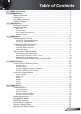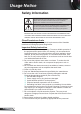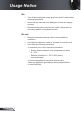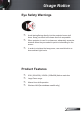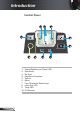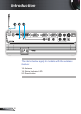Table of Contents Table of Contents.................................................................................... 1 Usage Notice........................................................................................... 2 Safety Information..........................................................................................2 Precautions....................................................................................................3 Eye Safety Warnings.........................................
Usage Notice Safety Information The lightning flash with arrow head within an equilateral triangle is intended to alert the user to the presence of uninsulated “dangerous voltage” within the product’s enclosure that may be of sufficient magnitude to constitute a risk of electric shock to persons. The exclamation point within an equilateral triangle is intended to alert the user to the presence of important operating and maintenance (servicing) instructions in the literature accompanying the appliance.
Usage Notice Precautions Please follow all warnings, precautions and maintenance as recommended in this user’s guide. ▀■ Warning- Do not look into the projector’s lens when the lamp is on. The bright light may hurt your eyes. ▀■ Warning- To reduce the risk of fire or electric shock, do not expose this projector to rain or moisture. ▀■ Warning- Please do not open or disassemble the projector as this may cause electric shock. ▀■ Warning- When replacing the lamp, please allow the unit to cool down.
Usage Notice Do: Turn off and unplug the power plug from the AC outlet before cleaning the product. Use a soft dry cloth with mild detergent to clean the display housing. Disconnect the power plug from AC outlet if the product is not being used for a long period of time. Do not: Block the slots and openings on the unit provided for ventilation. Use abrasive cleaners, waxes or solvents to clean the unit. Use under the following conditions: - In extremely hot, cold or humid environments.
Usage Notice Eye Safety Warnings ▀■ Avoid staring/facing directly into the projector beam at all times. Keep your back to the beam as much as possible. ▀■ When projector is used in a classroom, adequately supervise students when they are asked to point out something on the screen. ▀■ In order to minimize the lamp power, use room blinds to reduce ambient light levels.
Introduction Package Overview Unpack and inspect the box contents to ensure all parts listed below are in the box. If something is missing, please contact your nearest customer service center. POWER TEMP / STANDBY ENTER / HELP / ? RE- SYN C LAMP SO UR CE MENU Projector with lens cap Power Cord 3.0m VGA Cable .8m POWER LASER UP LEFT RIGHT DO W N PAGE+ SOURCE RE-SYNC ? KEYSTONE AV MUTE Due to different applications in each country, some regions may have different accessories.
Introduction Product Overview Main Unit 5 TEM POW P ER / STA NDB P Y ENT ER / HEL P / ? R E -S Y N C LAM 2 S 3 O U R C E MEN U 6 5 4 7 2 NU S O U R C E ME HD R E MI -S USB Y N C LA MP EN TE TE MP PO DVI-D WE R / ST AN DB R / / HE ? LP Y VG A1-IN /SC AR T VG A2-IN VG A-O AUDIO UT 1 AUDIO 2 8 S - VID AUDIO EO VIDEO - OU T RS L AUDIO 3 232 RJ - R 45 +12 V 9 . 2. 3. 4. 5.
Introduction Control Panel 4 5 SOURCE RE-SYNC 6 MENU 3 / ENTER ? 2 / HELP POWER 0 . 2. 3. 4. 5. 6. 7. 8. 9. 0.
Introduction Input / Output Connections USB 2 3 4 5 6 VGA2-IN VGA-OUT 7 8 9 0 VIDEO RS - 232 RJ - 45 R +12V HDMI DVI-D . 2. 3. 4. 5. 6. 7. 8. 9. 0. . 2. 3. 4. 5. 6. 7.
Introduction 9 8 USB 20 HDMI DVI-D VGA1-IN/SCART VGA-OUT VGA2-IN S - VIDEO VIDEO RS - 232 R 12V - RELAY RESET AUDIO1 AUDIO2 AUDIO - OUT L AUDIO3 The items below apply to models with the wireless feature: 8. Antenna 9. Status Indicator LED 20.
Introduction Remote Control 1 LASER 3 UP LEFT 23 4 DO W N 22 5 6 PAGE+ 2 SOURCE RE-SYNC 20 9 7 ? KEYSTONE VOLUME PAGE- 8 9 POWER 8 LASER 7 6 AV MUTE MENU ZOOM DVI-D VGA-1 HDMI UP S-VIDEO 5 VGA-2 0 RIGHT 25. Wireless Button (for wireless model only) POWER 2 RIGHT 7. 8. 9. 0. . 2. 3. 4. 5. 6. 7. 8. 9. 20. 2 . 22. 23. 24.
Installation Connecting the Projector Connect to Computer/Notebook MOLEX 5 4 2 8 6 3 7 molex USB HDMI DVI-D VGA1-IN/SCART VGA-OUT VGA2-IN AUDIO1 AUDIO2 AUDIO - OUT S - VIDEO L VIDEO AUDIO3 R RS - 232 RJ - 45 +12V R (*) Optional accessory E62405SP Due to the difference in applications for each country, some regions may have different accessories. 9 + 2V Output ....................................................................................................
Installation Connect to Video/VGA1-IN/SCART/HDMI DVD Player, Set-top Box, HDTV receiver S-Video Output 3 5 4 4 + 2V Output 2 USB HDMI VGA1-IN/SCART DVI-D AUDIO1 Due to the difference in applications for each country, some regions may have different accessories. (*) Optional accessory VGA-OUT VGA2-IN AUDIO2 AUDIO - OUT S - VIDEO L AUDIO3 VIDEO RS - 232 R 12V - RELAY RJ - 45 6 E62405SP R DVD Player, Set-top Box, HDTV receiver ....................................................
Installation Connect to Video/VGA1-IN/SCART/HDMI Composite Video Output DVD Player, Set-top Box, HDTV receiver 2 5 4 + 2V Output 3 HDMI USB DVI-D VGA1-IN/SCART VGA-OUT VGA2-IN AUDIO1 AUDIO2 AUDIO - OUT AUDIO3 VIDEO RS - 232 R 12V - RELAY RJ - 45 PS50426E (*) Optional accessory L 4 R Due to the difference in applications for each country, some regions may have different accessories. S - VIDEO 6 4 DVD Player, Set-top Box, HDTV receiver ...................................
Installation Powering On/Off the Projector Powering On the Projector . Remove the lens cap. 2. Securely connect the power cord and signal cable. When connected, the Power LED will turn red. 3. Turn on the lamp by pressing “ ” button either on the top of the projector or on the remote. The Power LED will now flash Blue. The startup screen will display in approximately 0 seconds.
Installation Powering off the projector 1. Press the “ ” button to turn off the projector lamp. The following message will be displayed on the screen. Press the “ ” button again to confirm the shut down. If the button is not pressed, the message will disappear in 5 seconds. 2. The cooling fans continue to operate for about 10 seconds for cooling cycle. When the Power LED turns Red, the projector has entered standby mode.
Installation Adjusting the Projected Image Adjusting the Projector’s Height The projector is equipped with elevator feet for adjusting the image height. . Locate the adjustable foot you wish to modify on the underside of the projector. 2. Rotate the adjustable ring counter clockwise to raise the projector or clockwise to lower it. Repeat with the remaining feet as needed.
Installation Adjusting the Projector’s Zoom / Focus You may turn the zoom ring to zoom in or out. To focus the image, rotate the focus ring until the image is clear. The projector will focus at distances from 3.28 to 32.8 feet ( .0 to 0.0 meters).
Installation Adjusting Projected Image Position Using PureShift Vertical Lens Shift Lever Horizontal Lens Shift Lever The PureShift feature provides a lens shift function that can be used to adjust the position of the projected image either horizontally or vertically within the range detailed below. PureShift is a unique system that provides lens shift while maintaining a much higher ANSI contrast ratio than traditional lens shift systems.
Installation Screen Height (H) Screen 100% Maximum Shift 5% 30% Distance (L) 25% RE-SYN C MENU SOURCE Screen Width (W) / ENTER POWER LAMP ? / HELP / STANDBY TEMP Left Side Right Side 30%W 30%W English 20
User Controls Control Panel & Remote Control There are two ways for you to control the functions: Control Panel and Remote Control. MENU RE-SYNC SOURCE Control Panel / ENTER POWER LAMP ? / HELP / STANDBY TEMP Using the Control Panel POWER / STANDBY Power LED /? ENTER / HELP MENU Refer to the “Power On/Off the Projector” section on pages 5- 6. Indicate the projector’s status. Confirm your item selection. Help Menu (refer to page 24). Press “MENU” to launch the on-screen display (OSD) menu.
User Controls Remote Control Using the Remote Control POWER LASER POWER Refer to the “Power On/Off the Projector” section on pages 5- 6. LASER Aim the remote at the viewing screen, press and hold this button to activate the laser pointer. PC/Mouse control The PC/Mouse control can be used to control mouse movement. The mouse function is enabled using the USB cable to connect your computer and the projector. L Button Mouse left click. R Button Mouse right click.
User Controls Remote Control Using the Remote Control MENU Press “MENU” to launch the on-screen display (OSD) menu. To exit OSD, press “MENU” again. ZOOM Zoom in on an image. Press buttons to alter zoom. (This button has a different function on the wireless model.) DVI-D Press “DVI-D” to choose DVI-D source. VGA- Press “VGA- ” to choose source from VGA -IN/SCART connector. AV MUTE Momentarily turns off/on the audio and video. S-VIDEO Press “S-VIDEO” to choose S-Video source.
User Controls Using the USB Remote Mouse Control The remote control can be used as remote mouse control by connecting the projector to the computer via USB cable. to USB port to USB port USB cable USB Using the ENTER / HELP button Press the “ ” button on the control panel or on the remote control to open the Help Menu.
User Controls If no input source is detected and help button is pressed: If input source is detected and help button is pressed, the following pages will appear to help diagnose any problems.
User Controls English 26
User Controls On-screen Display Menus The Projector has multilingual On-screen Display menus that allow you to make image adjustments and change a variety of settings. The projector will automatically detect the source. How to operate . To open the OSD menu, press “MENU” on the Remote Control or Projector Keypad. 2 When OSD is displayed, use keys to select any item in the main menu. While making a selection on a particular page, press or “Enter” key to enter sub menu. 3.
User Controls Menu Tree * ** # (*) Only supported in WXGA model. (**) Only supported in XGA model. (#) “Display Type” is only supported in WXGA model. (##) “Signal” is only supported in Analog VGA (RGB) signal. (###) “Wireless” is only functional with optional wireless model.
User Controls IMAGE Display Mode There are many factory presets optimized for various types of images. Presentation: Good color and brightness from PC input. Bright: Maximum brightness from PC input. Movie: For home theater. sRGB: Standardised accurate color. User : User’s settings. User2: The initial default settings of this mode is from Movie mode. Any further adjustments by the user in User2 will be saved in this mode for future use. Brightness Adjust the brightness of the image.
User Controls IMAGE | Color Color Use these settings for advanced adjustment of the individual Red, Green, Blue, Cyan, Magenta and Yellow Colors. Reset Choose “Yes” to return the factory default settings for color adjustments. Hue Adjust the color balance of red and green. Press the to increase the amount of green in the image. Press the to increase the amount of red in the image. Saturation Adjust a video image from black and white to fully saturated color.
User Controls IMAGE | Advanced Degamma This allows you to choose a degamma table that has been fine-tuned to bring out the best image quality for the input. Film: for home theater. Video: for video or TV source. Graphics: for image source. PC: for PC or computer source. BrilliantColor™ This adjustable item utilizes a new color-processing algorithm and system level enhancements to enable higher brightness while providing true, more vibrant colors in picture. The range is from “0” to “10”.
User Controls DISPLAY “16:9” and “LBX” are only functional with WXGA model. “16:9-I” and “16:9-II” are only functional with XGA model. Format Use this function to choose your desired aspect ratio. Auto: Automatically selects the appropriate display format. 4:3: This format is for 4×3 input sources. 16:9: This format is for 16×9 input sources. 16:10: This format is for 16×10 input sources. 16:9-I: This format is for 16×9 input sources, like HDTV and DVD enhanced for Wide screen TV.
User Controls Detail information about LBX mode : 1) Some Letter-Box DVDs are not enhanced for 16x9 TVs. In this situation, the image will not look right when displayed in 16:9 mode. In this situation, please try to using the 4:3 mode to view the DVD. If the content is not 4:3, there will be black bars around the image in 16:9 display. For this type of content, you can use LBX mode to fill the image on the 16:9 display. 2) If you use an external anamorphic lens, this LBX mode allows you to watch 2.
User Controls WXGA model: If this format is select, display type will auto become 16:10 (1280×800) Display Type: 16×10 (Re-size to 1280 × 800 center) Source 480i/p 576i/p 720p 1080i/p 4:3 Re-size to 1066 × 800 center 16:10 Re-size to 1280 × 800 center LBX Re-size to 1280 × 800 center Native PC 1:1 mapping center Display Type: 16×9 (1280 × 720) Source 480i/p 576i/p 720p 1080i/p 4:3 Re-size to 960 × 720 center 16:9 Re-size to 1280 × 720 center LBX Re-size to 1280 × 720 center Nat
User Controls DISPLAY Overscan Overscan the image to remove video encoding noise on the edge of video source. Zoom Press the Press the to reduce the size of an image. to magnify an image on the projection screen. V Image Shift Shift the projected image position vertically. V Keystone Press the or to adjust image distortion vertically. If the image looks trapezoidal, this option can help make the image rectangular.
User Controls DISPLAY Display Type “Display Type” is only functional with WXGA model. Choose the Display type as 16:10 (1280 x 800) or 16:9 (1280 x 720). 16:10 screen Source When “Display Type” is set to 16:9 the default format will become “4:3, 16:9, LBX, Native, AUTO” replacing original format “4:3, 16:10, LBX, Native, AUTO”. (See page 32) 36 576i/p 720p 1080i/p PC Auto If this format is select, screen type will auto become 16:10 (1280 × 800).
User Controls SETUP | Language Language Choose the multilingual OSD menu. Press or into the sub menu and then use the or key to select your preferred language. Press “Enter” to finalize the selection.
User Controls SETUP Projection Rear-Desktop and Rear-Ceiling are to be used with a translucent screen. Front-Desktop This is the default selection. The image is projected straight on the screen. Rear-Desktop When selected, the image will appear reversed. Front-Ceiling When selected, the image will turn upside down. Rear-Ceiling When selected, the image will appear reversed in upside down position.
User Controls SETUP Menu Location Choose the menu location on the display screen. Mute Choose the “On” to turn mute on. Choose the “Off” to turn mute off. Volume Press the Press the to decrease the volume. to increase the volume. Audio Input The default audio settings are on the back panel of the projector. Use this option to reassign any of the Audio Inputs ( , 2 or 3) to the current image source. Each Audio input can be assigned to more than one video source.
User Controls SETUP | Signal “Signal” is only supported in Analog VGA (RGB) signal. Phase Synchronize the signal timing of the display with the graphic card. If the image appears to be unstable or flickers, use this function to correct it. Frequency Change the display data frequency to match the frequency of your computer’s graphic card. Use this function only if the image appears to flicker vertically. H. Position Press the Press the to move the image left. to move the image right. V.
User Controls SETUP | Advanced Logo Use this function to set the desired startup screen. If changes are made they will take effect the next time the projector is powered on. Optoma: The default startup screen. User: Uses the saved picture from the “Logo Capture” function. Logo Capture Press “ ” to immediately capture an image of the picture currently displayed on screen. Closed Captioning Off: select “off” to turn off the captioning feature. CC1: CC1 language: American English.
User Controls SETUP RS232 RS232: Allow RS232 control of an individual projector. Network: Allow network LAN via web browser (Internet Explorer) to control projector. Projector ID ID definition can be set up by menu (range 0~99), and allow user control an individual projector by RS232. Refer to page 61 for the complete list of RS232 commands. “Wireless” is only functional with wireless model. English 42 Wireless Choose “On” to turn on the wireless mode.
User Controls SETUP | Network Network State Displays network information. DHCP On: Assign an IP address to the projector from an external DHCP server automatically. Off: Assign an IP address manually. IP Address Select an IP address. Subnet Mask Select subnet mask number. Gateway Select the default gateway of the network connected to the projector. DNS Select DNS number. Apply Press “ ” and then choose “Yes” to apply the selection.
User Controls How to use web browser to control your projector To control the projector via web browser, the projector must have an IP address and must be connected to local network.(*) (*) It is HIGHLY recommended to contact a network administrator before installing the projector on your network. (**) There is no need to connect the computer to the router, hub or switch if it is already configured to work on the network wirelessly. (***) The ip address, subnet mask, gateway & dns values used are examples.
User Controls Accessing Projector with web browser ) Open your web browser and type in the IP address of the projector (in this case 0.0.50. 00). 2) Click on “Control Panel” on the browser to access projector controls. If you have a problems accessing projector controls via the RJ45 connection. (*) It is advised to write down the values currently set on your computer before making any changes. 1) Follow steps 1 ~ 3 for DHCP OFF as shown on Page 44.
User Controls 3) Select Use the following IP address and type in as below: Click on Ok and click on Ok again. Close all open windows. 4) On your computer, click Start, click Control Panel, click Network and Internet Connections, click Internet Options, click Connections, click LAN Settings and make sure that all fields are unchecked. Click on OK and click on OK again. Close all open windows. 5) Open your Internet Explorer and type in the projector ip address as 0.0.50. 00 and press enter key.
User Controls SETUP | Security Security On: Choose “On” to enable security verification when turning on the projector. Off: Choose “Off” to be able to switch on the projector without password verification. Security Timer This function is used to select the number of hours the projector can be used (Month/Day/Hour). When you have reached the limit, you will be asked to enter the password again.
User Controls SETUP | Security Pass-code default value is “1234” (first time). Change Password First time: 1. Press “ ” to set the password. 2. The password has to be 4 digits. 3. Use number button on the remote to enter your new password and then press “ ” key to confirm your password. Change Password: 1. Press “ ” to input old password. 2. Use number button to enter current password and then press “ ” to confirm. 3.
User Controls OPTIONS Source Lock On: The projector will only search current input connection. Off: The projector will search for other signals if the current input signal is lost. High Altitude When “On” is selected, the fans will spin faster. This feature is useful in high altitude areas where the air is thin. Information Hide On: Choose “On” to hide the info messages. Off: Choose “Off” to show the info messages.
User Controls OPTIONS | Advanced Direct Power On Choose “On” to activate Direct Power mode. The projector will automatically power on when AC power is supplied, without pressing the “POWER/STANDBY” key on the projector control panel or “POWER” key on the remote control. Auto Power Off (min) Sets the countdown timer interval. The countdown timer will start, when there is no signal being sent to the projector. The projector will automatically power off when the countdown has finished (in minutes).
User Controls OPTIONS | Lamp Settings Lamp Hours Displays total lamp hours. Lamp Reminder When turned on, a message will appear 30 hours before the end of suggested replacement lamp hour. Brightness Mode STD: Choose “STD” to dim the projector lamp which will lower power consumption and extend the lamp life by up to 130%. Bright: Choose “Bright” to increase the brightness. Lamp Reset Reset the lamp hour counter after replacing the lamp.
Appendices Troubleshooting If you experience a problem with your projector, please refer to the following information. If a problem persists, please contact your local reseller or service center. Image Problems No image appears on-screen Ensure all the cables and power connections are correctly and securely connected as described in the “Installation” section. Ensure all the pins of connectors are not bent or broken. Check if the projection lamp has been securely installed.
Appendices 7. Click on “Show all devices”. Next, select “Standard monitor types” under the SP box; choose the resolution mode you need under the “Models” box. 8. Verify that the resolution setting of the monitor display is lower than or equal to UXGA (1600 × 1200). If you are using a Notebook: 1. First, follow the steps above to adjust resolution of the computer. 2. Press the appropriate keys listed below for your notebook manufacturer to send signal out from notebook to projector.
Appendices Image is out of focus Make sure the lens cap is removed. Adjust the Focus Ring on the projector lens. Make sure the projection screen is between the required distance 3.28 to 32.81 feet (1.0 to 10.0 meters) from the projector. See page 18. The image is stretched when displaying 16:9 DVD title When you play anamorphic DVD or 16:9 DVD, the projector will show the best image when the projector display mode is set to 16:9 in the OSD.
Appendices Other Problems The projector stops responding to all controls If possible, turn off the projector, then unplug the power cord and wait at least 60 seconds before reconnecting power. Check that “Keypad Lock” is not activated by trying to control the projector with the remote control. Lamp burns out or makes a popping sound When the lamp reaches its end of life, it will burn out and may make a loud popping sound.
Appendices On Screen Messages Temperature warning: Fan failed: Lamp warming: Replacing the lamp: Status Message: Remote Control Problems If the remote control does not work Check the operating angle of the remote control is within ±15° both horizontally and vertically of one of the IR receivers on the projector. Make sure there are not any obstructions between the remote control and the projector. Move to within 7 m (±0°) of the projector.
Appendices Replacing the lamp The projector automatically detects the lamp life. When the lamp life is nearing the end of use, you will receive a warning message. When you see this message, please contact your local reseller or service center to change the lamp as soon as possible. Make sure the projector has been cooled down for at least 30 minutes before changing the lamp. CAUTION! Hg HIGH TEMPERATURE COOL FOR 30 MINUTES. HIGH PRESSURE LAMP MAY EXPLODE IF IMPROPERLY HANDED.
Appendices 1 The screws on the lamp cover and the lamp cannot be removed. The projector cannot be turned on if the lamp cover has not been placed back on the projector. 3 2 Do not touch the glass area of the lamp. Hand oil can cause the lamp to shatter. Use a dry cloth to clean the lamp module if it was accidentally touched. Lamp Replacement Procedure: . 2. 3. 4. 5. 6. Switch off the power to the projector by pressing the “ ” button. Allow the projector to cool down for at least 30 minutes.
Appendices Compatibility Modes Computer Compatibility For widescreen resolution (WXGA), the compatibility support is dependent on Notebook/PC models.
Appendices RS232 Commands RS232 Pin Assignments 3 1 2 9 5 Pin no. Pin no. English 60 8 4 7 3 6 2 Spec.
Appendices RS232 Protocol Function List RS232 Commands Baud Rate : 9600 Data Bits: 8 Parity: None Stop Bits: Flow Control : None UART 6550 FIFO: Disable Projector Return (Pass): P Projector Return (Fail): F XX=00-99, projector's ID, XX=00 is for all projectors . There is a after all ASCII commands. 2. 0D is the HEX code for in ASCII code.
Appendices SEND to projector --------------------------------------------------------------------------------------------------------------------------------------------------------------------------------------------------------------------------232 ASCII Code HEX Code Function Description --------------------------------------------------------------------------------------------------------------------------------------------------------------------------------------------------------------------------~X
Appendices Ceiling Mount Installation . To prevent damage to your projector, please use the Optoma ceiling mount. 2. If you wish to use a third party ceiling mount kit, please ensure the screws used to attach a mount to the projector meet the following specifications: Screw type: M4 Screw length: 8mm Please note that damage resulting from incorrect installation will invalidate the warranty. 366.70mm (14.44”) ”) m (8.28 ) .87” m (7 8 .2 (8 200 m m 30 .00m 0. 21 ”) Warning: .
Appendices Optoma Global Offices For service or support please contact your local office. USA 715 Sycamore Drive Milpitas, CA 95035, USA www.optomausa.com Tel : 408-383-3700 Fax: 408-383-3702 Service : services@optoma.com Canada 5630 Kennedy Road, Mississauga, Tel : 905-361-2582 ON, L4Z 2A9, Canada Fax: 905-361-2581 www.optoma.ca Service : canadacsragent@optoma.com Europe 42 Caxton Way, The Watford Business Park Watford, Hertfordshire, WD18 8QZ, UK Tel : +44 (0) 1923 691 800 www.optoma.
Appendices Korea WOOMI TECH.CO.,LTD. 4F,Minu Bldg.33-14, Kangnam-Ku, Tel : +82+2+34430004 seoul,135-815, KOREA Fax: +82+2+34430005 Japan 東京都足立区綾瀬3-25-18 株式会社オーエスエム サポートセンター:0120-46-5040 Taiwan 5F., No. 108, Minchiuan Rd. Shindian City, Taipei Taiwan 231, R.O.C. www.optoma.com.tw E-mail : info@osscreen.com www.os-worldwide.com Tel : +886-2-2218-2360 Fax: +886-2-2218-2313 Service : services@optoma.com.tw asia.optoma.
Appendices Regulation & Safety notices This appendix lists the general notices of your projector. FCC notice This device has been tested and found to comply with the limits for a Class B digital device pursuant to Part 15 of the FCC rules. These limits are designed to provide reasonable protection against harmful interference in a residential installation.
Appendices Operation conditions This device complies with Part 5 of the FCC Rules. Operation is subject to the following two conditions: . This device may not cause harmful interference and 2. This device must accept any interference received, including interference that may cause undesired operation. Notice: Canadian users This Class B digital apparatus complies with Canadian ICES-003.