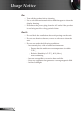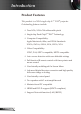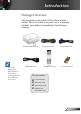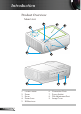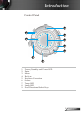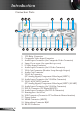Table of Contents Table of Contents.................................................................................... 1 Usage Notice........................................................................................... 2 Safety Information..........................................................................................2 Precautions....................................................................................................3 Eye Safety Warnings..........................................
Usage Notice Safety Informations The lightning flash with arrow head within an equilateral triangle is intended to alert the user to the presence of uninsulated “dangerous voltage” within the product’s enclosure that may be of sufficient magnitude to constitute a risk of electric shock to persons. The exclamation point within an equilateral triangle is intended to alert the user to the presence of import operating and maintenance (servicing) instructions in the literature accompanying the appliance.
Usage Notice Precautions Please follow all warnings, precautions and maintenance as recommended in this user’s guide. ▀■ Warning- Do not look into the projector’s lens when the lamp is on. The bright light may damage your eyes. ▀■ Warning- To reduce the risk of fire or electric shock, do not expose this projector to rain or moisture. ▀■ Warning- Please do not open or disassemble the projector as this may cause electric shock.
Usage Notice Do: Turn off the product before cleaning. Use a soft cloth moistened with a mild detergent to clean the display housing. Disconnect the power plug from the AC outlet if the product is not being used for a long period of time. Don’t: Do not block the ventilation slots and openings on the unit. Do not use abrasive cleaners, waxes or solvents to clean the unit. Do not use under the following conditions: - In extremely hot, cold or humid environments.
Usage Notice Eye Safety Warnings ▀■ Avoid staring directly into the projector’s beam of light at all times. ▀■ Minimize standing facing into the beam. Keep your back to the beam as much as possible. ▀■ Using a stick or laser pointer is recommended to avoid the need for the presenter to enter the beam.
Introduction Product Features This product is a XGA single chip 0.7” DLP® projector.
Introduction Package Overview This projector comes with all the items shown below. Check to make sure your unit is complete. Contact your dealer immediately if anything is missing. Projector with lens cap Due to the difference in applications for each country, some regions may have different accessories. USB Cable 1.8m Power Cord 3.0m IR Remote Control VGA Cable 1.
Introduction Product Overview Main Unit 2 9 3 1 5 8 4 8 1. 2. 3. 4. 5. English Control Panel Zoom Focus Zoom Lens IR Receivers 6 6. 7. 8. 9.
Introduction Control Panel 7 8 6 9 5 4 3 1 2 1. 2. 3. 4. 5. 6. 7. 8. 9.
Introduction Connection Ports 2 4 5 11 13 18 19 1 3 1. 2. 3. 4. 5. 6. 7. 8. 9. 10. 11. 12. 13. 14. 15. 16. 17. 18. 19. 20.
Introduction Optional 21 22 23 The items below are only for models that operate with optional wireless module: 21. Reset button 22. Status Indicator LED 23.
Introduction Remote Control 8 7 1 1. Power On/Off 2. Re-Sync 2 3. Keystone 9 3 4. Page Up 10 5. Page Down 4 6. Laser LED 11 5 7. AV Mute 12 8. Freeze 6 13 9. Laser Button 10. Display Mode 14 11. Zoom in 12. Zoom out 16 15 13. Volume +/14. PC/Mouse Control 18 17 15. Mouse Right Click 19 16. Mouse Left Click 17. Enter 20 21 18. Menu 22 23 19. Four Directional Select 24 25 Keys 20. Clear 31 26 21. Format 28 27 22. HDMI Source 23. Information 24. DVI Source 25. VGA1 Source 29 26. VGA2 Source 30 27.
Installation Connecting the Projector Connect to Computer/Notebook 3 Due to the difference in applications for each country, some regions may have different accessories. 5 4 2 6 1 1...............................................................................................................Power Cord 2................................................................................................................. USB Cable 3...........................................................................
Installation Connect to Video Sources DVD Player, Set-top Box, HDTV receiver S-Video Output 8 3 6 4 9 7 +12V Relay Output 10 5 2 Due to the difference in applications for each country, some regions may have different accessories. Video Output DVD Player, Set-top Box, HDTV receiver 1 1...............................................................................................................Power Cord 2...................................................
Installation Powering On/Off the Projector Powering On the Projector 1. Remove the lens cap. 2. Ensure that the power cord and signal cable are securely connected. The Power LED will be Red. 3. Turn on the lamp by pressing “ ” button either on the top of the projector or on the remote. The Power LED will flash Blue. The startup screen will display in approximately 10 seconds. The first time you use the projector, you can select your preferred language from quick menu after the startup screen display. 4.
Installation Powering off the projector 1. Press the “ ” button to turn off the projector lamp, you will see a message displayed on the projector’s screen. Press the “ ” button again to confirm. 2. The cooling fans continue to operate for about 10 seconds for cooling cycle. When the Power LED turn Red, the projector has entered standby mode. If you wish to turn the projector back on, you must wait until the projector has completed the cooling cycle and has entered standby mode.
Installation Adjusting the Projected Image Adjusting the Projector’s Height The projector is equipped with elevator feet for adjusting the image height. To raise the image: 1. Locate the adjustable foot you wish to modify on the underside of the projector. 2. Rotate the four adjustable rings counter clockwise to raise the projector or clockwise to lower it. Repeat with the remaining feet as needed. 3. Reset the projector on its feet and re-adjust as needed.
Installation Adjusting the Projector’s Zoom / Focus You may turn the zoom lever to zoom in or out. To focus the image, rotate the focus ring until the image is clear. The projector will focus at distances from 3.9 to 32.8 feet (1.2 to 10.0 meters). Zoom Ring Focus Ring Di ag on al Height Adjusting Projection Image Size Width 37.6" (99.5cm) 31.2" (79.4cm) 106.6" (270.7cm) 68.8" (174.8cm) 172.4" (437.9cm) 114.7" (291.4cm) 241.4" (613.1cm) 160.6" (407.9cm) 307.2" (780.3cm) 206.5" (524.5cm) 313.
User Controls Control Panel & Remote Control There are two ways for you to control the functions: Control Panel and Remote Control. Control Panel Using the Control Panel Power Standby Power LED Enter Refer to the “Power On/Off the Projector” section on pages 15-16. Indicate the projector’s status. Confirm your item selection. Menu Press “Menu” to launch the on-screen display (OSD) menu. To exit OSD, Press “Menu” again. Re-Sync Automatically synchronize the projector to the input source.
User Controls Using the Remote Control Remote Control Power Laser Button Aim the remote at the viewing screen, press and hold this button to activate the laser pointer. AV Mute Momentarily turn off/on the audio and video. Re-Sync Automatically synchronize the projector to the input source. Display Mode Select the display mode from Presentation, Bright, Movie, sRGB, User1 and User2. Freeze Keystone Model No.: TSFN-IR01 The device complies with part 15 of the FCC Rules See instruction manual.
User Controls Using the Remote Control Remote Control Model No.: TSFN-IR01 The device complies with part 15 of the FCC Rules See instruction manual. Menu Press “Menu” to launch the on-screen display (OSD) menu. To exit OSD, Press “Menu” again. Enter Confirm your item selection. Four Directional Select Keys Use to select items or make adjustments to your selection. Clear Clear your selection. Format Display the “Format” section of the onscreen display menu to select the desired aspect ratio.
User Controls Using the USB Remote Mouse Control The remote control for this projector can be used as a remote mouse control with the USB cable. When the projector is connected to PC via the USB cable, the remote will work as a mouse for control.
User Controls On-screen Display Menus The Projector has multilingual On-screen Display menus that allow you to make image adjustments and change a variety of settings. The projector will automatically detect the source. How to operate 1. To open the OSD menu, press “Menu” on the Remote Control or Projector Keypad. 2 When OSD is displayed, use keys to select any item in the main menu. While making a selection on a particular page, press or “Enter” key to enter sub menu. 3.
User Controls Menu Tree (*) “Signal” menu is only supported in Analog VGA (RGB) signal. * ** (**) “Wireless” is only functional with optional wireless module.
User Controls Image Display Mode There are many factory presets optimized for various types of images. Presentation: Good color and brightness from PC input. Bright: Maximum brightness from PC input. Movie: For home theater. sRGB: Standardised accurate color. User1: User’s own settings. User2: The initial default settings of this mode is from Movie mode. Any further adjustments by the user in User2 will be saved in this mode for future use. Brightness Adjust the brightness of the image.
User Controls Image | Color Color Adjust the Red, Green, Blue, Cyan, Magenta and Yellow colors or returns to the factory default settings for advanced adjustment of the individual colors. Reset Choose “Yes” to return the factory default settings for color adjustments. Hue Adjust the color balance of red and green. Press the to increase the amount of green in the image. Press the to increase the amount of red in the image.
User Controls Image | Advanced Degamma This allows you to choose a degamma table that has been fine-tuned to bring out the best image quality for the input. Film: for home theater. Video: for video or TV source. Graphics: for image source. PC: for PC or computer source. White Peaking This adjustable item utilizes a new color-processing algorithm and system level enhancements to enable higher brightness while providing true, more vibrant colors in picture. The range is from “0” to “10”.
User Controls Display Format Use this function to choose your desired aspect ratio. 4:3: This format is for 4x3 input sources not enhanced for Wide screen TV. 16:9 I: This format is for 16x9 input sources, like HDTV and DVD enhanced for Wide screen TV. (576i/p) 16:9 II: This format is for 16x9 input sources, like HDTV and DVD enhanced for Wide screen TV.
User Controls Display area Picture area Input Signal Display on Screen 4:3 format or 16 : 9-I format or 16 : 9-II format window format 29 English
User Controls Display Overscan Overscan function removes the noise in a video image. Overscan the image to remove video encoding noise on the edge of video source. Zoom Press the Press the to reduce the size of an image. to magnify an image on the projection screen. V Image Shift Shift the projected image position vertically. V Keystone Press the or squarer image.
User Controls Setup | Language Language Choose the multilingual OSD menu. Press or into the sub menu and then use the or key to select your preferred language. Press “Enter” to finalize the selection.
User Controls Setup Projection Front-Desktop The factory default setting. Rear-Desktop When you select this function, the projector reverses the image so you can project behind a translucent screen. Front-Ceiling When you select this function, the projector turns the image upside down for ceiling-mounted projection. Rear-Ceiling When you select this function, the projector reverses and turns the image upside down at same time.
User Controls Setup Menu Location Choose the menu location on the display screen. Mute Choose the “On” to turn mute on. Choose the “Off” to turn mute off. Volume Press the Press the to decrease the volume. to increase the volume. Projector ID Allow the RS232 control of an individual projector. Range 01-99.
User Controls Setup | Signal “Signal” menu is only supported in Analog VGA (RGB) signal. Phase Synchronize the signal timing of the display with the graphic card. If you experience an unstable or flickering image, use this function to correct it. Frequency Change the display data frequency to match the frequency of your computer’s graphic card. If you experience a vertical flickering bar, use this function to make an adjustment. H. Position Press the Press the to move the image left.
User Controls Setup RS232 RS232: Allow RS232 control of an individual projector. Network: Allow projector control via web browser (Internet Ex “Wireless” is only functional with optional wireless module. plorer) using the network (Default setting). Wireless Choose “On” to turn on the wireless mode.
User Controls Setup | Advanced Logo Use this function to select your desired startup screen. If you change the setting from one to another, when you exit the OSD menu, the new setting will take effect on next open. Optoma: The default startup screen of Optoma projector. User: Use memorize picture from “Logo Capture” function. Logo Capture Press “Enter” to immediately capture a picture what on the display screen.
User Controls Setup | Network Network State To display network information. DHCP Use this function to select your desired startup screen. If you change the setting from one to another, when you exit the OSD menu, the new setting will take effect on next open. On: Assign an IP address to the projector from the DHCP server automatically. Off: Assign an IP address manually. IP Address Select an IP address. Subnet Mask Select subnet mask number.
User Controls How to use web browser to control your projector 1. Fill in a new IP, a subnet mask, a gateway and a DNS in the dialogue box. 2. Then choose apply and press “ configuration process. ” botton to effectuate the 3. Open your web browser and type in from the OSD LAN screen then the web page will display as below: When you used the projector IP address, you will can not link to your service server. 4. Open “Control Panel” to control your projector.
User Controls Step 2: Select apply and press “Enter” button to submit function or press “menu” key to exit. Step 3: To open Network Connections, click Start, click Control Panel, click Network and Internet Connections, and then click Network Connections. Click the connection you want to configure, and then, under Network Tasks , click Change settings of this connection. Step 4: On the General tab, under This connection uses the following items, click Internet Protocol (TCP/IP), and then click “Properties.
User Controls Setup | Security Security On: Choose “On” to use security verification when the turning on the projector. Off: Choose “Off” to be able to switch on the projector without password verification. Security Timer Select the time (Month/Day/Hour) function to set the number of hours the projector can be used. Once this time has elapsed you will be requested to enter your password again.
User Controls Setup | Security ■ First Time: 1. The Password is 4 digits, DEFAULT VALUE is “1234”. (first time) 2. Use number buttons on the remote to select your password, and then press “Enter” key to confirm your selection. Change Password 1. Press “Enter” to input old password. 2. Use number button to enter current password, and then press “Enter” key again to reveal next OSD menu. 3. Scroll down to highlight Password, and then press “Enter” to activate. 4.
User Controls Options Source Lock On: The projector will search specified connection port. Off: The projector will search for other signals if the current input signal is lost. High Altitude Choose “On” to turn on High Altitude mode. Operates the fans at full speed continuously to allow for proper high altitude cooling of the projector. Information Hide On: Choose “On” to hide the searching message. Off: Choose “Off” to show the searching message.
User Controls Options | Advanced When “Signal Power On” is enabled, the Economic Standby Mode will be auto set as Off (>5W) Signal Power On On: The projector will automatically power on when plug in any signal source to the projector at standby mode. (*) Off: Turn on the projector to normal mode. Direct Power On Choose “On” to turn on Direct Power On mode.
User Controls Options | Lamp Settings Lamp Hours Display the projection time. Lamp Reminder Choose this function to show or to hide the warning message when the changing lamp message is displayed. The message will appear 30 hours before suggested replacement of lamp. Brightness Mode STD: Choose “STD” to dim the projector lamp which will lower power consumption and extend the lamp life by up to 130%. Bright: Choose “Bright” to increase the brightness.
Appendices Troubleshooting If you experience a problem with your projector, please refer to the following information. If a problem persists, please contact your local reseller or service center. (See pages 57-58 for details) Image Problems No image appears on-screen Ensure all the cables and power connections are correctly and securely connected as described in the “Installation” section. Ensure all the pins of connectors are not bent or broken.
Appendices 6. Select the “Change” button under the “Monitor” tab. 7. Click on “Show all devices”. Next, select “Standard monitor types” under the SP box; choose the resolution mode you need under the “Models” box. (*) The resolution XGA (1024 x 768) is recommended for computer signal. 8. Verify that the resolution setting of the monitor display is lower than or equal to UXGA (1600 x 1200). (*) If you are using a Notebook: 1. First, follow the steps above to adjust resolution of the computer. 2.
Appendices Image is out of focus Make sure the lens cap is removed. Adjusts the Focus Ring on the projector lens. Make sure the projection screen is between the required distance 3.9 to 32.8 feet (1.2 to 10.0 meters) from the projector. See page 18. The image is stretched when displaying 16:9 DVD title When you play anamorphic DVD or 16:9 DVD, the projector will show the best image in 16:9 format on projector side. If you play 4:3 format DVD title, please change the format as 4:3 in projector OSD.
Appendices Intermission Problems The projector stops responding to all controls If possible, turn off the projector, then unplug the power cord and wait at least 60 seconds before reconnecting power. Lamp burns out or makes a popping sound When the lamp reaches its end of life, it will burn out and may make a loud popping sound. If this happens, the projector will not turn on until the lamp module has been replaced.
Appendices Message Reminders Fan failed: Temperature warning: Replacing the lamp: Status Message: Remote Control Problems If the remote control does not work Check the operating angle for the remote control is approximately ±22.5°. Make sure there are no obstructions between the remote control and the projector. Move to within 6 m (20 ft) of the projector. Make sure the batteries are inserted correctly. Replace weak batteries in the remote control.
Appendices Replacing the lamp The projector automatically detects the lamp life. When the lamp life is nearing the end of use, you will receive a warning message. When you see this message, please contact your local reseller or service center to change the lamp as soon as possible. Make sure the projector has been cooled down for at least 30 minutes before changing the lamp. Warning: If ceiling mounted, please use caution when opening the lamp access panel.
Appendices 1 2 4 6 3 5 7 Lamp Replacement Procedure: 1. 2. 3. 4. 5. 6. 7. 8. Switch off the power to the projector by pressing the “ ” button. Allow the projector to cool down for at least 30 minutes. Disconnect the power cord. Use a screwdriver to unscrew the screw (Lamp Cover) from the rear side. ” on the cover simultaneously. Press down the two “ Open and remove the top cover. Use a screwdriver to unscrew the 2 screws from the lamp module. Pull up the lamp handle carefully. 9.
Appendices Compatibility Modes Computer Compatibility V-Sync (Hz) Mode Resolution VGA 640 x 350 VGA 640 x 400 85 85 VGA 640 x 480 60, 72, 75, 85 60, 72, 75, 85 Analog Digital 70, 85 70, 85 VGA 720 x 400 70, 85 70, 85 SVGA 800 x 600 56, 60, 72, 75, 85 56, 60, 72, 75, 85 XGA 1024 x 768 60, 70, 75, 85 60, 70, 75, 85 SXGA 1152 x 864 70, 75, 85 70, 75, 85 SXGA 1280 x 1024 60, 75, 85 60, 75, 85 SXGA+ 1400 x 1050 60 60 UXGA 1600 x 1200 60 60 MAC LC 13” 640 x 480 66.
Appendices RS232 Commands RS232 Pin Assignments 9 5 8 4 7 3 6 2 Pin no. Spec.
Appendices RS232 Protocol Function List RS232 Commands Baud Rate : 9600 Data Bits: 8 Parity: None Stop Bits: 1 Flow Control : None UART16550 FIFO: Disable Projector Return (Pass): P Projector Return (Fail): F XX=01-99, projector's ID, XX=00 is for all projectors English 54 SEND to projector ----------------------------------------------------------------------------------------------------------------------------------------------------------------------------------------232 ASCII Code HEX Code Function
Appendices SEND to projector ----------------------------------------------------------------------------------------------------------------------------------------------------------------------------------------232 ASCII Code HEX Code Function Description ----------------------------------------------------------------------------------------------------------------------------------------------------------------------------------------n= -100 - 100 ~XX73 n 7E 30 30 37 33 20 n 13 Signal Frequency ~XX7
Appendices Ceiling Mount Installation 1. To prevent damaging your projector, please use the Optoma’s recommended mount package for installation. 2. If you wish to use a third party ceiling mount kit, please ensure the screws used to attached a mount to the projector met the following specifications: Screw type: M4 Screw length: 8mm Please note that damage resulting from incorrect installation will invalidate the warranty. Warning: 1.
Appendices Optoma Global Offices For service or support please contact your local office. USA 715 Sycamore Drive Milpitas, CA 95035, USA www.optomausa.com Tel : 408-383-3700 Fax : 408-383-3702 Service : services@optoma.com Canada 5630 Kennedy Road, Mississauga, ON, L4Z 2A9, Canada www.optoma.ca Tel : 905-361-2582 Fax : 905-361-2581 Europe 42 Caxton Way, The Watford Business Park Watford, Hertfordshire, Tel : +44 (0) 1923 691 800 WD18 8QZ, UK www.optoma.
Appendices Korean WOOMI TECH.CO.,LTD. 4F,Minu Bldg.33-14, Kangnam-Ku, Tel : +82+2+34430004 seoul,135-815, KOREA Fax : +82+2+34430005 Japanese 東京都足立区綾瀬3-25-18 オーエス本社ビル サポートセンター:0120-46-5040 Taiwan 5F., No. 108, Minchiuan Rd. Shindian City, Taipei Taiwan 231, R.O.C. www.optoma.com.tw E-mail : info@osscreen.com www.os-worldwide.com Tel : +886-2-2218-2360 Fax : +886-2-2218-2313 Service : services@optoma.com.tw asia.optoma.
Appendices Regulation & Safety notices This appendix lists the general notices of your projector. FCC notice This device has been tested and found to comply with the limits for a Class B digital device pursuant to Part 15 of the FCC rules. These limits are designed to provide reasonable protection against harmful interference in a residential installation.
Appendices Operation conditions This device complies with Part 15 of the FCC Rules. Operation is subject to the following two conditions: 1. This device may not cause harmful interference, and 2. This device must accept any interference received, including interference that may cause undesired operation. Notice: Canadian users This Class B digital apparatus complies with Canadian ICES-003.