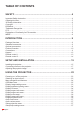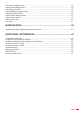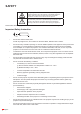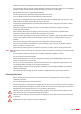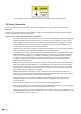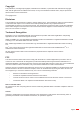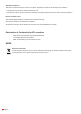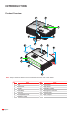DLP® Projector User manual
TABLE OF CONTENTS SAFETY ............................................................................................... 4 Important Safety Instruction....................................................................................................... 4 Cleaning the Lens...................................................................................................................... 5 3D Safety Information ...............................................................................................
Setup filter settings menu ......................................................................................................... 37 Setup power settings menu ...................................................................................................... 38 Setup security menu ................................................................................................................. 39 Setup HDMI link settings menu .............................................................................
SAFETY The lightning flash with arrow head within an equilateral triangle is intended to alert the user to the presence of uninsulated "dangerous voltage" within the product's enclosure that may be of sufficient magnitude to constitute a risk of electric shock to persons. The exclamation point within an equilateral triangle is intended to alert the user to the presence of important operating and maintenance (servicing) instructions in the literature accompanying the appliance.
Please do not open or disassemble the projector as this may cause electric shock. Do not attempt to service the unit yourself. Opening or removing covers may expose you to dangerous voltages or other hazards. Please call Optoma before you send the unit for repair. See projector enclosure for safety related markings. The unit should only be repaired by appropriate service personnel. Only use attachments/accessories specified by the manufacturer.
To avoid electric shock, the unit and its peripherals must be properly grounded (earthed). 3D Safety Information Please follow all warnings and precautions as recommended before you or your child use the 3D function. Warning Children and teenagers may be more susceptible to health issues associated with viewing in 3D and should be closely supervised when viewing these images.
Copyright This publication, including all photographs, illustrations and software, is protected under international copyright laws, with all rights reserved. Neither this manual, nor any of the material contained herein, may be reproduced without written consent of the author. © Copyright 2019 Disclaimer The information in this document is subject to change without notice.
Operation Conditions This device complies with Part 15 of the FCC Rules. Operation is subject to the following two conditions: 1. This device may not cause harmful interference and 2. This device must accept any interference received, including interference that may cause undesired operation. Noticee: Canadian users This Class B digital apparatus complies with Canadian ICES-003. Remarque à l'intention des utilisateurs canadiens Cet appareil numerique de la classe B est conforme a la norme NMB-003 du Canada.
INTRODUCTION Package Overview Carefully unpack and verify that you have the items listed below under standard accessories. Some of the items under optional accessories may not be available depending on the model, specification and your region of purchase. Please check with your place of purchase. Some accessories may vary from region to region. The warranty card is only supplied in some specific regions. Please consult your dealer for detailed information.
INTRODUCTION Product Overview 1 2 3 6 4 5 7 8 9 10 13 12 11 6 Notee: Keep a minimum distance of 20 cm between the “inlet” and “outlet” labels. No 10 English Item No Item 1. Lens 8. Zoom Lever 2. IR Receiver 9. Lamp Cover 3. Keypad 10. Ventilation (outlet) 4. Focus Ring 11. KensingtonTM Lock Port 5. Lens Cap 12. Power Socket 6. Tilt-Adjustment Feet 13. Input / Output 7.
INTRODUCTION Connections 1 2 3 HDMI AUDIO OUT USB POWER OUT 5 No 4 Item No Item 1. HDMI Connector 4. Kensington 2. USB POWER OUT (5V 1.5A) / Service / Mouse Connector 5. Power Socket 3. AUDIO OUT Connector TM Lock Port Notee: Remote mouse requires special remote control. To ensure the best image quality and avoid connection errors, we recommend the use of High Speed or Premium Certified HDMI cables up to 5 meters.
INTRODUCTION Keypad 1 2 3 9 12 4 11 5 6 10 No 12 English Item 9 8 7 No Item 1. On/Standby LED 7. IR Receiver 2. Lamp LED 8. Enter 3. Temp LED 9. Keystone Correction 4. Information 10. Menu 5. Re-Sync 11. Source 6.
INTRODUCTION Remote control 1 1 ON OFF 2 3 4 15 User1 Brightness User2 Contrast User3 Mode Keystone DB 6 Mute 7 3D Sleep Timer Re-sync 8 10 Volume HDMI1 HDMI2 VGA1 VGA2 Video YPbPr Notee: Item 24 25 26 27 13 No 21 23 Menu 12 19 22 9 11 18 20 Volume Source 16 17 Aspect ratio 5 14 No Item 1. Power On 15. User 3 2. User 2 16. Contrast 3. User 1 17. Display Mode 4. Brightness 18. Aspect Ratio 5. Keystone 19. 3D Menu On / Off 6. Mute 20.
INTRODUCTION Remote control 2 10 11 12 1 2 13 3 14 4 4 5 15 6 2 16 7 8 17 9 18 No No Power On / Off 10. IR LED Indicator 2. Keystone + / - 11. Freeze 3. AV Mute 12. Aspect Ratio 4. Volume - / + 13. Mute 5. Enter 14. Four Directional Select Keys 6. Menu 15. 3D 7. HDMI 16. Video (not supported) 8. VGA (not supported) 17. Resync 9. Source 18. Brightness Mode 20 R O LT 25 The actual remote control may vary depending on the region.
SETUP AND INSTALLATION Installing the projector Your projector is designed to be installed in one of four possible positions. Your room layout or personal preference will dictate which installation location you select. Take into consideration the size and position of your screen, the location of a suitable power outlet, as well as the location and distance between the projector and the rest of your equipment.
SETUP AND INSTALLATION Projector installation notice Place the projector in a horizontal position. The tilt angle of the projector should not exceed 15 degrees, nor should the projector be installed in any way other than the desktop and ceiling mount, otherwise lamp life could decrease dramatically, and may lead to other unpredictable damages. 15° -15° Allow at least 30 cm clearance around the exhaust vent. Minimum 100mm (3.94 inches) Minimum 300mm (11.81 inches) Minimum 300mm (11.
SETUP AND INSTALLATION Connecting sources to the projector 1 3 4 2 HDMI AUDIO OUT USB POWER OUT MOLEX 5 6 MOLEX No Item No Item 1. HDMI Cable 4. Audio Out Cable 2. HDMI Dongle 5. USB Cable 3. USB Power Cable 6.
SETUP AND INSTALLATION Adjusting the projector image Image height The projector is equipped with elevator feet for adjusting the image height. 1. Locate the adjustable foot you wish to adjust on the underside of the projector. 2. Rotate the adjustable foot clockwise or counterclockwise to raise or lower the projector. Tilt-Adjustment Feet Tilt-Adjustment Ring Zoom and focus To adjust the image size, turn the zoom lever clockwise or counterclockwise to increase or decrease the projected image size.
SETUP AND INSTALLATION Installing / replacing the batteries (for remote control 1) Two AAA size batteries are supplied for the remote control. 1. 2. 3. Remove the battery cover on the back of the remote control. Insert AAA batteries in the battery compartment as illustrated. Replace back cover on remote control. Notee: Replace only with the same or equivalent type batteries. CAUTION Improper use of batteries can result in chemical leakage or explosion. Be sure to follow the instructions below.
SETUP AND INSTALLATION 25 20 3V S 20 LT R C M 25 Put the cover back. O 3. LT Install new battery into the compartment. Remove the old battery and install new one (CR2025). Ensure that the side with a “+” is facing up. R 2. O Press firmly and slide the battery cover off. C 1. S Installing / replacing the battery (for remote control 2) 3V CAUTIONe: To ensure safe operation, please observe the following precautions: 20 English Use CR2025 type battery.
SETUP AND INSTALLATION Effective range Infra-Red (IR) remote control sensor is located on top of the projector. Ensure to hold the remote control at an angle within 30 degrees perpendicular to the projector’s top IR remote control sensor to function correctly. The distance between the remote control and the sensor should not be longer than 6 meters (~ 20 feet).
USING THE PROJECTOR Powering on / off the projector ON OFF or User1 Brightness User2 User3 Contrast ON User1 Brightness Mode OFF User2 Contrast User3 Mode Aspect ratio Keystone DB Mute 3D Sleep Timer Volume Source Re-sync Menu Volume HDMI1 HDMI2 VGA1 VGA2 Video YPbPr Powering on 1. Securely connect the power lead and signal/source cable. When connected, the On/Standby LED will turn red. 2. Turn on the projector by pressing the " " either on the projector keypad or the remote control. 3.
USING THE PROJECTOR Selecting an input source Turn on the connected source that you want to display on the screen, such as computer, notebook, video player, etc. The projector will automatically detect the source. If multiple sources are connected, press the button on the projector keypad or the Source button on the remote control to select the desired input.
USING THE PROJECTOR Menu navigation and features The projector has multilingual on-screen display menus that allow you to make image adjustments and change a variety of settings. The projector will automatically detect the source. on the remote control or the projector keyboard. 1. To open the OSD menu, press 2. When OSD is displayed, use on a particular page, press 3. Use keys to select the desired item in the sub menu and then press settings. Adjust the settings by using keys. 4.
USING THE PROJECTOR OSD Menu tree Main Menu Sub Menu Sub Menu 2 Sub Menu 3 Sub Menu 4 Values Cinema Vivid Game Reference Bright User Display Mode 3D ISF Day (valid while ISF Mode is On or Unlock) ISF Night (valid while ISF Mode is On or Unlock) ISF 3D (valid while ISF Mode is On or Unlock) Off [Default] Blackboard Light Yellow Wall Color Light Green Light Blue Display Pink Image Settings Gray Brightness -50~50 Contrast -50~50 Sharpness 1~15 Color -50~50 -50~50 Tint Film Video Graphics G
USING THE PROJECTOR Main Menu Sub Menu Sub Menu 2 Sub Menu 3 Sub Menu 4 Values R [Default] G B Color C Y M Color Matching W Hue / R -50~50 Saturation / G -50~50 Gain / B -50~50 Reset Cancel [Default] Yes Exit Color Settings Image Settings RGB Gain/Bias Red Gain -50~50 Green Gain -50~50 Blue Gain -50~50 Red Bias -50~50 Green Bias -50~50 Blue Bias -50~50 Reset Display Cancel [Default] Yes Exit Auto [Default] Color Space [HDMI Input] RGB(0~255) RGB(16~235) YUV Dynamic Black
USING THE PROJECTOR Main Menu Sub Menu Sub Menu 2 Sub Menu 3 Sub Menu 4 Values Auto [Default] SBS 3D Format Top and Bottom Frame Sequential 3D 3D Sync Invert On Off [Default] Cancel [Default] Reset Yes 4:3 16:9 Display Aspect Ratio LBX Native Auto Edge Mask 0~10 [Default: 0] Zoom -5~25 [Default: 0] Image shift H -50~50 [Default: 0] V -50~50 [Default: 0] Keystone Audio -40~40 [Default: 0] Off [Default] Mute On Volume 0-10 [Default: 5] Front [Default] Rear Projection Ceiling-to
USING THE PROJECTOR Main Menu Sub Menu Filter Settings Sub Menu 2 Sub Menu 3 Sub Menu 4 Cancel [Default] Filter Reset Yes Off [Default] Direct Power On On Off [Default] Signal Power On On 0~180 (5 min increments) [Default: 20] Auto Power Off (min) Power Settings Sleep Timer (min) Values 0~990 (30 min increments) [Default: 0] No [Default] Always On Yes Off [Default] Quick Resume On Off USB Power On Auto [Default] Off Security On Month Security Security Timer Day Hour Setup Change
USING THE PROJECTOR Main Menu Sub Menu Sub Menu 2 Sub Menu 3 Sub Menu 4 Values Color Matching Color Temperature Gamma User1 Projection Lamp Settings Zoom Freeze Test Pattern Brightness Contrast Sleep Timer Color Matching [Default] User2 Color Temperature Gamma Remote Settings [depends on remote] Projection Lamp Settings Zoom Freeze Test Pattern Brightness Contrast Sleep Timer Setup Color Matching User3 Color Temperature [Default] Gamma Projection Lamp Settings Zoom Freeze English [Default] Deu
USING THE PROJECTOR Main Menu Sub Menu Sub Menu 2 Sub Menu 3 Sub Menu 4 Values 日本語 한국어 Русский Magyar Čeština ไทย Language Türkçe Tiếng Việt Bahasa Indonesia Română Slovenčina Top left Top right Menu Location Menu Settings Center [Default] Bottom left Bottom right Setup Options Off Menu Timer 5sec 10sec [Default] Input Name High Altitude Display Mode Lock Keypad Lock Information Hide Logo HDMI Default [Default] Custom Off [Default] On Off [Default] On Off [Default] On Off [Default] On Defau
USING THE PROJECTOR Main Menu Sub Menu Sub Menu 2 Sub Menu 3 Reset OSD Setup Reset Reset to Default Sub Menu 4 Values Cancel [Default] Yes Cancel [Default] Yes Regulatory Serial Number Resolution xxxx Refresh Rate xxHz Display Mode Info Lamp Hours Bright 0 hr Eco. 0 hr Dynamic 0 hr Total Filter Hours Brightness Mode FW Version System MCU Notee: Functions vary depending on model definition.
USING THE PROJECTOR Display menu Display image settings menu Display Mode There are many factory presets optimized for various types of images. Cinema: Provides the best colors for watching movies. Vivid: In this mode, the color saturation and brightness are well-balanced. Choose this mode for playing games. Game: Select this mode to increase the brightness and response time level for enjoying video games. Reference: Provides the most accurate natural looking colors close to Rec.
USING THE PROJECTOR Gamma Set up gamma curve type. After the initial setup and fine tuning is completed, utilize the Gamma Adjustment steps to optimize your image output. Film: For home theater. Video: For video or TV source. Graphics: For PC / Photo source. Standard(2.2): For standardized setting. 1.8 / 2.0 / 2.4: For specific PC / Photo source. Color Settings Configure the color settings.
USING THE PROJECTOR Display enhanced gaming menu Enhanced Gaming Enable this feature to reduce response times (input latency) during gaming to 16ms. Notee: This function only works for 1080P@60Hz signals. Display 3D menu 3D Mode Use this option to disable or enable the 3D function. Off: Select “Off” to turn off 3D mode. On: Select “On” to turn on 3D mode. 3D Tech Use this option to select 3D technology. DLP-Link: Select to use optimized settings for DLP 3D Glasses.
USING THE PROJECTOR Display aspect ratio menu Aspect Ratio Select the aspect ratio of the displayed image between the following options: 4e:3: This format is for 4:3 input sources. 16e:9: This format is for 16:9 input sources, like HDTV and DVD enhanced for Wide screen TV. LBX: This format is for non-16x9, letterbox source and if you use external 16x9 lens to display 2.35:1 aspect ratio in full resolution. Native: This format displays the original image without any scaling.
USING THE PROJECTOR 1080P scaling table: 16e:9 screen 480i/p 576i/p 1080i/p 720p 4x3 Scale to 1440x1080. 16x9 Scale to 1920x1080. LBX Scale to 1920x1440, then get the central 1920x1080 image to display. Native mode PC -1:1 mapping centered. -No scaling will be made; the image is displayed with the resolution based on input source. Display edge mask menu Edge Mask Use this function to remove the video encoding noise on the edge of video source.
USING THE PROJECTOR Audio menu Audio mute menu Mute Use this option to temporarily turn off the sound. One: Choose the “On” to turn mute on. Notee: Offe: Choose the “Off” to turn mute off. “Mute” function affects both internal and external speaker volume. When an external speaker is connected, the internal speaker is automatically muted. Audio volume menu Volume Adjust the audio volume level.
USING THE PROJECTOR Filter Reminder Choose this function to show or hide the warning message when the changing filter message is displayed. The available options include Off, 300hr, 500hr, 800hr, and 1000hr. Filter Reset Reset the dust filter counter after replacing or cleaning the dust filter. Setup power settings menu Direct Power On Choose “On” to activate Direct Power mode.
USING THE PROJECTOR Setup security menu Security Enable this function to prompt for a password before using the projector. One: Choose “On” to use security verification when the turning on the projector. Offe: Choose “Off” to be able to switch on the projector without password verification. Security Timer Can be select the time (Month/Day/Hour) function to set the number of hours the projector can be used. Once this time has elapsed you will be requested to enter your password again.
USING THE PROJECTOR Setup test pattern menu Test Pattern Select the test pattern from green grid, magenta grid, white grid, white or disable this function (off). Setup remote settings menu IR Function Set the IR function setting. One: Choose “On”, the projector can be operated by the remote control from top IR receiver. Offe: Choose “Off”, the projector can’t be operated by the remote control. By selecting “Off”, you will be able to use the Keypad keys.
USING THE PROJECTOR Logo Use this function to set the desired startup screen. If changes are made, they will take effect the next time the projector is powered on. Defaulte: The default startup screen. Neutrale: Logo is not displayed on startup screen. Background Color Use this function to display a blue, red, green, grey color, none, or logo screen when no signal is available. Notee: If the background color is set to “None”, then the background color is black.
MAINTENANCE Replacing the lamp (Maintenance personnel only) The projector automatically detects the lifespan of the light bulb and when the light bulb is at its end, a warning message will appear on the screen. Warning Lamp Warning Lamp life exceeded. When this message appears, please contact your local dealer or service center to replace the light bulb as soon as possible.
ADDITIONAL INFORMATION Compatible resolutions Digital compatibility B0/Established Timing B0/Standard Timing B0/Detail Timing B1/Video Mode B1/Detail Timing 720 x 400 @ 70Hz 1280 x 720 @ 60Hz Native timing: 640 x 480p @ 60Hz 4:3 720 x 480p @ 60Hz 640 x 480 @ 60Hz 1280 x 800 @ 60Hz 1080P: 1920 x 1080 @ 60Hz 720(1440) x 480i @ 60Hz 16:9 1280 x 720p @ 60Hz 640 x 480 @ 67Hz 1280 x1024 @ 60Hz 720 x 480p @ 60Hz 16:9 1366 x 768 @ 60Hz 640 x 480 @ 72Hz 1400 x 1050 @ 60Hz 720(1440) x 576i @ 50Hz
ADDITIONAL INFORMATION Image size and projection distance Screen size Desired Distance (m) Top Screen size (Min zoom) Diagonal (inch) W (cm) x H (cm) Top (Max zoom) From base to top Diagonal (inch) of image (cm) W (cm) x H (cm From base to top of image (cm) 1 27.88 62 x 35 40 31 68 x 38 44 2 56 123 x 69 81 61 136 x 77 89 2.5 70 154 x 87 101 77 170 x 96 111 3 84 185 x 104 121 92 204 x 115 133 3.
ADDITIONAL INFORMATION Projector dimensions and ceiling mount installation 1. 2. To prevent damage to your projector, please use the Optoma ceiling mount. If you wish to use a third party ceiling mount kit, please ensure the screws used to attach a mount to the projector meet the following specifications: Screw type: M4*3 Minimum screw length: 10mm Lens Unit: mm Notee: Please note that damage resulting from incorrect installation will void the warranty.
ADDITIONAL INFORMATION IR remote control 1 codes ON OFF User2 User1 User3 Contrast Brightness Mode Aspect ratio Keystone 3D DB Mute Sleep Timer Volume Source Re-sync Menu Volume HDMI1 HDMI2 VGA1 VGA2 Video YPbPr Key Custom code Data code Printing-key definition Description Byte 1 Byte 2 Byte 3 Power on 32 CD 02 ON Press to turn on the projector. Power off 32 CD 2E OFF Press to turn off the projector.
ADDITIONAL INFORMATION Key Custom code Data code Printing-key definition Description Manually select a 3D mode that matches your 3D content. Byte 1 Byte 2 Byte 3 3D 32 CD 89 3D Mute 32 CD 52 Mute DB 32 CD 44 Lamp Mode Open Brightness Mode menu. Sleep Timer 32 CD 63 Sleep Timer Open Sleep Timer menu.
ADDITIONAL INFORMATION IR remote control 2 codes Key legend Description Key code Power Press to turn on / off the projector. 81 Freeze Press to freeze the projector image. 8B Aspect Press to change aspect ratio of a displayed image. 98 AV mute Press to turn off/ on projector built-in speaker 8A Keystone+/up Mute Left/Vol- Press to adjust image distortion caused by tilting the projector. Press to navigate up. Press to momentarily turn off / on the audio.
ADDITIONAL INFORMATION Key legend Description Key code Video No function CE Source Press to select an input signal. C3 Brightness mode Press to automatically adjust the picture brightness to give an optimum contrast performance. 87 ReSync Automatically synchronize the projector to the input source.
ADDITIONAL INFORMATION Troubleshooting If you experience a problem with your projector, please refer to the following information. If a problem persists, please contact your local reseller or service center. Image problems No image appears on-screen Ensure all the cables and power connections are correctly and securely connected as described in the "Installation" section. Ensure the pins of connectors are not crooked or broken. Check if the projection lamp has been securely installed.
ADDITIONAL INFORMATION Two images, side-by-side format Press "3D" button and switch to "SBS" for input signal is HDMI 1.3 2D 1080i side-by-side. Image does not display in 3D Check if the battery of 3D glasses is drained. Check if the 3D glasses is turned on. When the input signal is HDMI 1.3 2D (1080i side-by-side half), press "3D" button and switch to "SBS".
ADDITIONAL INFORMATION Warning indicators When the warning indicators (see below) light up or flash, the projector will automatically shutdown: "LAMP" LED indicator is lit red and if "On/Standby" indicator flashes red. "TEMP" LED indicator is lit red and if "On/Standby" indicator flashes red. This indicates the projector has overheated. Under normal conditions, the project can be switched back on. "TEMP" LED indicator flashes red and if "On/Standby" indicator flashes red.
ADDITIONAL INFORMATION Temperature warning: Warning TEMPERATURE TOO HIGH Please: 1. Make sure air in and outlets are not blocked. 2. Make sure the environment temperature is under 45 degree C. If the problem persists in spite of the above. Please contact a service center for repair. Fan failed: Warning FAN LOCKED The projector will switch off automatically Please contact a service center for repair.
ADDITIONAL INFORMATION Specifications Optical Description Native resolution 1080p Lens Manual zoom and manual focus Image size (diagonal) 28”~301” (optimized@60”) Projection distance 1m to 9.8m (optimized@1.95m) Electrical Description Inputs HDMI 1.4a Color reproduction 1073.4 Million color Scan rate - Horizontal scan rate: 15.375~91.
ADDITIONAL INFORMATION Optoma global offices For service or support, please contact your local office. USA 47697 Westinghouse Drive, Fremont, CA 94539, USA www.optomausa.com Canada 47697 Westinghouse Drive, Fremont, CA 94539, USA www.optomausa.com Latin America 47697 Westinghouse Drive, Fremont, CA 94539, USA www.optomausa.com Europe Unit 1, Network 41, Bourne End Mills Hemel Hempstead, Herts, HP1 2UJ, United Kingdom www.optoma.
www.optoma.