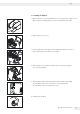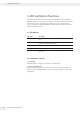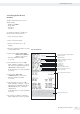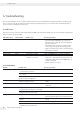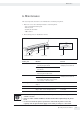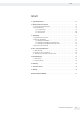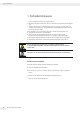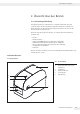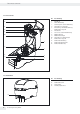Mode d'emploi
14 Operating Instructions YDP30
5. Troubleshooting
The following guide lists the most common problems that may be encountered when operating this printer. If the printer still
does not function after all the suggested solutions have been attempted, please contact the Customer Service Department of
your local retailer or distributor for assistance.
5.1 LED Status
This section lists the common problems indicated by the LED status and other problems you may encounter when operating the
printer. Solutions are also provided.
LED Status | Color Printer status Possible cause Recovery procedure
OFF No response – No power – Turn on the power switch.
– Check if the green LED lights up on the power
unit. If it does not light up, the power supply has
been disconnected.
– Check both power connections from the power
cord to the power supply and from the power s
upply to the printer power jack to ensure that they
are securely connected.
Solid Green ON – The printer is ready to use – No action necessary.
Flashes green Break – The printer is paused * Press the FEED button to resume for printing.
Flashes red Error – Out of label or the printer
setting is not correct
1. Out of label
– Load a roll of label and follow the instructions in
loading the media then press the FEED button to
resume for printing.
2. Printer setting is not correct
5.2 Print Problem
Problem Possible cause Recovery procedure
Not printing
– Check if interface cable is well connected
tothe interface connector.
– Reconnect cable to interface.
– The serial port cable pin configuration is
notcorrect.
– Please use the Sartorius cable provided.
– The serial port setting is not consistent
between the host and printer.
– Please reset the serial port setting.
No print on the label
– Label loaded incorrectly.
– Ribbon loaded incorrectly
– Follow the instructions for loading the ribbon and
media.
Continuous feeding labels
– The printer setting may go wrong. – Please do the initialization and gap | black mark
calibration.
Paper jam
– Gap | black mark sensor sensitivity is not set
properly (sensor sensitivity is not enough)
– Calibrate the gap | black mark sensor.
– Labels may be stuck inside the printer
mechanism near the sensor area.
– Remove the stuck label.
Poor print quality
– Top cover is not closed properly. – Close the top cover completely and make sure the
right side and left side levers are latched properly.
– Wrong power supply is connected to
printer.
– Check if 24V DC output is supplied by the power
supply.
– Check if supply is correctly loaded. – Reload the supply.
– Check if dust or adhesives have
accumulated on the print head.
– Clean the print head.
Troubleshooting