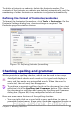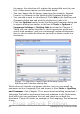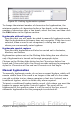Writer Guide
Using AutoCorrect
Writer’s AutoCorrect function automatically corrects a long list of
common misspellings and typing errors. For example, “hte” will be
changed to “the”.
Select Tools > AutoCorrect Options to open the AutoCorrect dialog
box. There you can define what strings of text are corrected and how.
In most cases, the defaults are fine.
Figure 86: Replace tab of AutoCorrect dialog box
AutoCorrect is turned on when Writer is installed. To turn it off,
uncheck Format > AutoCorrect > While Typing.
To stop Writer replacing a specific spelling, go to the Replace tab,
highlight the word pair, and click Delete.
To add a new spelling to the list, type it into the Replace and With
boxes on the Replace tab, and click New.
See the different pages of the dialog box for the wide variety of other
options available to fine-tune AutoCorrect.
Tip
AutoCorrect can be used as a quick way to insert special
characters. For example, (c) will be autocorrected to ©. You
can add your own special characters.
98 OpenOffice.org 3.x Writer Guide
Free eBook Edition