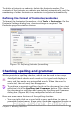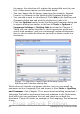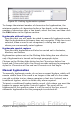Writer Guide
Figure 85: Setting hyphenation options
To change the minimal number of characters for hyphenation, the
minimum number of characters before a line break, or the minimum
number of characters after a line break, select the item, and then click
the Edit button in the Options section.
Hyphenate without inquiry
Specifies that you will never be asked to manually hyphenate words
that the hyphenation dictionary does not recognize. If this box is not
selected, when a word is not recognized, a dialog box will open
where you can manually enter hyphens.
Hyphenate special regions
Specifies that hyphenation will also be carried out in footnotes,
headers, and footers.
Hyphenation options set on the Writing Aids dialog box are effective
only if hyphenation is turned on through paragraph styles.
Choices on the Writing Aids dialog box for Characters before line
break and Ccharacters after line break override settings in paragraph
styles for Characters at line end and Characters at line begin.
Manual hyphenation
To manually hyphenate words, do not use a normal hyphen, which will
remain visible even if the word is no longer at the end of a line when
you add or delete text or change margins or font size. Instead, use a
conditional hyphen, which is visible only when required.
To insert a conditional hyphen inside a word, click where you want the
hyphen to appear and press Control+hyphen. The word will be
hyphenated at this position when it is at the end of the line, even if
automatic hyphenation for this paragraph is switched off.
Chapter 3 Working with Text 97
Free eBook Edition