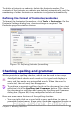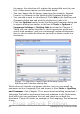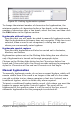Writer Guide
To delete a footnote or endnote, delete the footnote marker. The
contents of the footnote or endnote are deleted automatically, and the
numbering of other footnotes or endnotes is adjusted automatically.
Defining the format of footnotes/endnotes
To format the footnotes themselves, click Tools > Footnotes. On the
Footnote Settings dialog box, choose settings as required. The
Endnotes page has similar choices.
Figure 78: Defining footnote formatting
Checking spelling and grammar
Writer provides a spelling checker, which can be used in two ways.
AutoSpellcheck checks each word as it is typed and displays a
wavy red line under any misspelled words. When the word is
corrected, the red wavy line disappears.
To perform a separate spelling check on the document (or a text
selection) click the Spelling and Grammar button. This checks
the document or selection and opens the Spelling and Grammar
dialog box (Figure 86) if any misspelled words are found.
Here are some more features of the spelling checker:
• You can right-click on a word with a wavy underline, to open a
powerful context menu. If you select from the suggested words on
Chapter 3 Working with Text 91
Free eBook Edition