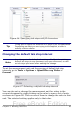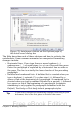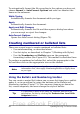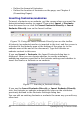Writer Guide
• Define the format of footnotes.
• Define the location of footnotes on the page; see Chapter 4
(Formatting Pages).
Inserting footnotes/endnotes
To insert a footnote or an endnote, put the cursor where you want the
footnote/endnote marker to appear. Then select Insert > Footnote
from the menu bar or click the Insert Footnote Directly or Insert
Endnote Directly icon on the Insert toolbar.
Figure 76: Using the Insert Footnote Directly icon on the toolbar
A footnote (or endnote) marker is inserted in the text, and the cursor is
relocated to the footnote area at the bottom of the page (or to the
endnote area at the end of the document). Type the footnote or
endnote content in this area.
If you use Insert > Footnote, the Insert Footnote dialog box is
displayed. Here you can choose whether to use the automatic
numbering sequence specified in the footnote settings and whether to
insert the item as a footnote or an endnote.
Figure 77: Inserting a footnote directly
If you use the Insert Footnote Directly or Insert Endnote Directly
icon, the footnote or endnote automatically takes on the attributes
previously defined in the Footnote Settings dialog box.
You can edit an existing footnote or endnote the same way you edit any
other text.
90 OpenOffice.org 3.x Writer Guide
Free eBook Edition