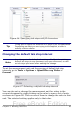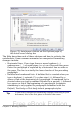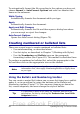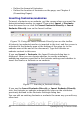Writer Guide
To automatically format the file according to the options you have set,
choose Format > AutoCorrect Options and select or deselect the
items on the submenu.
While Typing
Automatically formats the document while you type.
Apply
Automatically formats the document.
Apply and Edit Changes
Automatically formats the file and then opens a dialog box where
you can accept or reject the changes.
AutoCorrect Options
Opens the AutoCorrect dialog (Figure 70).
Creating numbered or bulleted lists
There are several ways to create numbered or bulleted lists:
• Use autoformatting, as described above.
• Use list styles, as described in Chapter 7 (Working with Styles).
• Use the Numbering and Bullets icons on the paragraph
formatting toolbar (see Figure 62). This method is described here.
To produce a numbered or bulleted list, select the paragraphs in the
list and then click on the appropriate icon on the toolbar.
Note
It is a matter of personal preference whether you type your
information first, then apply Numbering/Bullets or apply these
as you type.
Using the Bullets and Numbering toolbar
You can create a nested list (where one or more list items has a sublist
under it, as in an outline) by using the buttons on the Bullets and
Numbering toolbar (Figure 71). You can move items up or down the
list, create subpoints, and even change the style of bullets.
Tip
It is possible to move a list entry up, together with all of its
sub-entries. Do this by clicking the Promote One Level With
Subpoints button.
86 OpenOffice.org 3.x Writer Guide
Free eBook Edition