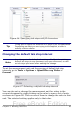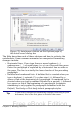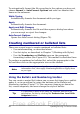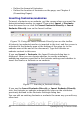Writer Guide
Figure 68: Ruler showing default tab stops
Formatting characters
You can apply many formats to characters using the buttons on the
Formatting toolbar. Figure 69 shows the Formatting toolbar as a
floating toolbar, customized to show only the buttons for character
formatting.
1 Open Styles and
Formatting Window
6 Italic 12 Font Color
7 Underline 13 Highlighting
2 Apply Style 8 Superscript 14 Background Color
3 Font Name 9 Subscript 15 Open Character Format
dialog box
4 Font Size 10 Increase Font
5 Bold 11 Reduce Font
Figure 69: Formatting toolbar, showing icons for character formatting
It is highly recommended that you use character styles rather than
manually formatting characters. For information on styles and how to
use them, see Chapters 6 and 7.
Tip
To remove manual formatting, select the text and click Format
> Default Formatting or right-click and select Default
Formatting from the pop-up menu.
Autoformatting
Writer can be set to automatically format parts of a document
according to the choices made on the Options page of the AutoCorrect
dialog box (Tools > AutoCorrect Options). See Figure 70.
84 OpenOffice.org 3.x Writer Guide
Free eBook Edition