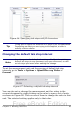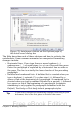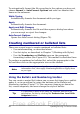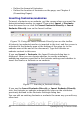Writer Guide
Figure 65: Options for the last line of a justified paragraph
Setting tab stops and indents
The horizontal ruler shows both the default tab stops and any tab stops
that you have defined. Tab settings affect indentation of full
paragraphs (using the Increase Indent and Decrease Indent icons on
the Formatting toolbar) as well as indentation of parts of a paragraph
(by pressing the Tab key on the keyboard).
Using the default tab spacing can cause formatting problems if you
share documents with other people. If you use the default tab spacing
and then send the document to someone else who has chosen a
different default tab spacing, tabbed material will change to use the
other person’s settings. This may cause major formatting problems.
Instead of using the defaults, define your own tab settings, as
described in this section.
To define indents and tab settings for one or more selected
paragraphs, double-click on a part of the ruler that is not between the
left and right indent icons to open the Indents & Spacing page of the
Paragraph dialog box. Double-click anywhere between the left and
right indent icons on the ruler to open the Tabs page of the Paragraph
dialog box (Figure 66).
A better strategy is to define tabs for the paragraph style. See
Chapters 6 and 7 for more about paragraph styles.
82 OpenOffice.org 3.x Writer Guide
Free eBook Edition