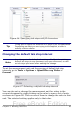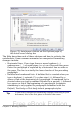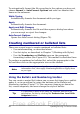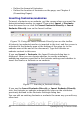Writer Guide
1
Open Styles and
Formatting Window
5
Align Right
10
Numbering On/Off
6
Justified
11
Bullets On/Off
2
Apply Style
7
Line Spacing: 1
12
Decrease Indent
3
Align Left
8
Line Spacing: 1.5
13
Increase Indent
4
Centered
9
Line Spacing: 2
14
Paragraph format dialog box
Figure 62: Formatting toolbar, showing icons for paragraph formatting
Figure 63 shows examples of the text alignment options.
Figure 63: Text alignment options
When using justified text, the last line is by default aligned to the left;
however, if so desired, you can also align the last line to the center of
the paragraph area or justify it so that spaces are inserted between the
words in order to fill the whole line. In the case where the last line
consists of a single word, you can also have this word stretched to
cover the whole line. Figure 64 shows an example of the effect
obtained when setting each of these options.
Figure 64: Four choices for the last line of a justified paragraph
These options are controlled in the Alignment page of the Format >
Paragraph dialog box (see Figure 65).
Chapter 3 Working with Text 81
Free eBook Edition