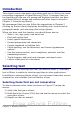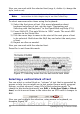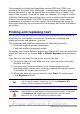Writer Guide
Inserting special characters
A “special” character is one not found on a standard English keyboard.
For example, © ¾ æ ç ñ ö ø ¢ are all special characters. To insert a
special character:
1) Place the cursor in your document where you want the character
to appear.
2) Click Insert > Special Character to open the Special
Characters dialog box (Figure 61).
Figure 61: The Special Characters dialog box, where you can
insert special characters
3) Select the characters (from any font or mixture of fonts) you wish
to insert, in order; then click OK. The selected characters are
shown in the lower left of the dialog box. As you select each
character, it is shown on the lower right, along with the numerical
code for that character.
Tip
Notice that the characters selected appear in the bottom-left
corner of the dialog box.
Note
Different fonts include different special characters. If you do
not find a particular special character you want, try changing
the Font selection.
78 OpenOffice.org 3.x Writer Guide
Free eBook Edition