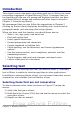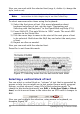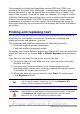Writer Guide
Note
To search for a character that is defined as a wildcard, type a
backslash (\) before the character. For example, to find the text
$5.00, you would conduct a search using \$5\.00.
To use wildcards and regular expressions when searching and
replacing:
1) On the Find & Replace dialog box, click More Options to see
more choices. On this expanded dialog box (Figure 60), select the
Regular expressions option.
2) Type the search text, including the wildcards, in the Search for
box and the replacement text (if any) in the Replace with box. Not
all regular expressions work as replacement characters; the line
break (\n) is one that does work.
3) Click Find, Find All, Replace, or Replace All (not
recommended).
Table 2. Examples of search wildcards (regular expressions)
To find
Use this
expression
Examples and comments
Any single
character
.
b.d finds bad, bud, bid, and bed.
One of the
specified
characters
[xyz] b[iu]n finds bin and bun.
Any single
character in this
range
[x-y] [r-t]eed finds reed, seed, and teed;
ranges must be in alphabetically
ascending order.
Any single
character except
the characters
inside the brackets
[^x] p[^a]st finds post and pest, but not
past.
The beginning of a
word
\<start \<log finds logbook and logistics, but
not catalog.
The end of a word end\> log\> finds catalog, but not logistics.
A paragraph
marker
$ Does not work as a replacement
character. Use \n instead.
A line break \n Finds a line break that was inserted
with Shift+Enter. When used as a
replacement character, it inserts a
paragraph marker.
Chapter 3 Working with Text 77
Free eBook Edition