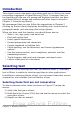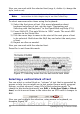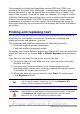Writer Guide
To search for specific text with specific formatting (for example,
the word hello in bold), specify the formatting, type the text in
the Search for box and leave the Replace with box blank.
To remove specific character formatting, click Format, select the
Font tab, then select the opposite format (for example, No Bold).
The No Format button on the Find & Replace dialog box clears
all previously selected formats.
5) Click Find, Find All, Replace, or Replace All
Tip
Unless you plan to search for other text using those same
attributes, click No Format to remove the attributes after
completing your search. If you forget to do this, you may
wonder why your next search fails to find words you know are
in the document.
Find and replace paragraph styles
If you combine material from several sources, you may discover that
lots of unwanted paragraph styles have suddenly shown up in your
document. To quickly change all the paragraphs of one (unwanted)
style to another (preferred) style:
1) On the expanded Find & Replace dialog box (Figure 60), select
Search for Styles. (If you have attributes specified, this option is
labeled Including Styles.) The Search for and Replace with boxes
now contain a list of styles.
2) Select the styles you want to search for and replace.
3) Click Find, Find All, Replace, or Replace All.
Repeat steps 2 and 3 for each style that you want to replace.
Use wildcards (regular expressions)
Wildcards (also known as regular expressions) are combinations of
characters that instruct OOo how to search for something. Regular
expressions are very powerful but not very intuitive. They can save
time and effort by combining multiple finds into one.
Table 2 shows a few of the regular expressions used by OOo.
Tip
The online help describes many more regular expressions and
their uses.
76 OpenOffice.org 3.x Writer Guide
Free eBook Edition