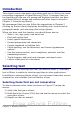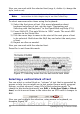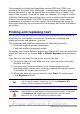Writer Guide
Figure 60: Expanded Find & Replace dialog box
Find and replace specific formatting
A very powerful use of Find & Replace takes advantage of the format
option. For example, you might want to replace underlined words with
italics.
On the Find & Replace dialog box (with More Options displayed, as in
Figure 60):
1) To search for text with specific formatting, enter the text in the
Search for box. To search for specific formatting only, delete any
text in the Search for box.
2) Click Format to display the Text Format (Search) dialog box. The
tabs on this dialog box are similar to those on the Paragraph
format and Paragraph Style dialog boxes.
3) Choose the formats you want to search for and then click OK. The
names of selected formats appear under the Search for box. For
example, you might search for all text in 14-point bold Helvetica.
4) To replace text as well as formatting, type the replacement text in
the Replace with box.
Chapter 3 Working with Text 75
Free eBook Edition