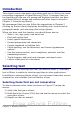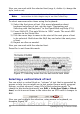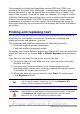Writer Guide
This example includes the formatting option DDE link. DDE is an
acronym for Dynamic Data Exchange, a mechanism whereby selected
data in document A can be pasted into document B as a linked, ‘live’
copy of the original. It would be used, for example, in a report written
in Writer containing time-varying data, such as sales results sourced
from a Calc spreadsheet. The DDE link ensures that, as the source
spreadsheet is updated so is the report, thus reducing the scope for
error and reducing the work involved in keeping the Writer document
up to date.
Finding and replacing text
Writer has a Find and Replace feature that automates the process of
searching for text inside a document. In addition to finding and
replacing words and phrases, you can:
Use wildcards and regular expressions to fine-tune a search.
• Find and replace specific formatting.
• Find and replace paragraph styles.
To display the Find & Replace dialog box (Figure 60), use the keyboard
shortcut Control+F or choose Edit > Find & Replace from the menu
bar.
Type the text you want to find in the Search for box.
1) To replace the text with different text, type the new text in the
Replace with box.
2) You can select various options, such as matching the case,
matching whole words only, or doing a search for similar words.
(See below for some other choices.)
3) When you have set up your search, click Find. To replace text,
click Replace instead.
Tip
If you click Find All, Writer selects all instances of the search
text in the document. Similarly, if you click Replace All
button, Writer replaces all matches.
Caution
Use Replace All with caution; otherwise, you may end up with
some hilarious (and highly embarrassing) mistakes. A mistake
with Replace All might require a manual, word-by-word
search to fix, if not discovered in time to undo.
74 OpenOffice.org 3.x Writer Guide
Free eBook Edition