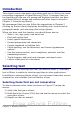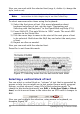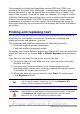Writer Guide
Figure 58: Selecting a vertical block of text
Cutting, copying, and pasting text
Cutting and copying text in Writer is similar to cutting and copying text
in other applications. You can copy or move text within a document, or
between documents, by dragging or by using menu selections, icons, or
keyboard shortcuts. You can also copy text from other sources such as
Web pages and paste it into a Writer document.
To move (cut and paste) selected text using the mouse, drag it to the
new location and release it. To copy selected text, hold down the
Control key while dragging. The text retains the formatting it had
before dragging.
When you paste text, the result depends on the source of the text and
how you paste it. If you click on the Paste icon, then the pasted text
keeps its original formatting (such as bold or italics). Text pasted from
Web sites and other sources may also be placed into frames or tables.
If you do not like the results, click the Undo icon or press Control+Z.
To make the pasted text take on the formatting of the text surrounding
where it is pasted, choose either:
• Edit > Paste Special, or
• Click the triangle to the right of the Paste icon, or
• Click the Paste icon without releasing the left mouse button.
Then select Unformatted text from the resulting menu.
The range of choices on the Paste Special menu varies depending on
the origin and formatting of the text (or other object) to be pasted. See
Figure 59 for an example with text on the clipboard.
Figure 59: Paste Special menu
Chapter 3 Working with Text 73
Free eBook Edition