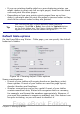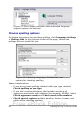Writer Guide
In the Options dialog box, click Language Settings > Languages.
Figure 53: OpenOffice.org language options
On the right-hand side of the Language Settings – Languages page
(Figure 54), change the User interface, Locale setting, Default
currency, and Default languages for documents as required. In the
example, English (UK) has been chosen for all the appropriate settings.
If you want the language (dictionary) setting to apply to the current
document only, instead of being the default for all new documents,
select For the current document only.
If necessary, select the options to enable support for Asian languages
(Chinese, Japanese, Korean) and support for CTL (complex text layout)
languages such as Hindi, Thai, Hebrew, and Arabic. If you choose
either of these options, the next time you open this page, you will see
some extra pages under Language Settings, as shown in Figure 55.
These pages (Searching in Japanese, Asian Layout, and Complex Text
Layout) are not discussed here.
Figure 54: Choosing language options
Chapter 2 Setting up Writer 67
Free eBook Edition