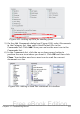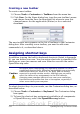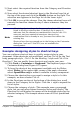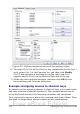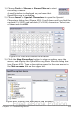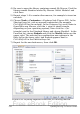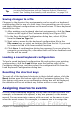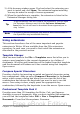Writer Guide
3) A file browser window opens. Find and select the extension you
want to install and click Open. The extension begins installing.
You may be asked to accept a license agreement.
4) When the installation is complete, the extension is listed in the
Extension Manager dialog box.
Tip
To get extensions that are listed in the repository, you can open
the Extension Manager and click the Get more extensions
here link. You do not need to download them separately as in
step 1 above.
Note
To install a shared extension, you need to have write access to
the OpenOffice.org installation directory.
Using extensions
This section describes a few of the more important and popular
extensions to Writer. All are available from the OOo extensions
repository. In each case, you need to first install the extension as
described in the previous section.
Template Changer
Adds two new items to the File > Templates menu that allow you to
assign a new template to the current document or to a folder of
documents. All styles and formatting will be loaded from that template
and the document will behave as it was created using that template.
Open source.
Compose Special Characters
Provides a facility for inserting accented and special characters using
key combinations. Adds an entry (Compose Character) to the Insert
menu, which opens a dialog box where you can view the list of key
combinations and choose the keystroke you want to use to run the
macro. Once setup is done, simply press the appropriate key
combination, followed by the keystroke to run the macro. Open source.
Professional Template Pack II
Provides more than 120 templates for Writer, Calc, and Impress.
Available in several languages. After you have installed this extension,
you will find the templates under File > New > Templates and
Documents. From Sun Microsystems. Freeware.
Chapter 17 Customizing Writer 519
Free eBook Edition