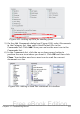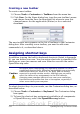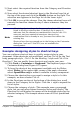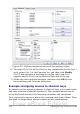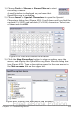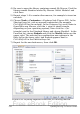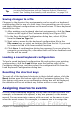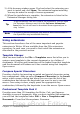Writer Guide
Tip
For inserting en- and em-dashes, and other special characters,
you may find extensions such as Compose Special Characters
useful. See “Adding functionality with extensions” on page 518.
Saving changes to a file
Changes to the shortcut key assignments can be saved in a keyboard
configuration file for use at a later time, thus permitting you to create
and apply different configurations as the need arises. To save keyboard
shortcuts to a file:
1) After making your keyboard shortcut assignments, click the Save
button on the right of the Customize dialog box (Figure 430).
2) In the Save Keyboard Configuration dialog box, select All files
from the Save as Type list.
3) Next enter a name for the keyboard configuration file in the
File name box, or select an existing file from the list. If you need
to, browse to find a file from another location.
4) Click Save. A confirmation dialog box appears if you are about to
overwrite an existing file, otherwise there will be no feedback and
the file will be saved.
Loading a saved keyboard configuration
To load a saved keyboard configuration file and replace your existing
configuration, click the Load button near the bottom right of the
Customize dialog box, and then select the configuration file from the
Load Keyboard Configuration dialog box.
Resetting the shortcut keys
To reset all of the keyboard shortcuts to their default values, click the
Reset button near the bottom right of the Customize dialog box. Use
this feature with care as no confirmation dialog box will be displayed;
the defaults will be set without any further notice or user input.
Assigning macros to events
In OOo, when something happens, we say that an event occurred. For
example, a document was opened, a key was pressed, or the mouse
moved. You can associate a macro with an event, so the macro is run
when the event occurs. For example, a common use is to assign the
Chapter 17 Customizing Writer 517
Free eBook Edition