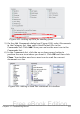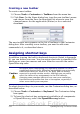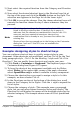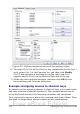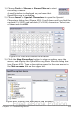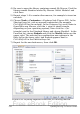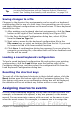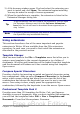Writer Guide
4) Be sure to open the library container named My Macros. Find the
library named Standard under My Macros. Select Module1 and
click Save.
5) Repeat steps 1–4 to create other macros, for example to insert an
em-dash.
6) Choose Tools > Customize > Keyboard tab (Figure 430). In the
Shortcut keys list, pick an unused combination (for example,
Ctrl+Shift+N for an en-dash). In the Category list, scroll down to
OpenOffice.org Macros, click the + sign (or small triangle,
depending on your operating system), then click the + (or
triangle) next to the Standard library and choose Module1. In the
Function list, choose Endash and click the Modify button on the
upper right. The selected key combination now appears in the
Keys list on the lower right, and Endash appears next to
Ctrl+Shift+N in the Shortcut keys list.
7) Repeat for the em-dash macro, then click OK.
Figure 430: Defining keyboard shortcuts for running macros
516 OpenOffice.org 3.x Writer Guide
Free eBook Edition