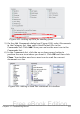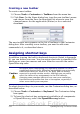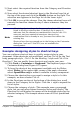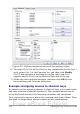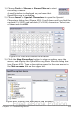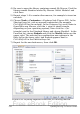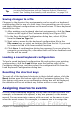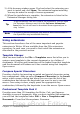Writer Guide
Creating a new toolbar
To create a new toolbar:
1) Choose Tools > Customize > Toolbars from the menu bar.
2) Click New. On the Name dialog box, type the new toolbar’s name
and choose from the Save In drop-down list where to save this
changed menu: for the application (Writer) or for a selected
document.
The new toolbar now appears on the list of toolbars in the Customize
dialog box. After creating a new toolbar, you need to add some
commands to it, as described above.
Assigning shortcut keys
In addition to using the built-in keyboard shortcuts (listed in Appendix
A), you can define your own. You can assign shortcuts to standard OOo
functions or your own macros and save them for use with the entire
OpenOffice.org suite.
Caution
Be careful when reassigning your operating system’s or OOo’s
predefined shortcut keys. Many key assignments are universally
understood shortcuts, such as F1 for Help, and are always
expected to provide certain results. Although you can easily
reset the shortcut key assignments to the OOo defaults,
changing some common shortcut keys can cause confusion,
frustration and possible data loss or corruption, especially if
other users share your computer.
To adapt shortcut keys to your needs, use the Customize dialog box, as
described below.
1) Choose Tools > Customize > Keyboard. The Customize dialog
box opens.
2) To have the shortcut key assignment available in all components
of OpenOffice.org, select the OpenOffice.org button.
512 OpenOffice.org 3.x Writer Guide
Free eBook Edition