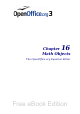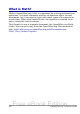Writer Guide
Modifying existing toolbars
To modify an existing toolbar:
1) In the Save In drop-down list, choose whether to save this
changed toolbar for the application (Writer) or for a selected
document.
2) In the section OpenOffice.org Writer > Toolbars, select from
the Toolbar drop-down list the toolbar that you want to modify.
3) Click on the Toolbar or Modify buttons, and add commands to a
toolbar by clicking on the Add button. You can also create a new
toolbar by clicking on the New button. These actions are
described in the following sections.
4) When you have finished making all your changes, click OK to
save them.
Adding a command to a toolbar
If the list of available buttons for a toolbar does not include all the
commands you want on that toolbar, you can add commands. When you
create a new toolbar, you need to add commands to it.
1) On the Toolbars page of the Customize dialog box, select the
toolbar in the Toolbar list and click the Add button in the Toolbar
Content section of the dialog box.
2) The Add Commands dialog box (Figure 422) is the same as for
adding commands to menus. Select a category and then the
command, and click Add. The dialog box remains open, so you can
select several commands. When you have finished adding
commands, click Close. If you insert an item which does not have
an associated icon, the toolbar will display the full name of the
item: the next section describes how to choose an icon for a
toolbar command.
3) Back on the Customize dialog box, you can use the up and down
arrow buttons to arrange the commands in your preferred
sequence.
4) When you are done making changes, click OK to save.
Choosing icons for toolbar commands
Toolbar buttons usually have icons, not words, on them, but not all of
the commands have associated icons.
To choose an icon for a command, select the command in the Toolbar
Content – Commands list in the Customize dialog box, and click
Chapter 17 Customizing Writer 509
Free eBook Edition